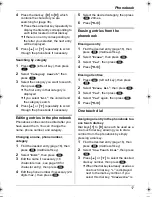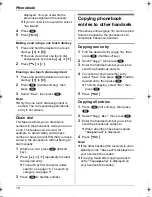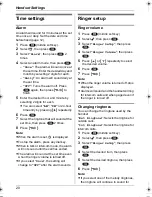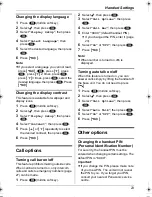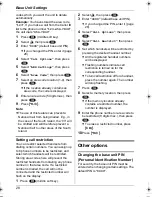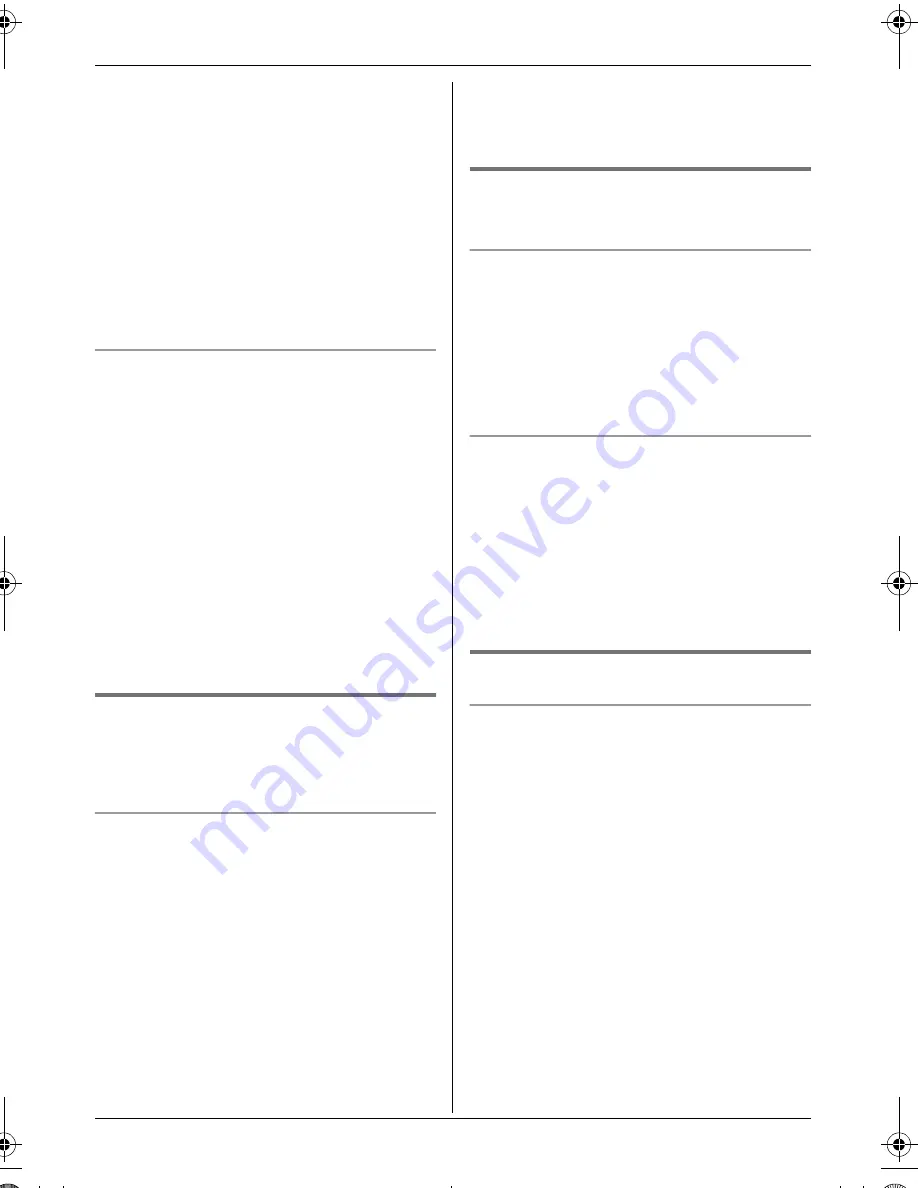
Phonebook
17
4
Press the dial key (
{
0
}
to
{
9
}
) which
contains the character you are
searching for (page 38).
L
Press the same dial key repeatedly to
display the first entry corresponding to
each letter located on that dial key.
L
If there is no entry corresponding to
the letter you selected, the next entry
will be displayed.
5
Press
{e}
or
{v}
repeatedly to scroll
through the phonebook if necessary.
Searching by category
1
Press
U
(left soft key), then press
r
.
2
Select
“
Category Search
”
, then
press
,
.
3
Select the category you want to search,
then press
,
.
L
The first entry in that category is
displayed.
L
If you select
“
All
”
, the unit will end
the category search.
4
Press
{e}
or
{v}
repeatedly to scroll
through the phonebook if necessary.
Editing entries in the phonebook
Phonebook entries can be edited after you
have saved them. You can change the
name, phone number, and category.
Changing a name, phone number,
category
1
Find the desired entry (page 16), then
press
$
(middle soft key).
2
Select
“
Edit
”
, then press
,
.
3
Edit the name if necessary (16
characters max.; see page 38 for
character entry), then press
,
.
4
Edit the phone number if necessary (24
digits max.), then press
,
.
5
Select the desired category, then press
,
2 times.
6
Press
{ih}
.
Erasing entries from the
phonebook
Erasing an entry
1
Find the desired entry (page 16), then
press
$
(middle soft key).
2
Select
“
Erase
”
, then press
,
.
3
Select
“
Yes
”
, then press
,
.
4
Press
{ih}
.
Erasing all entries
1
Press
U
(left soft key), then press
$
.
2
Select
“
Erase All
”
, then press
,
.
3
Select
“
Yes
”
, then press
,
.
4
Select
“
Yes
”
again, then press
,
.
5
Press
{ih}
.
One touch dial
Assigning an entry in the phonebook to a
one touch dial key
Dial keys
{
1
}
to
{
9
}
can each be used as a
one touch dial key, allowing you to dial a
number from the phonebook by simply
pressing a dial key.
1
Find the desired entry (page 16), then
press
$
(middle soft key).
2
Select
“
One Touch Dial
”
, then press
,
.
3
Press
{e}
or
{v}
to select the desired
dial key number, then press
,
.
L
When the dial key is already used as a
one touch dial key,
“
@
”
is displayed
next to the dial key number. If you
select this dial key,
“
Overwrite
”
is
TG1850NZ(e).book Page 17 Monday, December 27, 2004 3:22 PM