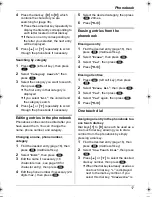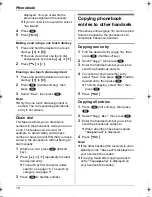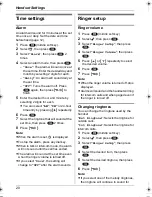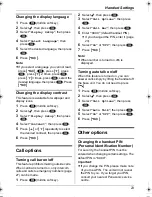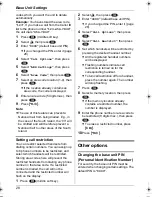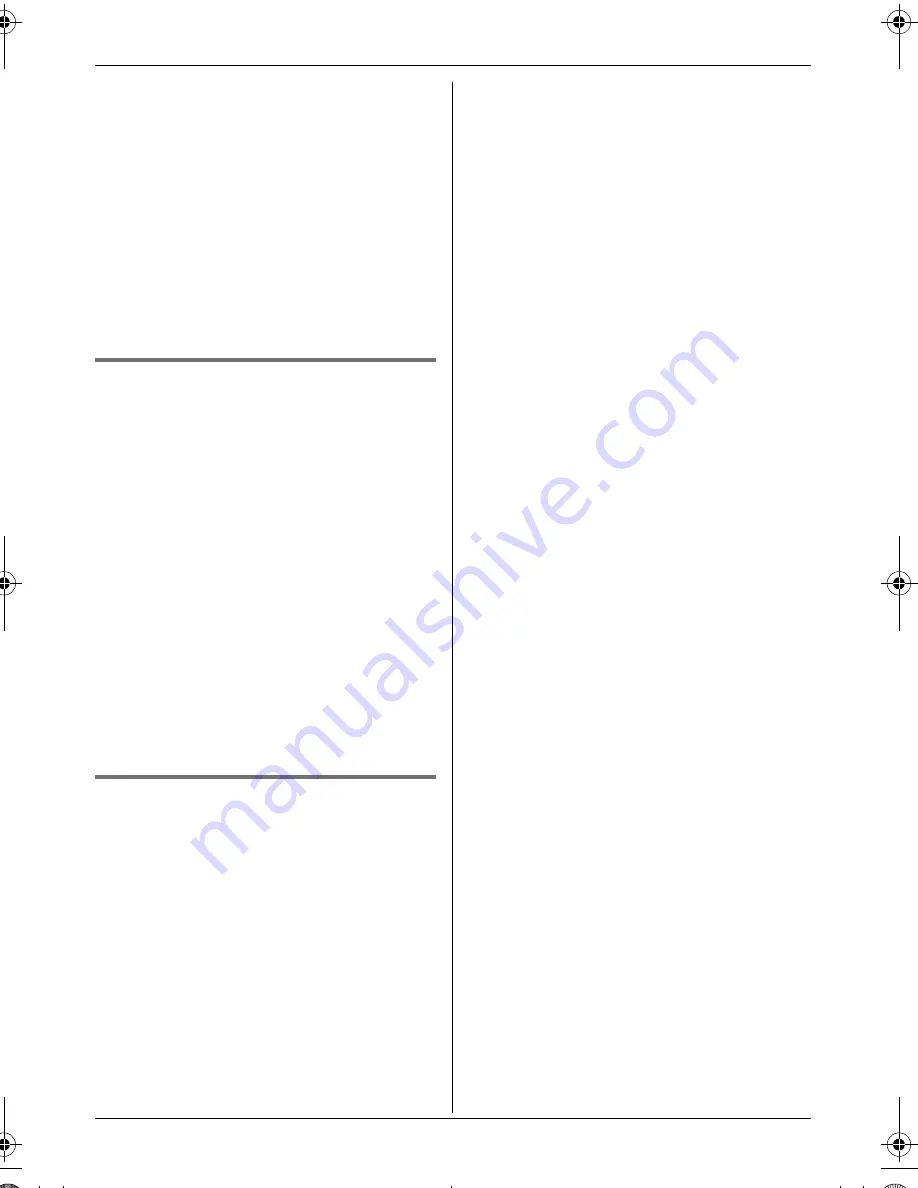
Handset Settings
24
1
Press
$
(middle soft key).
2
Select
Y
, then press
,
.
3
Select
“
Other Options
”
, then press
,
.
4
Select
“
Handset PIN
”
, then press
,
.
5
Enter the current 4-digit handset PIN.
6
Enter the new 4-digit handset PIN, then
press
,
.
7
Press
{ih}
.
Turning keytones on/off
Keytones are tones heard when keys are
pressed. Includes confirmation tones and
error tones.
1
Press
$
(middle soft key).
2
Select
Y
, then press
,
.
3
Select
“
Other Options
”
, then press
,
.
4
Select
“
Keytones
”
, then press
,
.
5
Select
“
On
”
or
“
Off
”
, then press
,
.
6
Press
{ih}
.
Note:
L
If keytones are turned off, error tones will
not sound when you enter the wrong PIN
or when memory is full.
Resetting the handset to its
default settings
1
Press
$
(middle soft key).
2
Select
Y
, then press
,
.
3
Select
“
Other Options
”
, then press
,
.
4
Select
“
Reset Handset
”
, then press
,
.
5
Enter
“
0000
”
(default handset PIN).
L
If you changed the PIN, enter it (page
23).
6
Select
“
Yes
”
, then press
,
.
7
Press
{ih}
.
Note:
L
The following items will be deleted or reset
to their default settings:
– Settings listed on page 19
– Redial list
– Voice enhancer
– Category names
– Category ringtones
– Category display colours
L
The following items will be retained:
– Phonebook entries (category names,
ringtones, and display colours will be
reset to their default settings.)
– Date and time
TG1850NZ(e).book Page 24 Monday, December 27, 2004 3:22 PM