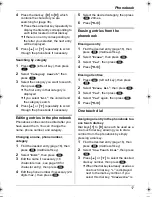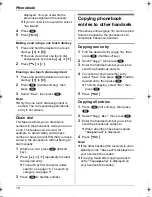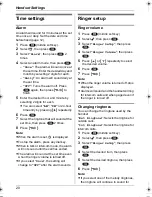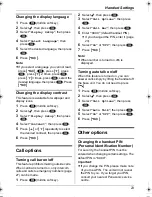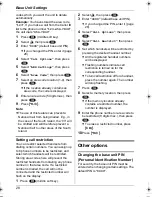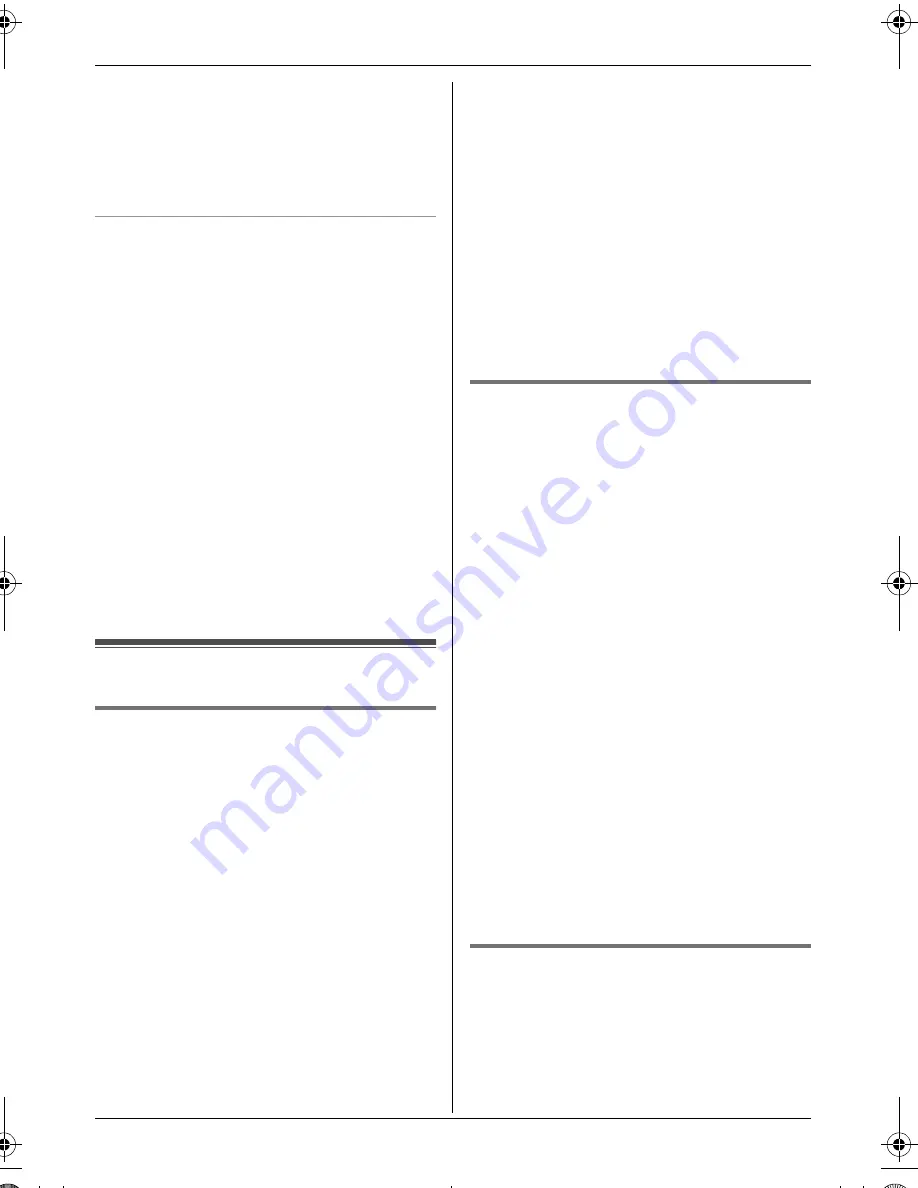
Caller ID Service
31
4
Select the current setting of the category
ringtone, then press
,
.
5
Select the desired ringtone, then press
,
.
6
Press
{ih}
.
Changing category display colours
You can select a display colour for each
category. If you select
“
Display Colour
”
,
the unit will use the display colour you set on
page 22 when calls from this category are
received. The default setting is
“
Display
Colour
”
.
1
Press
U
(left soft key), then press
$
.
2
Select
“
Category
”
, then press
,
.
3
Select a category, then press
,
.
4
Select the current setting of the category
colour, then press
,
.
5
Select the desired colour, then press
,
.
6
Press
{ih}
.
Caller list
Viewing the caller list and calling
back
Phone numbers of the last 50 different
callers will be logged in the caller list. When
the 51st call is received, the oldest caller
information will be automatically erased.
You can use this list to return missed calls.
1
Press
$
(middle soft key).
2
Select
W
, then press
,
.
L
The most recent call is displayed.
3
Press
{v}
repeatedly to search from the
most recent call, or press
{e}
repeatedly to search from the oldest call.
L
If the item has already been viewed or
answered,
Q
is displayed, even if it
was viewed or answered using
another handset.
L
To erase the item, press
w
, select
“
Yes
”
, then press
,
.
4
Press
{C}
or
{s}
to call back the
displayed party.
Note:
L
If you do not want to dial the area codes
when making calls from the Caller ID list,
you can store the area codes which you
want the unit to delete automatically (page
27).
Editing a caller’s phone number
before calling back
The caller’s telephone number, which is sent
to your telephone from your local telephone
exchange, includes
“
0
”
and an area code
prefix. For local calls,
“
0
”
and the area code
prefix can be omitted.
1
Press
$
(middle soft key).
2
Select
W
, then press
,
.
3
Press
{e}
or
{v}
repeatedly to display
the desired entry.
4
To add a number
Press the dial key (
{
0
}
to
{
9
}
).
L
The number you pressed is added to
the top of the current number.
To erase a number
Press
$
, select
“
Edit and Call
”
,
then press
,
.
Press
{<}
or
{>}
to place the cursor on
the number you wish to erase, then
press
{
C/
T
}
.
5
Press
{C}
,
{s}
, or
,
to call.
Erasing caller information
1
Press
$
(middle soft key).
2
Select
W
, then press
,
.
3
Press
{e}
or
{v}
repeatedly to display
the desired entry, then press
$
.
TG1850NZ(e).book Page 31 Monday, December 27, 2004 3:22 PM