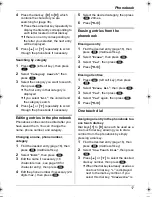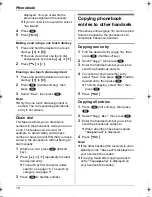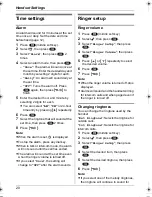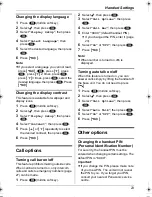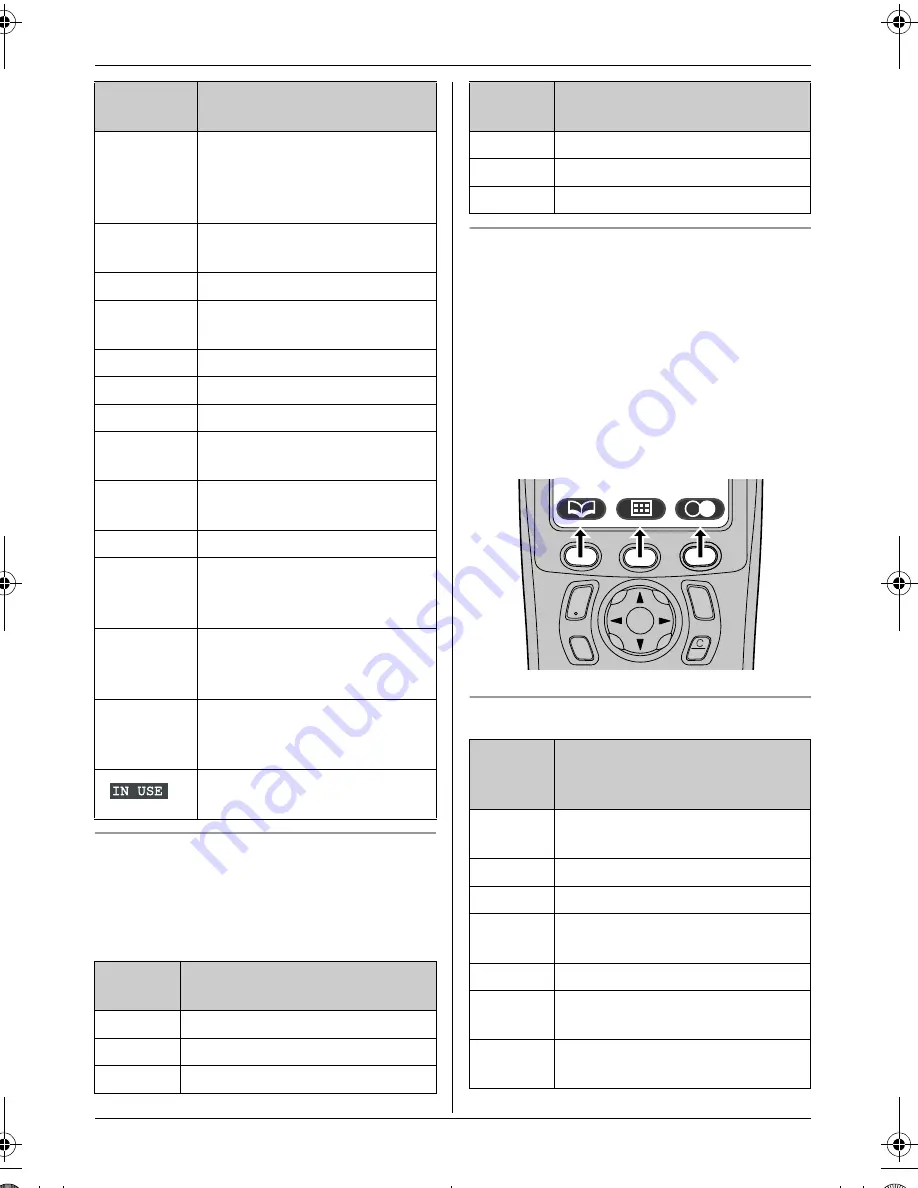
Preparation
8
Menu icons
When in standby mode, pressing the middle
soft key reveals the handset’s main menu.
From here you can access various features
and settings.
Soft keys
The handset features 3 soft keys. By
pressing a soft key, you can select the
feature or operation indicated by the soft key
icon shown directly above it.
L
Pressing the left, middle, or right soft key
selects the leftmost, centre, or rightmost
soft key icon respectively.
L
The icons shown will vary depending on
how you are using the unit.
Soft key icons
x
Handset is accessing base
unit. (intercom, paging,
changing base unit settings,
etc.)
k
Handset is on an outside
call.
x
Call bar is on. (page 23)
y
Missed call (Caller ID
subscribers only; page 30)
i
Batteries are charging.
1
Battery strength
e
Alarm is on. (page 20)
d
Voice enhancer is set to
high or low tone. (page 14)
U
Ringer volume is off. (page
20)
f
Night mode is on. (page 21)
[2]
Handset number: The left
icon shows handset 2
example. (page 22)
-2-
Base unit number: The left
icon shows base unit 2
example. (page 22)
z
New call minder message
received (call minder users
only; page 32)
Line is being used by
another handset.
Menu
icon
Menu/feature
W
Caller List
1
Ringer Setup
b
Time Settings
Display
icon
Meaning
Y
Handset Setup
Z
Base Unit Setup
a
Display Setup
Soft
key
icon
Action
v
Returns to the previous
screen.
$
Displays the main menu.
,
Accepts the current selection.
q
Displays a previously dialled
phone number.
U
Opens the phonebook.
r
Displays the phonebook
search menu.
"
Turns the key lock feature off.
(page 14)
Menu
icon
Menu/feature
C
s
i
h
T
TG1850NZ(e).book Page 8 Monday, December 27, 2004 3:22 PM