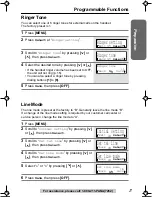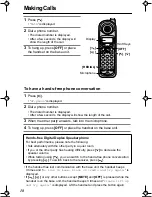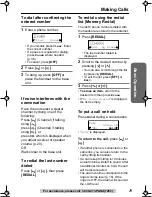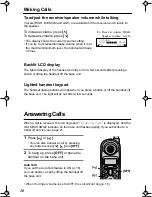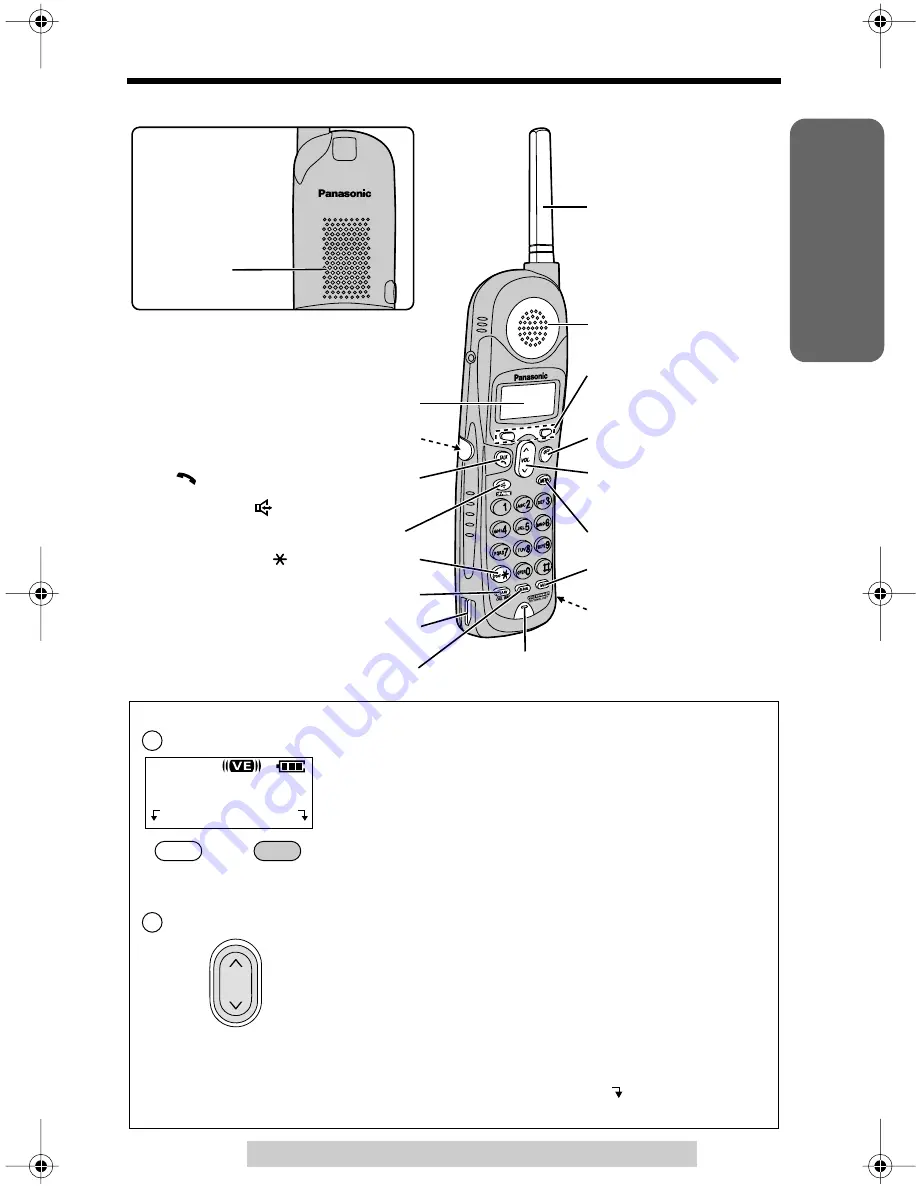
Preparation
Location of Controls
7
For assistance, please call: 1-800-211-PANA(7262)
Handset
How to use the soft keys/navigator key
Soft keys:
Two soft keys are used to select functions displayed
directly above the keys. Functions displayed above the
keys will change depending on the state of use.
For example, to operate “
Hold
”, press the right soft
key.
• When a function does not appear above a soft key,
the soft key will not work.
Navigator key:
Scrolls through the function menu, the Caller List and
the phone book (works as a scroll key).
Adjusts the handset ringer and receiver/speaker
volumes (works as a volume key).
Throughout these Operating Instructions:
• The soft keys are indicated with the display above the keys.
Ex. “Press
Hold
.” indicates “Press the soft key below
Hold
”.
• The navigator key is indicated by the arrows
[
]
or
[
]
.
Antenna
Display
Receiver
Soft Keys
(see below)
[OFF] (p. 11, 18)
[MENU] (p. 11)
[MUTE] (p. 35)
Back side
Speaker
Headset Jack (p. 40)
[
] (TALK/Channel) (p. 18, 19)
[
] (Speakerphone/
Channel) (p. 18, 19)
[
] (TONE) (p. 35)
[FLASH/CALL WAIT] (p. 36, 37)
[REDIAL] (p. 19)
Charge Contact (p. 10)
Navigator Key
([
], [
]) (see below)
>
>
Microphone (p. 18)
Charge Contact (p. 10)
1
Talk
00-00-32
(VE)
Hold
2
VOL.
>
>