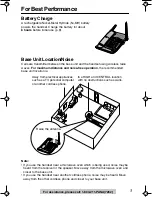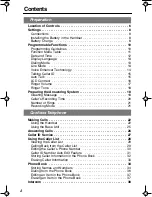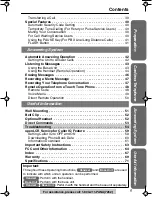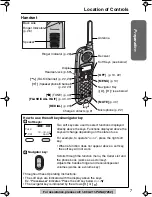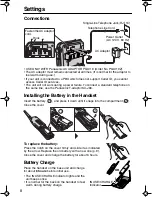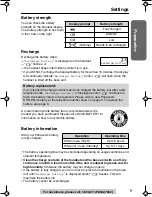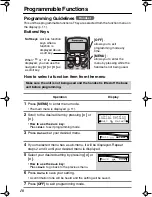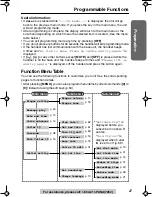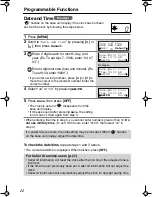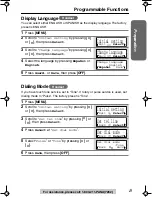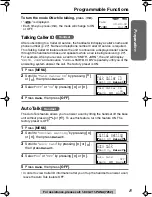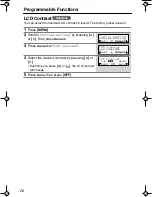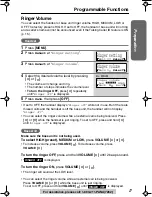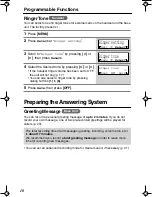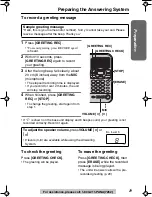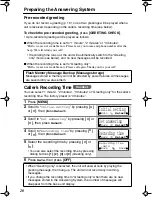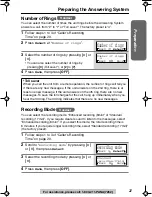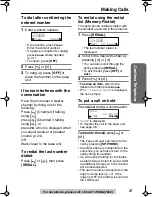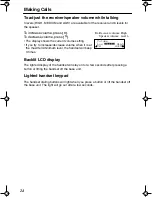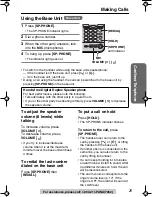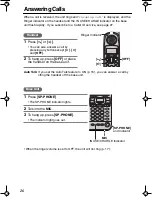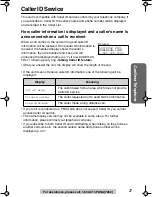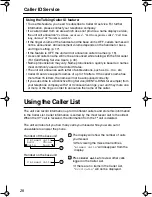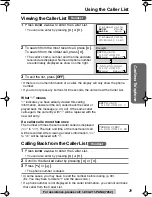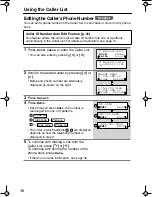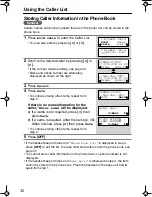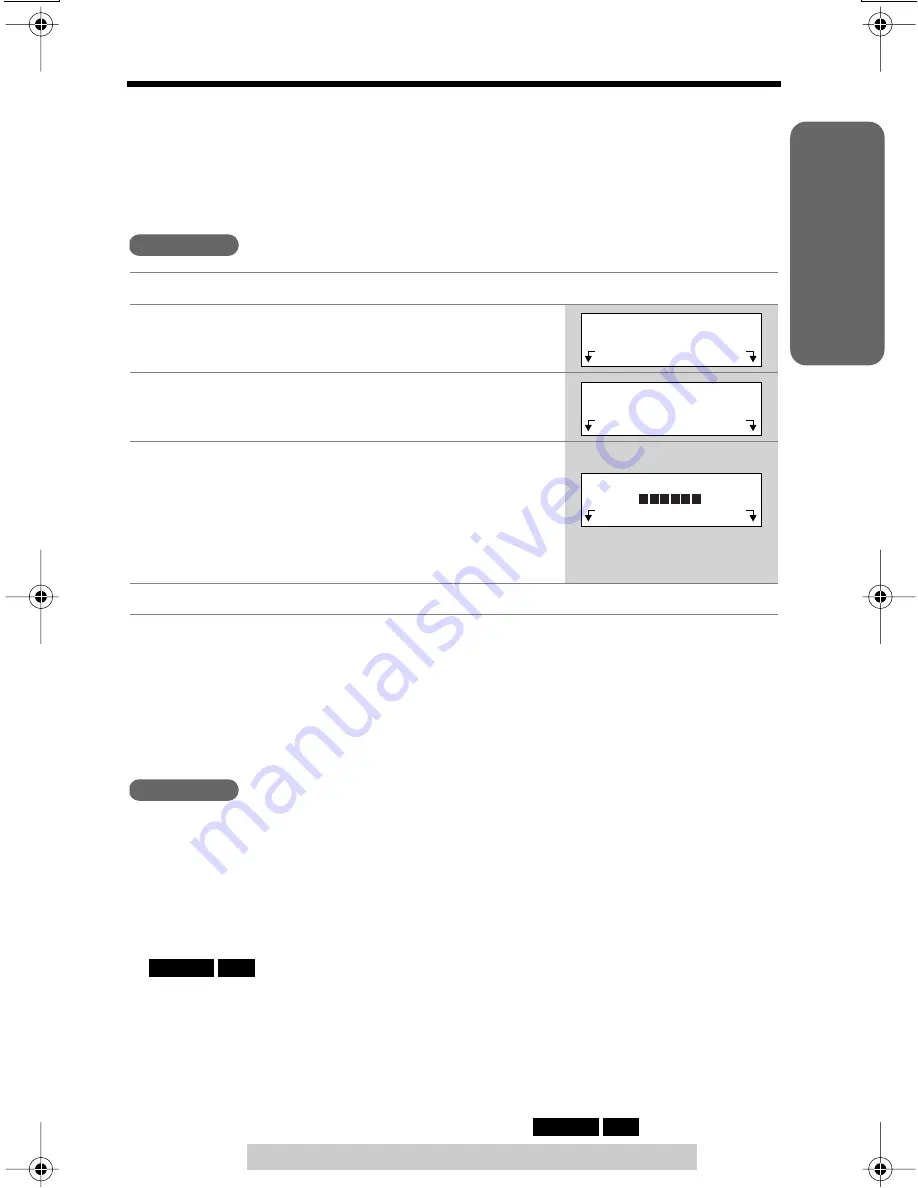
Preparation
For assistance, please call: 1-800-211-PANA(7262)
17
Programmable Functions
Ringer Volume
You can select the handset or base unit ringer volume HIGH, MEDIUM, LOW or
OFF. The factory preset is HIGH. If set to OFF, the handset or base unit will not ring
and a caller’s name will not be announced even if the Talking Caller ID feature is ON
(p. 15).
• If set to OFF, the handset displays “
Ringer off
” while not in use. But if there are
missed calls and the handset is off the base unit, the handset will not display
“
Ringer off
”.
• You can select the ringer volume while an external call is being received. Press
[
]
or
[
]
while the handset is just ringing. To set to OFF, press and hold
[
]
until “
Ringer off
” is displayed.
Make sure the base unit is not being used.
To select HIGH (preset), MEDIUM or LOW,
press
VOLUME [ ]
or
[ ]
.
• To increase volume, press
VOLUME [
]
. To decrease volume, press
VOLUME [
]
.
To turn the ringer OFF,
press and hold
VOLUME [ ]
until 2 beeps sound.
• “
” is displayed.
To turn the ringer ON,
press
VOLUME [ ]
or
[ ]
.
• The ringer will sound at the LOW level.
• You can select the ringer volume while an external call is being received.
Press
VOLUME
[
]
or
[
]
while the base unit is just ringing.
To set to OFF, press and hold
VOLUME
[
]
until “
” is displayed.
1
Press
[MENU]
.
2
Press
Select
at “
Ringer setting
”.
3
Press
Select
at “
Ringer volume
”.
4
Select the desired volume level by pressing
[ ]
or
[ ]
.
• The volume will change and ring.
• The number of steps indicates the volume level.
•
To turn the ringer OFF,
press
[
]
repeatedly
until “
Ringer off
” is displayed.
5
Press
Save
, then press
[OFF]
.
Handset
Ringer setting
Exit
Select
>
>
Ringer volume
Back
Select
>
>
>
>
>
Ringer volume
Low
High
Back
Save
>
>
Ex. HIGH
>
>
>
Base Unit
>
>
>
>
>
RINGER OFF
>
>
>
>
>
RINGER OFF