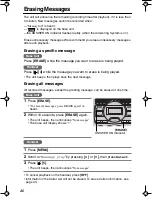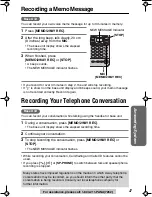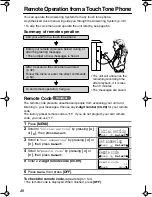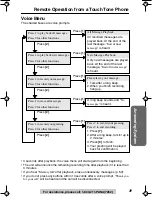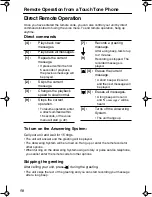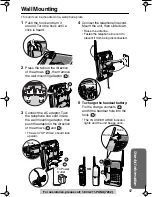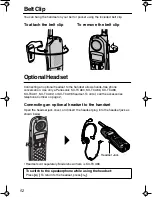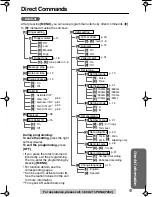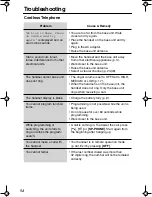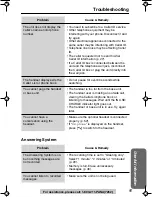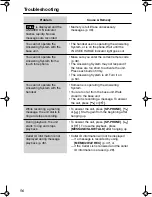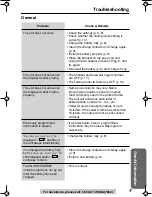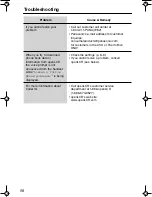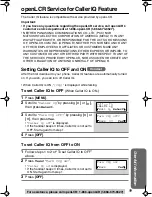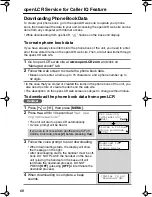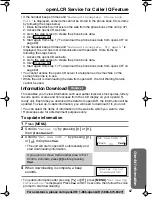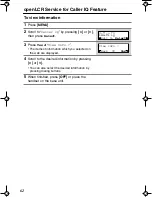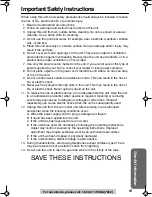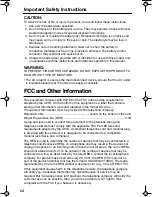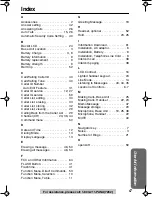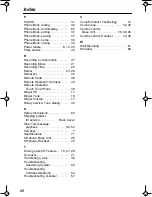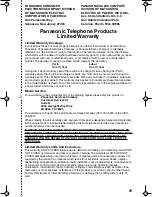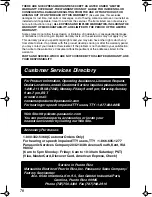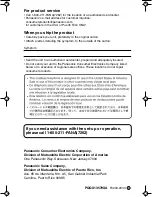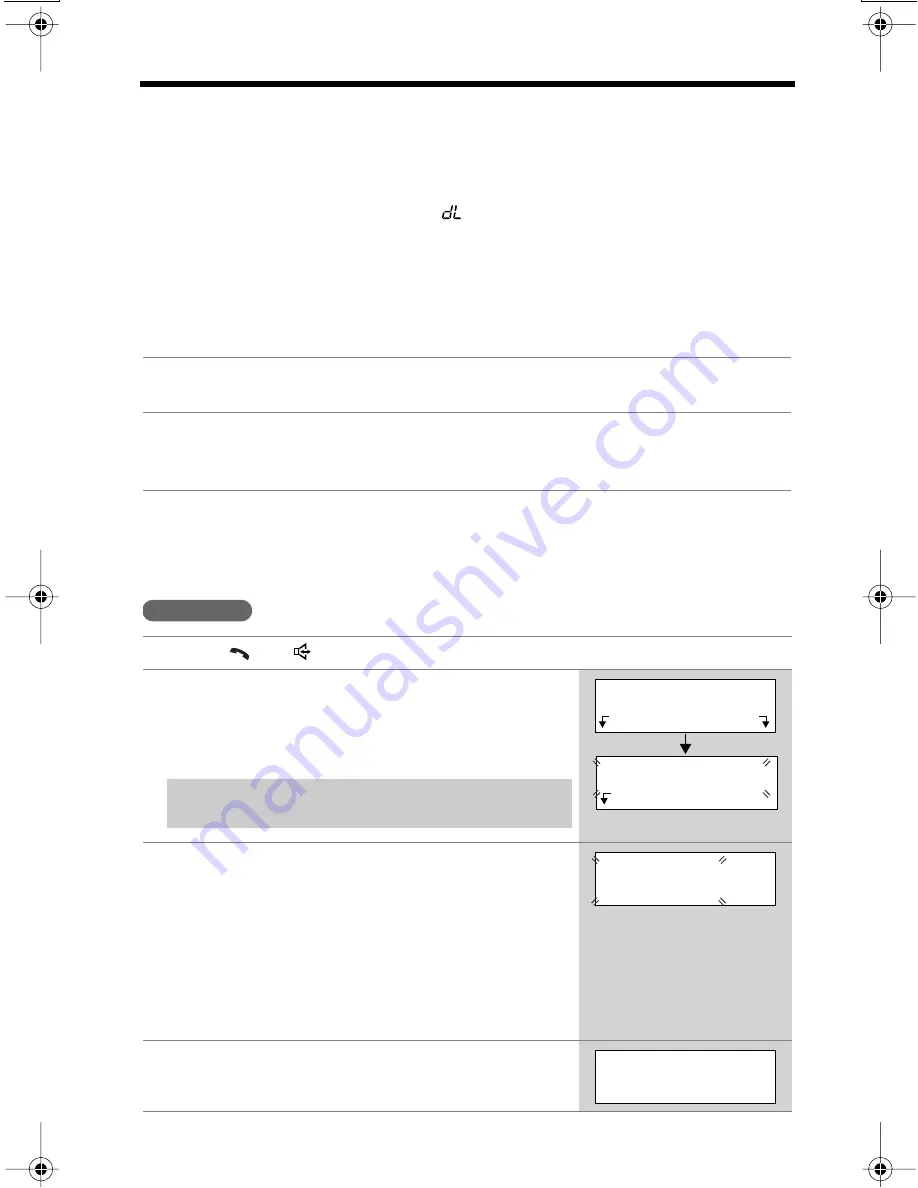
openLCR Service for Caller IQ Feature
60
Downloading Phone Book Data
To create your phone book, go to the openLCR web site to update your phone
book, then download the data to your unit. Accessing the openLCR web site can be
done from any computer with Internet access.
• While downloading from openLCR, “
” flashes on the base unit display.
To create phone book data
If you have already stored items into the phone book of the unit, you need to enter
all of those stored items on the openLCR web site. Then, add all new items through
the openLCR web site.
• In the case that you stored or created the items in the phone book of the unit, you
also need to store or create the items on the web site.
• The description on the openLCR web screen is subject to change without notice.
To download the phone book data from openLCR
1
Go to openLCR’s web site at
www.openLCR.com
and click on
“Manage Account” tab.
2
Follow the web screen to create the phone book data.
• Make sure to enter a name up to 15 characters, and a phone number up to
32 digits.
1
Press
[
]
or
[
]
, then press
[MENU]
.
2
Press
Yes
within 10 seconds at “
Get new
CIQ Information?
”.
• The unit will dial to openLCR automatically.
• A voice prompt will be heard.
3
Follow the voice prompt to start downloading.
• When downloading starts, the display will show
the message on the right.
• After downloading starts, the handset must be off-
hook. DO NOT PLACE the handset on the base
unit (placing the handset on the base unit will
terminate the download process). DO NOT
PRESS
[OFF]
(pressing
[OFF]
will terminate the
download process).
4
When downloading is complete, a beep
sounds.
Handset
If you live in or move from another area to Fort
Collins, Colorado, press
[#]
before pressing
Yes
.
Listen & follow
phone guidance.
(VE)
Get new CIQ
Information?
Exit
Yes
Download in
process.
Please wait.
[Caller IQ on]
Download OK!