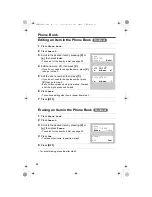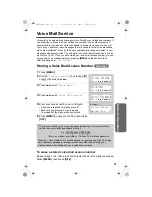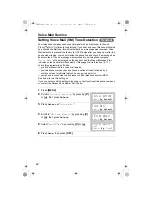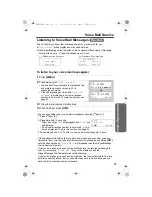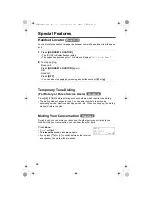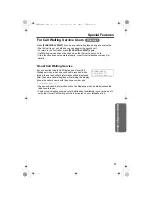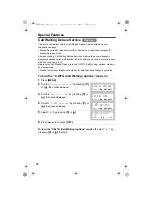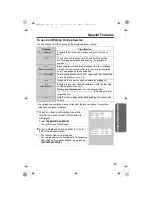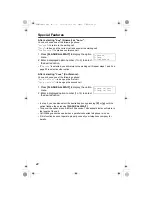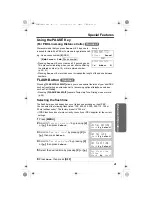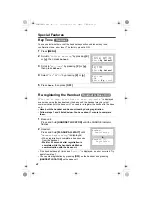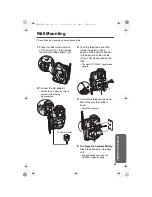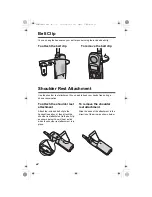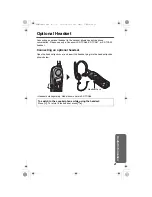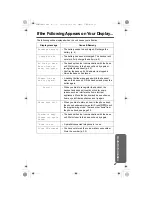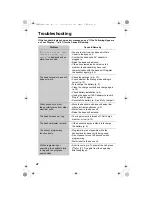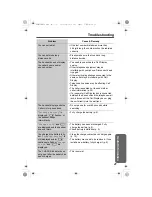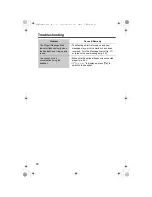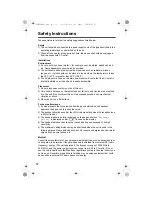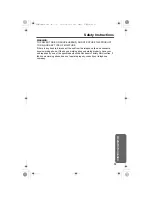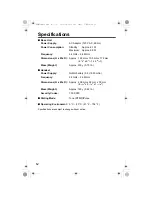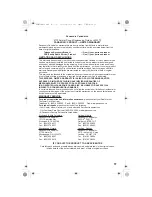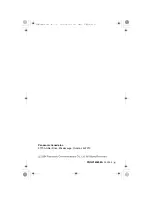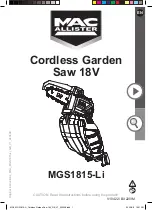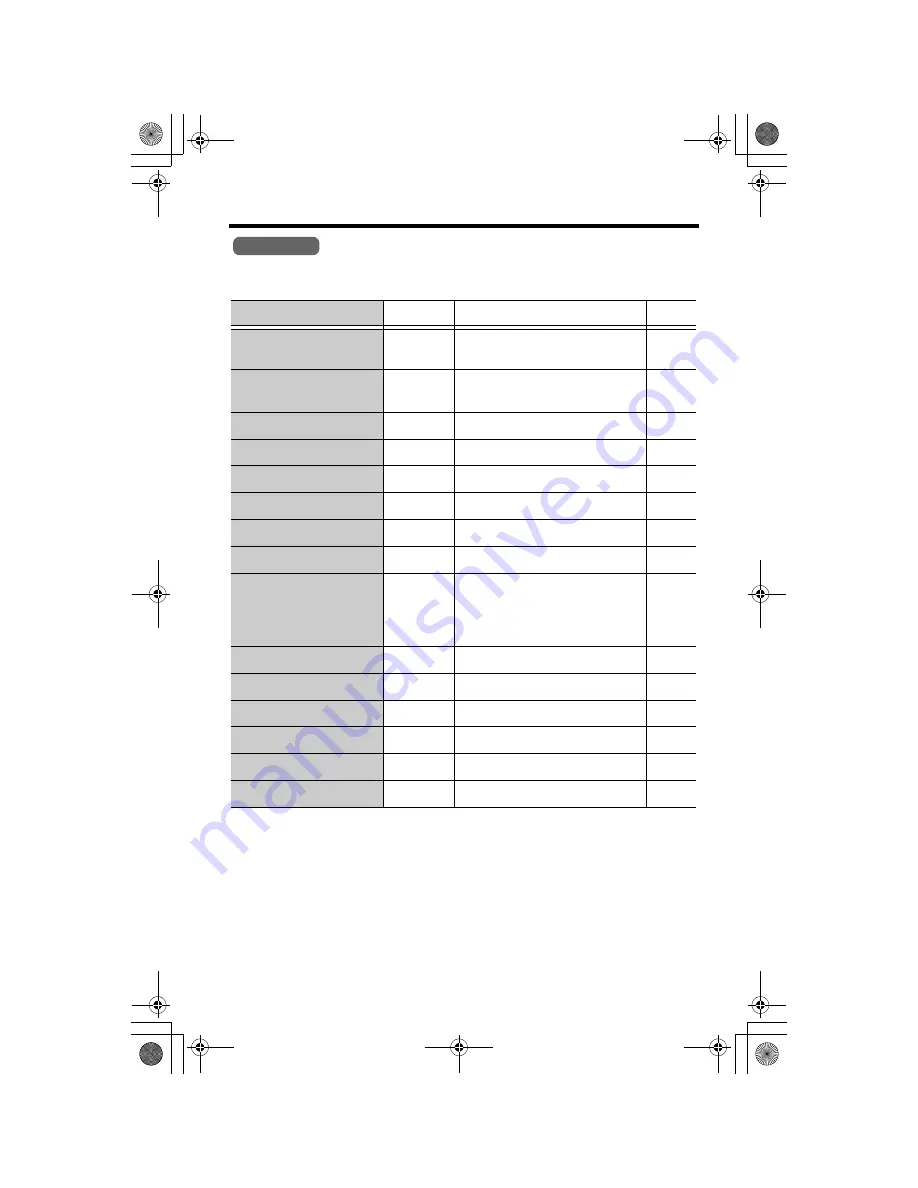
46
Direct Commands
After pressing
[MENU]
, you can also program menu items directly by pressing (
[0]
to
[9]
, and
[
#
]
) instead of using the soft keys.
During programming:
When “
Save
” or “
Sauv.
” is displayed, press the right soft key
to save the new
settings
.
To exit programming,
press
[OFF]
.
• If you press the direct command incorrectly, press
[OFF]
, then re-enter
programming mode by pressing
[MENU]
.
• For function details, see the corresponding pages.
Menu item
Command
Selection items
Page
Ringer volume
[1] [1]
[0]
: Off
[1]
: Low
[2]
: Medium
[3]
: High
p. 15
Ringer tone
[1] [2]
[1]
–
[3]
: Tone pattern 1–3
[4]
–
[7]
: Melody pattern 1–4
p. 16
VM access
[3]
p. 35
Voice enhancer
[5]
[1]
: On
[0]
: Off
p. 20
LCD contrast
[0] [1]
[1]
–
[6]
: Level 1–6
p. 17
Key tone
[0] [2]
[1]
: On
[0]
: Off
p. 42
Auto talk
[0] [3]
[1]
: On
[0]
: Off
p. 14
Set dial mode
[0] [5] [1]
[1]
: Pulse
[2]
: Tone
p. 13
Set flash time
[0] [5] [2]
[1]
: 700 ms
[2]
: 600 ms
[3]
: 400 ms
[4]
: 300 ms
[5]
: 250 ms
[6]
: 110 ms
[7]
: 100 ms
[8]
: 90 ms
p. 41
Set line mode
[0] [5] [3]
[1]
: A
[2]
: B
p. 14
Call Waiting options
[0] [5] [4]
[1]
: On
[0]
: Off
p. 38
Store VM access#
[0] [7] [1]
Go to Step 5 on page 33.
—
VM tone detect
[0] [7] [2]
[1]
: On
[0]
: Off
p. 34
Display language
[0] [8]
[1]
: English
[2]
: French
p. 13
Message alert
[0] [
#
]
[1]
: On
[0]
: Off
p. 17
Handset
PQQX14045ZA.book 46 ページ 2004年2月19日 木曜日 午後3時47分