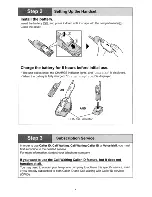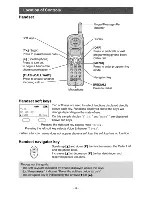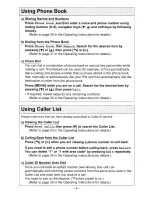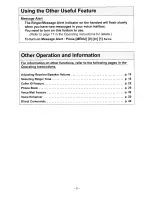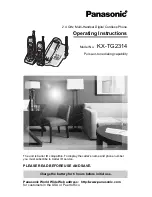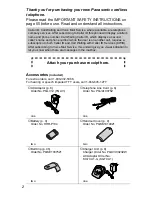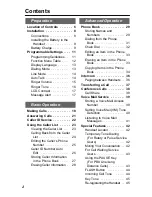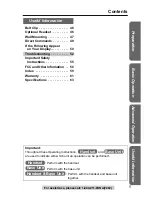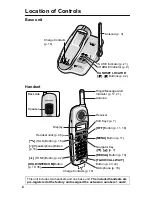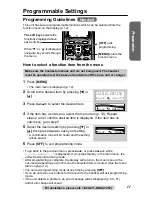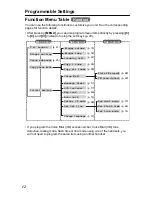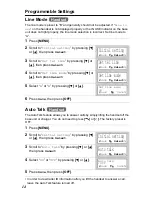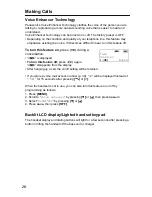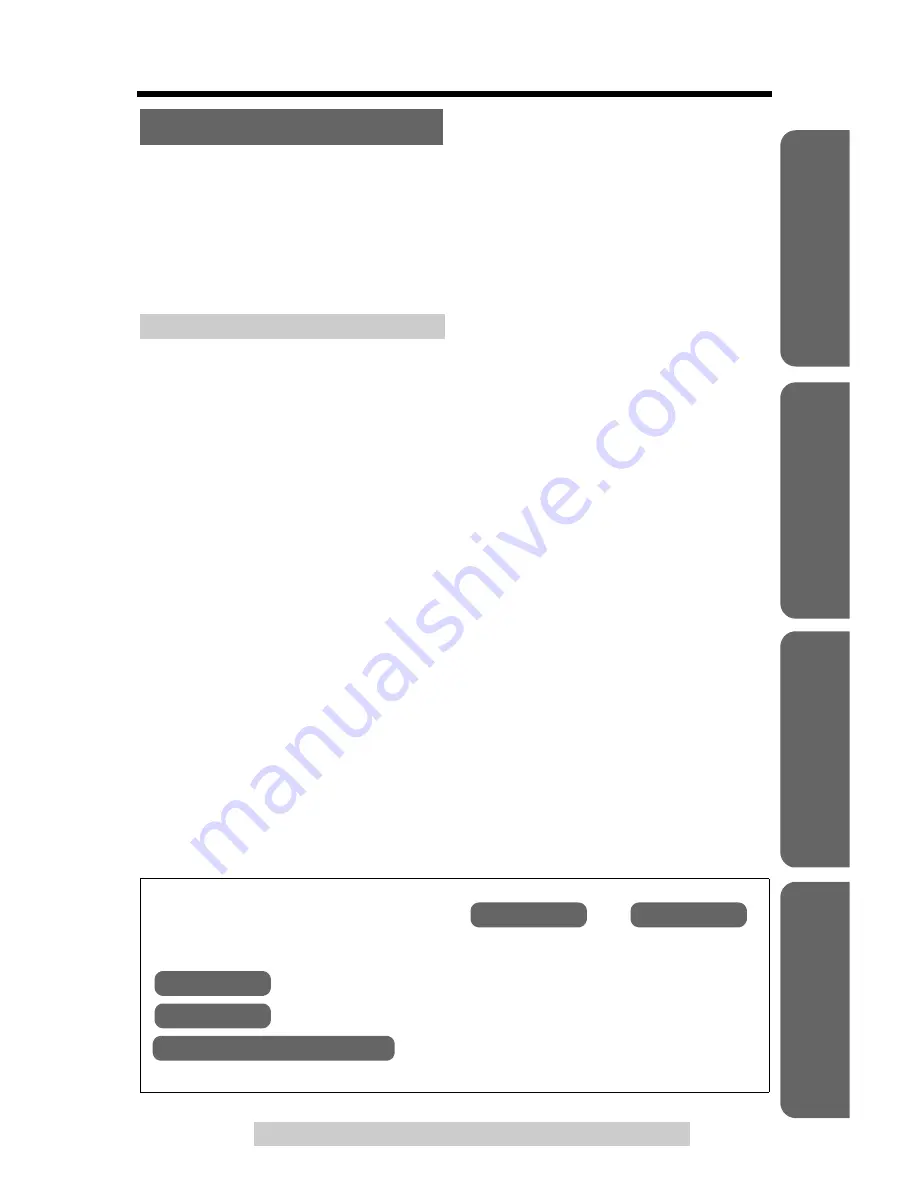
For assistance, please call: 1-800-211-PANA(7262)
5
Contents
Pr
epar
ation
Useful Inform
ation
Advanced Operation
Basic Operation
Belt Clip . . . . . . . . . . . . . . . . . 46
Optional Headset . . . . . . . . . 46
Wall Mounting . . . . . . . . . . . . 47
Direct Commands . . . . . . . . . 49
If the Following Appear
on Your Display... . . . . . . . . 50
Troubleshooting . . . . . . . . . . 52
Important Safety
Instructions . . . . . . . . . . . . . 55
FCC and Other Information . . 56
Index . . . . . . . . . . . . . . . . . . . 59
Warranty . . . . . . . . . . . . . . . . 61
Specifications . . . . . . . . . . . . 63
Useful Information
Important:
Throughout these Operating Instructions,
and
are used to indicate with which unit an operation can be performed.
: Perform with the handset.
: Perform with the base unit.
: Perform with the handset and base unit
together.
Handset
Base Unit
Handset
Base Unit
Handset & Base Unit