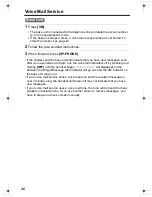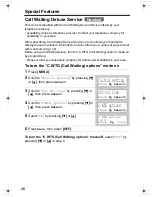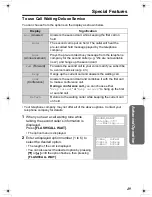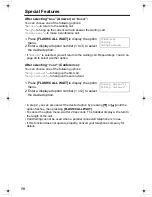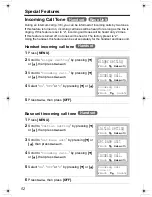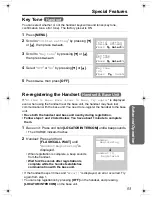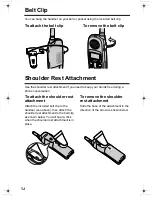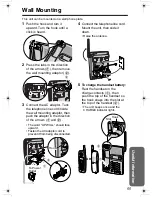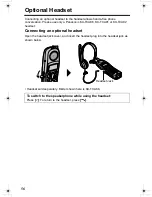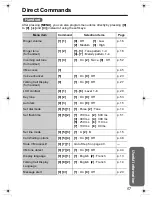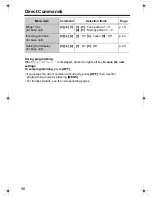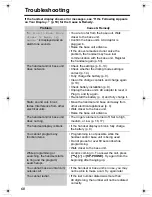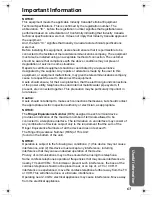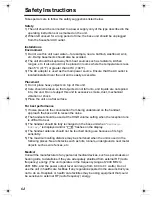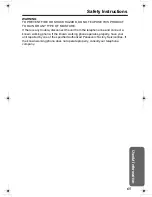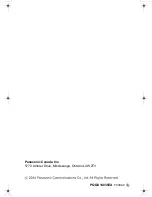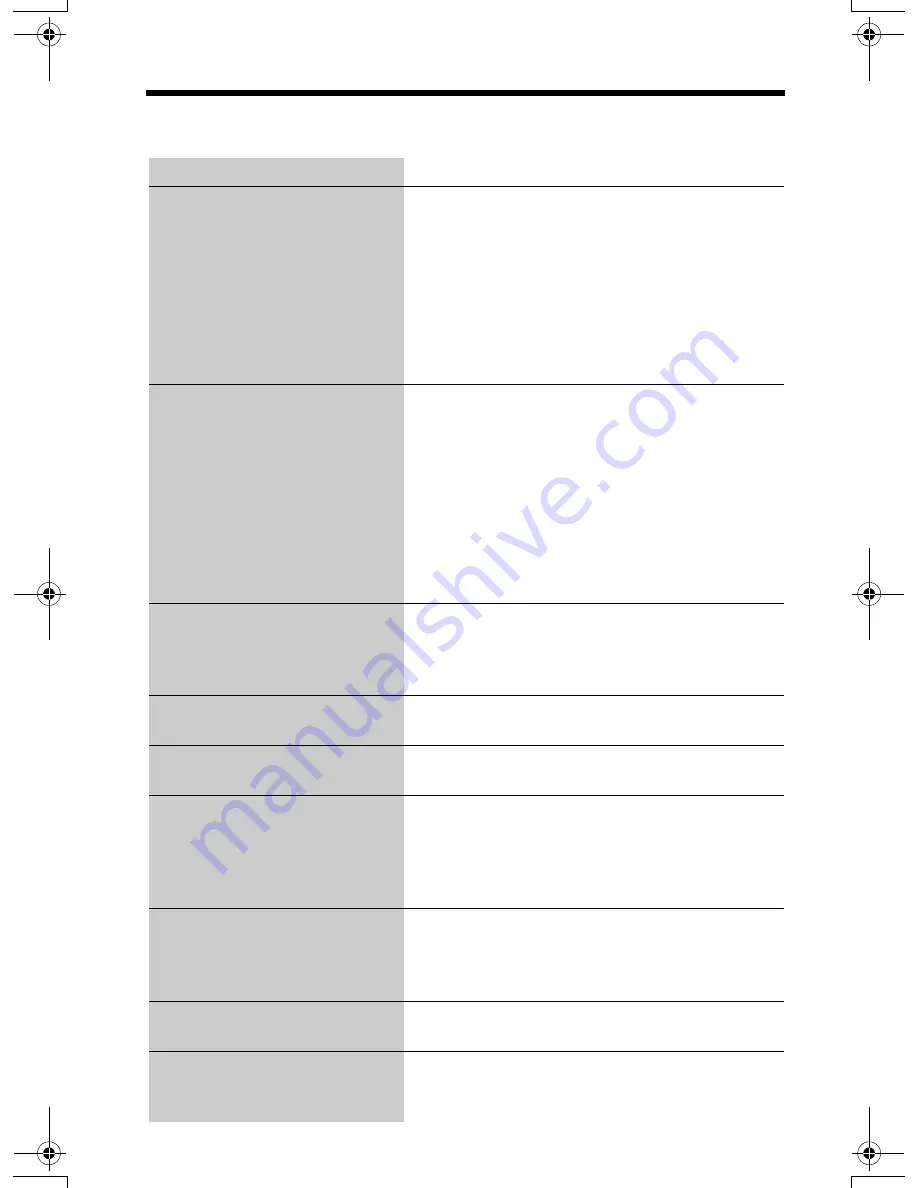
60
Troubleshooting
If the handset display shows error messages, see “If the Following Appears
on Your Display...” (p. 59) for the Cause & Remedy.
Problem
Cause & Remedy
“
No link to base. Move
closer to base, try
again.
” is displayed and an
alarm tone sounds.
• You are too far from the base unit. Walk
closer to the base unit.
• Confirm the base unit’s AC adaptor is
plugged in.
• Raise the base unit antenna.
• If the above remedies do not solve the
problem, the handset may have lost
communication with the base unit. Register
the handset again (p. 53).
The handset and/or base unit
does not work.
• Check the settings (p. 8–10).
• Check whether the dialing mode setting is
correct (p. 14).
• Fully charge the battery (p. 9).
• Clean the charge contacts and charge again
(p. 10).
• Check battery installation (p. 9).
• Unplug the base unit’s AC adaptor to reset it.
Plug in, and try again.
• Re-install the battery (p. 9) and fully charge it.
Static, sound cuts in/out,
fades. Interference from other
electrical units.
• Move the handset and base unit away from
other electrical appliances (p. 3).
• Walk closer to the base unit.
• Raise the base unit antenna.
The handset and/or base unit
does not ring.
• The ringer volume is turned off. Set to high,
medium, or low (p. 16, 17).
The handset display is blank.
• If the handset display is blank, fully charge
the battery (p. 9).
You cannot program any
function items.
• Programming is not possible while the
handset and/or base unit is being used.
• Do not pause for over 60 seconds while
programming.
• Walk closer to the base unit.
While programming or
searching, the handset starts
to ring and the program/
search stops.
• A call is coming in. To answer the call, press
[
C
]
,
[
s
]
or
[SP-PHONE]
. Try again from the
beginning after hanging up.
You cannot make an intercom/
outside call.
• If the handset or base unit is in use, you may
not be able to make a call. Try again later.
You cannot redial.
• If the last number dialed was more than
48 digits long, the number will not be redialed
correctly.
PQQX14039ZA.book 60 ページ 2004年2月19日 木曜日 午前8時45分