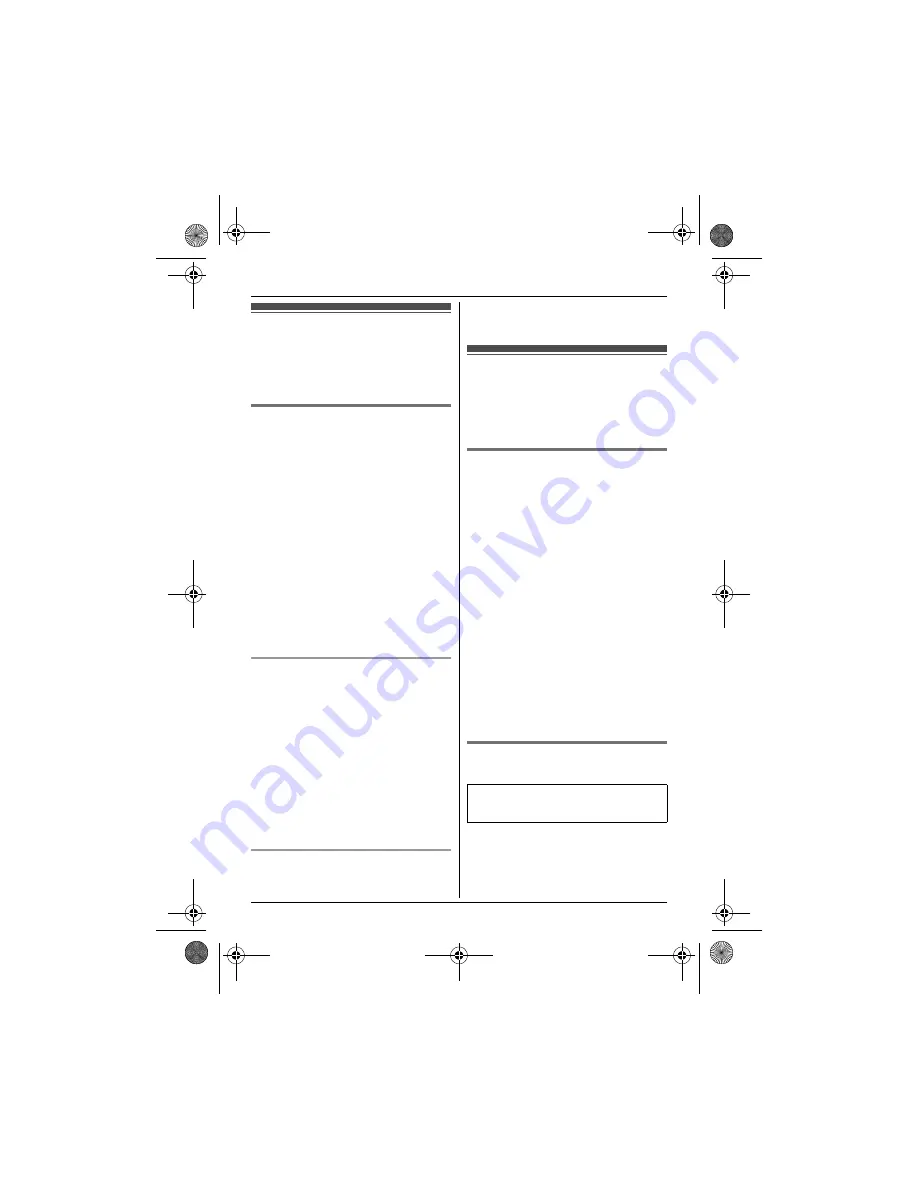
Caller ID Service
18
Using Caller ID service
Important:
L
This unit is Caller ID compatible. To use
Caller ID features, you must subscribe to a
Caller ID service. Contact your service
provider/telephone company for details.
Caller ID features
When an outside call is being received, the
caller’s phone number is displayed.
Caller information for the last 50 callers is
logged in the caller list from the most recent
call to the oldest.
L
If the unit cannot receive caller information,
the following is displayed:
–
“
OUTofAREA
”
: The caller dials from an
area which does not provide a Caller ID
service.
–
“
Priv. call
”
: The caller requests not
to send caller information.
L
If the unit is connected to a PBX system,
caller information may not be properly
received. Contact your PBX supplier.
L
If the name display service is available in
your area, the display shows caller names.
For further information, please contact your
service provider/telephone company.
Missed calls
If a call is not answered, the unit treats it as a
missed call. The display shows
y
and
“
Missed call
”
. This lets you know if you
should view the caller list to see who called
while you were away.
Note:
L
Even when there are unviewed missed
calls,
y
and
“
Missed call
”
disappears
from the standby display if the following
operation is performed by one of the
registered handsets:
– Being replaced on the base unit or
charger.
– Pressing
{
OFF
}
.
Phonebook name display
When caller information is received and it
matches a phone number stored in the
phonebook, the stored name in the phonebook
is displayed and logged in the caller list.
Caller list
Important:
L
Only 1 person can access the caller list at a
time. (KX-TG3412)
L
Make sure the unit’s date and time setting is
correct (page 11).
Viewing the caller list and calling
back
1
{
<
}
CID
2
Press
{V}
to search from the most recent
call, or
{^}
to search from the oldest call.
L
If
>
is displayed, not all of the
information is shown. To see the
remaining information, press
{
>
}
. To
return to the previous screen, press
{
<
}
.
3
To call back, press
{C}
.
To exit, press
{
OFF
}
.
Note:
L
If the entry has already been viewed or
answered, “
Q
” is displayed, even if it was
viewed or answered using another handset.
L
If you do not want to dial the area code
when making calls from the caller list, you
can store the area code which you want the
unit to delete automatically (page 18).
(KX-TG3411BX/KX-TG3412BX/
KX-TG3419BX)
Storing an area code to be
deleted automatically
In some situations, phone numbers stored
automatically in the caller list (page 18) will
include area codes. If you do not want to dial
the area code when making calls from the
Available for:
KX-TG3411BX/KX-TG3412BX/
KX-TG3419BX
TG341xBX(e).book Page 18 Thursday, March 3, 2011 1:47 PM











































