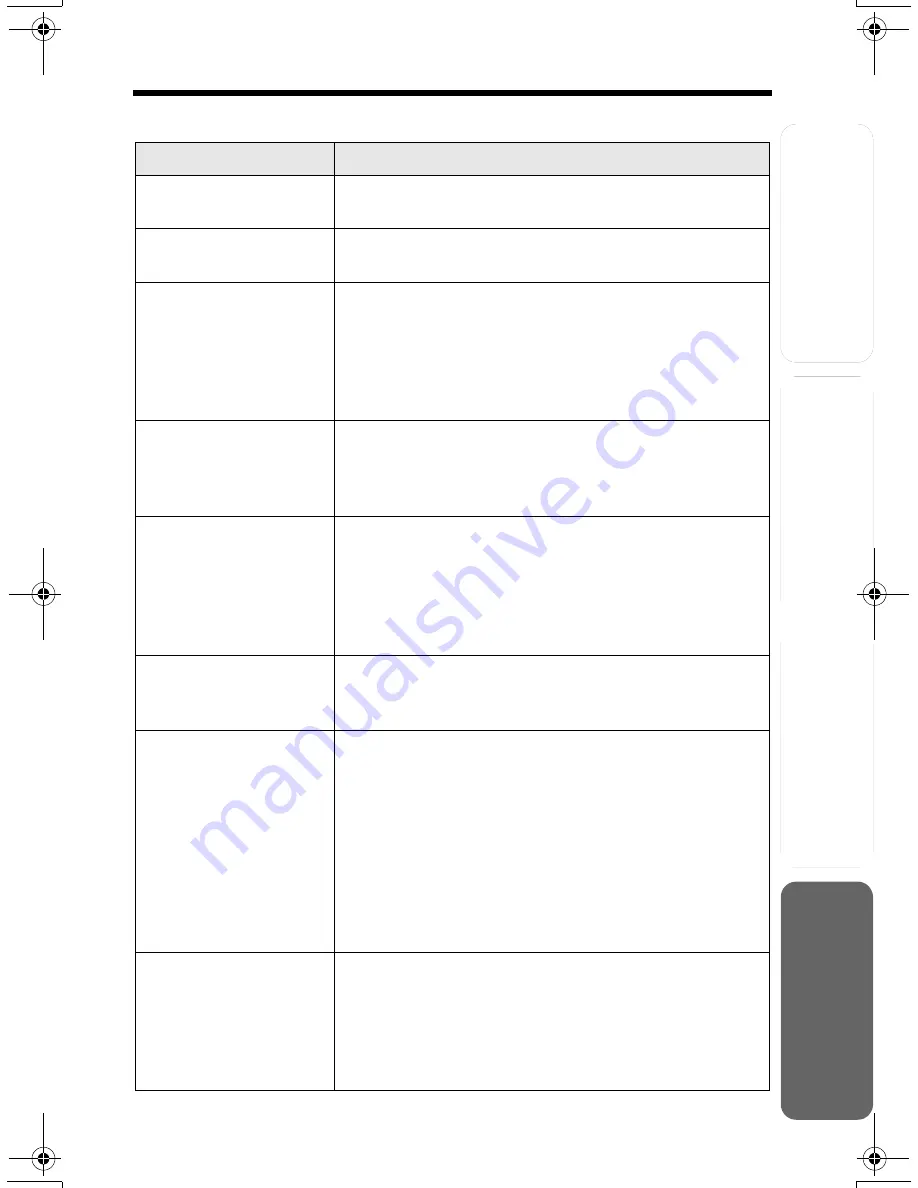
Answering
System
Preparatio
n
71
T
e
lephone System
Useful Info
rmation
If the Following Appears on Your Display...
The following will be displayed when the unit needs your attention.
Display message
Cause & Remedy
Recharge battery
•
The battery needs to be charged. Recharge the
battery (p. 13).
Charge for 6 HRS
•
The battery has been discharged. The handset will
not work. Fully charge the battery (p. 12).
No link to base.
Move closer to
base and try
again.
•
The handset has lost communication with the base
unit. Walk closer to the base unit, and try again.
•
Confirm that the base unit’s AC adaptor is plugged in.
•
Raise the base unit antennas.
•
The handset’s registration may have been cancelled.
Re-register the handset (p. 69, 70).
Please lift up
and try again.
•
A handset button was pressed while the handset was
on the base unit (or the charger, for accessory
handset users, p. 3). Lift the handset and press the
button again.
Busy
•
The called base unit or handset is in use.
•
Privacy mode is on for the call you tried to join (p. 55).
•
The handset you tried to send phone book items to is
in use.
•
The handset you are calling is too far from the base
unit.
Invalid
•
The called handset has not been registered to the
base unit.
•
You selected your own extension number.
Error!!
•
When you tried to register or deregister the handset,
the handset and base unit could not link for some
reason, such as interference from electrical
appliances. Move the handset and base unit away
from any electrical appliances and try again.
•
If more than one handset is in use, you may not be
able to register/deregister. Try again later.
•
Another handset tried to send phone book items to
you but copying stopped. Have the other handset
user re-send the items to you (p. 40, 41).
System is busy.
Please try again
later.
•
If more than one other user is using the handset and/
or base unit, such as conducting outside/intercom
calls, you may not be able to use the handset. Try
again later.
•
The handset has lost communication with the base
unit. Walk closer to the base unit and try again.
TG5230C_English.fm Page 71 Tuesday, May 11, 2004 9:08 AM










































