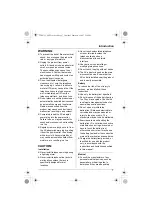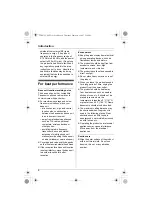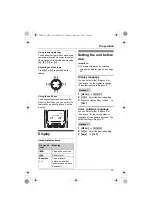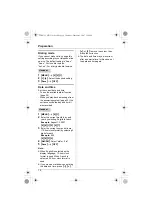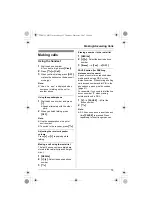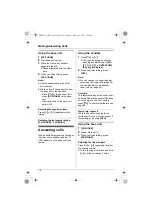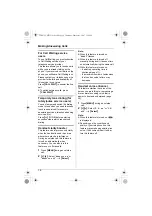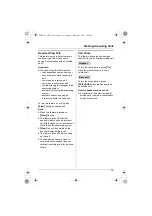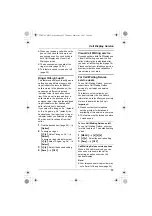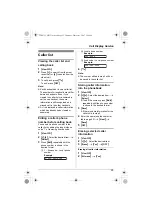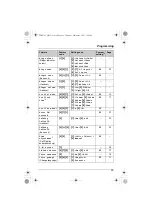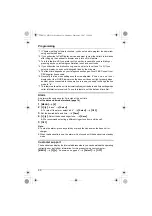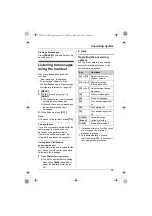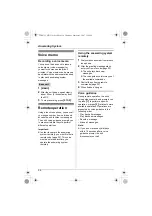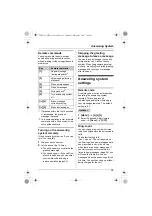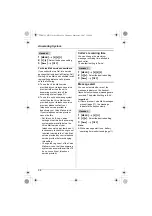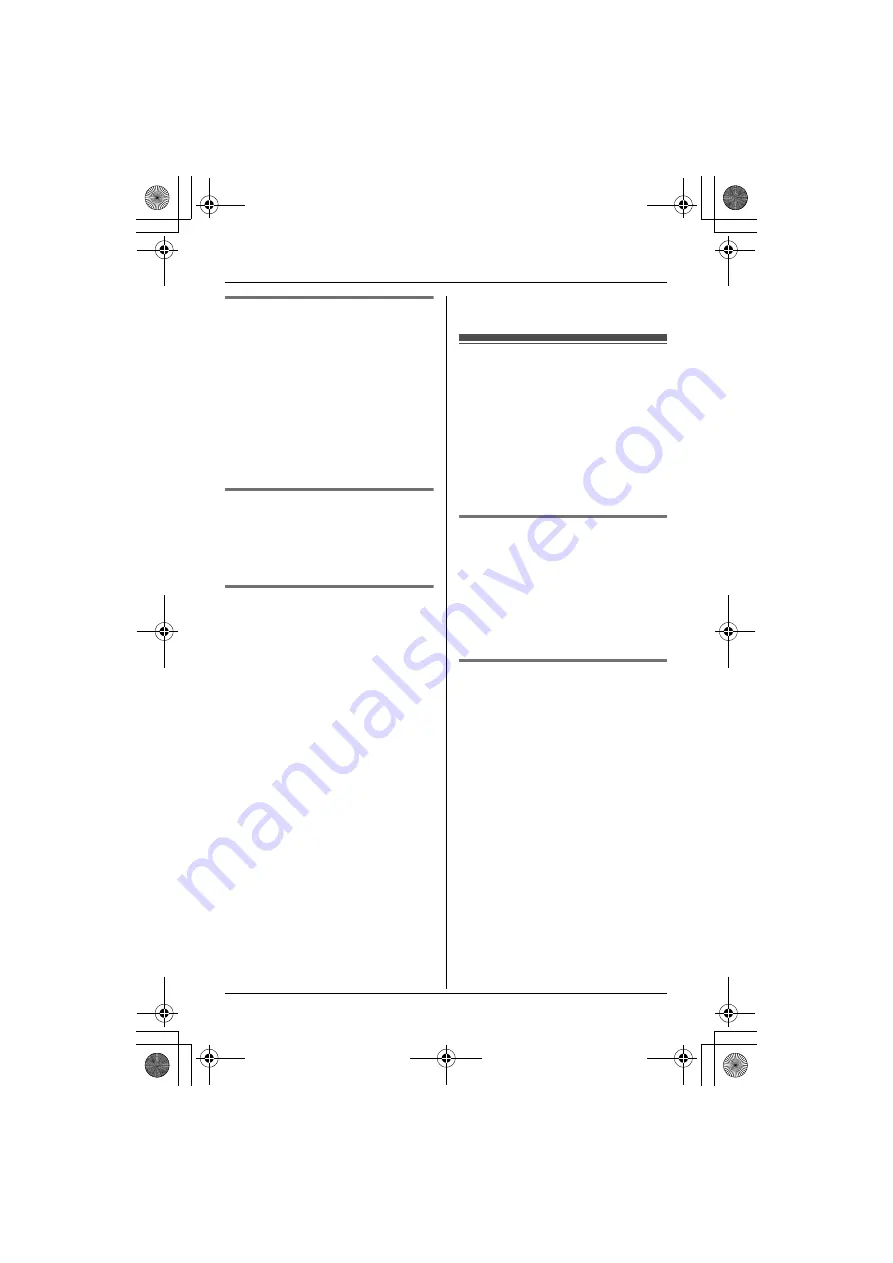
Phonebook
21
Editing items in the
phonebook
1
Find the desired item (page 20).
i
{
Option
}
2
{V}
/
{^}
: “
Edit
”
i
{
Select
}
3
Edit the name if necessary (see the
character table, page 20).
i
{
Next
}
4
Edit the phone number if necessary.
i
{
Next
}
i
{
Save
}
i
{
OFF
}
Erasing items in the
phonebook
1
Find the desired item (page 20).
2
{
Erase
}
i
{
Yes
}
i
{
OFF
}
Chain dial
This feature allows you to dial phone
numbers in the handset phonebook
while you are on a call. This feature can
be used, for example, to dial a calling
card access number or bank account
PIN that you have stored in the handset
phonebook, without having to dial
manually.
1
During an outside call, press
{
MENU
}
.
2
{V}
/
{^}
: “
Phonebook
”
i
{
Select
}
3
Find the desired item (page 20).
i
{
Call
}
Note:
L
When storing a calling card access
number and your PIN in the
phonebook as one phonebook item,
press
{
PAUSE
}
to add pauses after
the number and PIN as necessary
(page 15).
L
If you have rotary/pulse service, you
need to press
{*}
before pressing
{
MENU
}
in step 1 to change the
dialing mode temporarily to tone.
Copying handset
phonebook items
You can copy one or all of the
phonebook items from one handset to
another.
Important:
L
Ringer ID and light-up ID for
phonebook items are not copied.
Copying an item
1
{
MENU
}
i
{#}{
1
}
2
{V}
/
{^}
: Select the handset to copy
to.
i
{
Next
}
3
{V}
/
{^}
: Select the desired item.
i
{
Send
}
4
Press
{
OFF
}
after the long beep.
Copying all items
1
{
MENU
}
i
{#}{
2
}
2
{V}
/
{^}
: Select the handset to copy
to.
i
{
Send
}
3
Press
{
OFF
}
after the long beep.
TG6072C_6073C(e).book Page 21 Thursday, February 1, 2007 2:14 PM