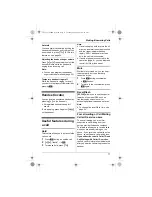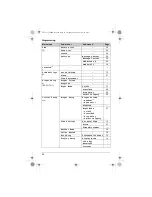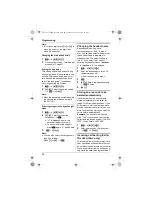Phonebook
20
3
{V}
/
{^}
: Select the desired
category.
i
M
L
If you select
“
All
”
, the unit ends
the category search.
4
{V}
/
{^}
: Scroll through the
phonebook if necessary.
5
{C}
Editing entries
1
Find the desired entry (page 19).
i
1
2
{V}
/
{^}
:
“
Edit
”
i
M
3
Edit the name if necessary (16
characters max.; page 44).
i
M
4
Edit the phone number if necessary
(24 digits max.).
i
M
5
{V}
/
{^}
: Select the desired category.
i
M
2 times
i
{i
c
}
Erasing entries
Erasing an entry
1
Find the desired entry (page 19).
2
W
i
{V}
/
{^}
:
“
Yes
”
i
M
i
{i
c
}
Erasing all entries
1
n
i
1
2
{V}
/
{^}
:
“
Erase All
”
i
M
3
{V}
/
{^}
:
“
Yes
”
i
M
4
{V}
/
{^}
:
“
Yes
”
i
M
i
{i
c
}
Chain dial
This feature allows you to dial phone
numbers in the phonebook while you are
on a call. This feature can be used, for
example, to dial a calling card access
number or bank account PIN that you
have stored in the phonebook, without
having to dial manually.
1
During an outside call, press
1
.
2
{V}
/
{^}
:
“
Phonebook
”
i
M
3
{V}
/
{^}
: Select the desired entry.
4
Press
]
to dial the number.
Note:
L
When storing a calling card access
number and your PIN in the
phonebook as one phonebook entry,
press
l
to add pauses after the
number and PIN as necessary (page
16).
L
If you have rotary/pulse service, you
need to press
{*}
before pressing
1
in step 1 to change the dialling
mode temporarily to tone. When
adding entries to the phonebook, we
recommend adding
{*}
to the
beginning of phone numbers you wish
to chain dial (page 19).
TG7511_7521BX(e).book Page 20 Tuesday, June 15, 2010 2:10 PM