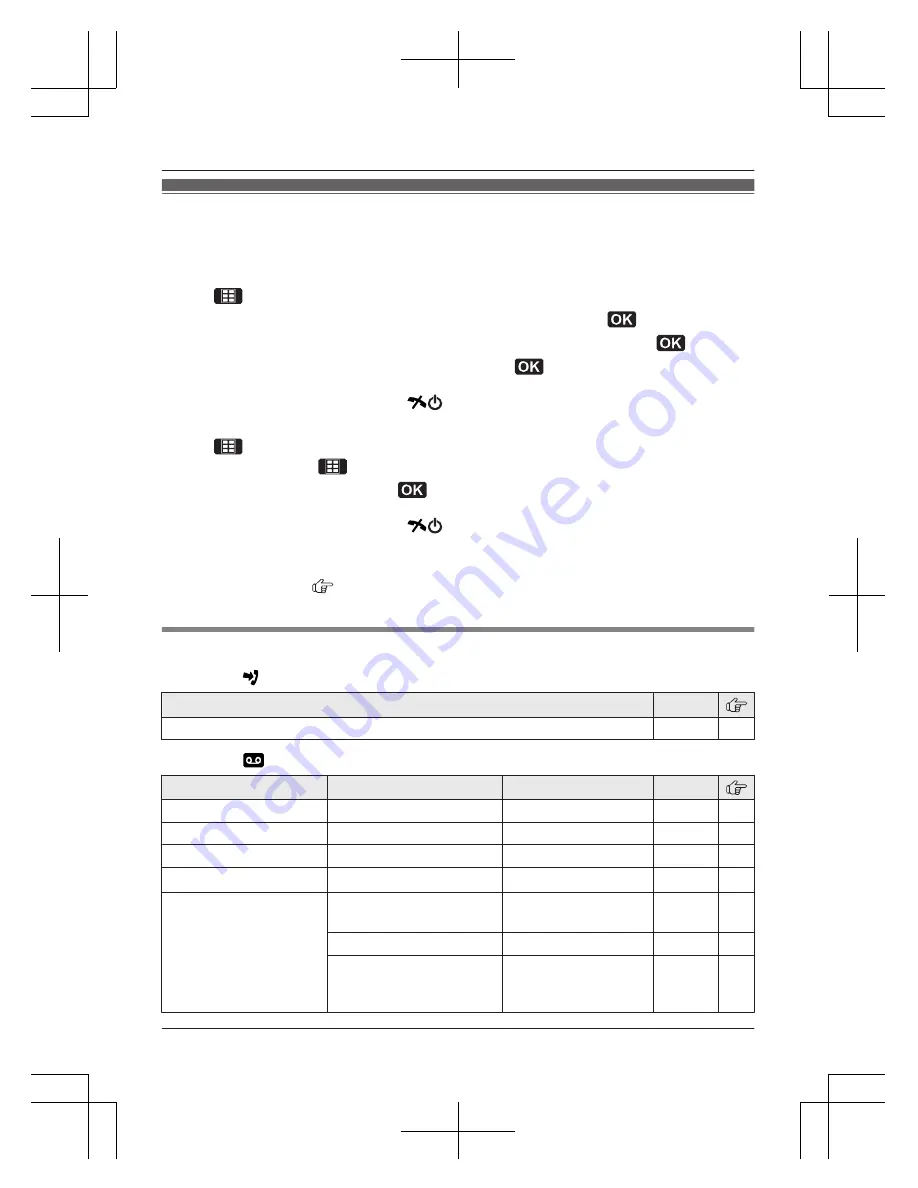
Programmable settings
You can customise the unit by programming the following features using the handset.
To access the features, there are 2 methods.
n
Scrolling through the display menus
1
(middle soft key)
2
Press
MCN
,
MDN
,
MEN
, or
MFN
to select the desired main menu.
a
3
Press
MCN
or
MDN
to select the desired item from the next sub-menus.
a
4
Press
MCN
or
MDN
to select the desired setting.
a
R
This step may vary depending on the feature being programmed.
R
To exit the operation, press
M
N
.
n
Using the direct command code
1
(middle soft key)
a
Enter the desired code.
Example:
Press
(middle soft key)
#101
.
2
Select the desired setting.
a
R
This step may vary depending on the feature being programmed.
R
To exit the operation, press
M
N
.
Note:
R
In the following table, < > indicates the default settings.
R
In the following table,
indicates the reference page number.
R
Display menu order and sub-menu may vary depending on your model.
Display the menu tree and direct command code table
Main menu:
“
Caller List
”
Operation
Code
Viewing the caller list.
#213
33
Main menu:
“
Answer System
”
Sub-menu 1
Sub-menu 2
Settings
Code
Message List
–
–
#329
37
Play New Msg.
–
–
#323
36
Play All Msg.
–
–
#324
36
Erase All Msg.
*1
–
–
#325
37
Greeting
Start REC
*1
(Record greeting)
–
#302
36
Play Greeting
–
#303
36
Default
*1
(Reset to pre-recorded
greeting)
–
#304
36
23
Programming
TG80xxAL_NZ(en)_1021_ver001-2.pd23 23
2011/10/21 15:09:42
















































