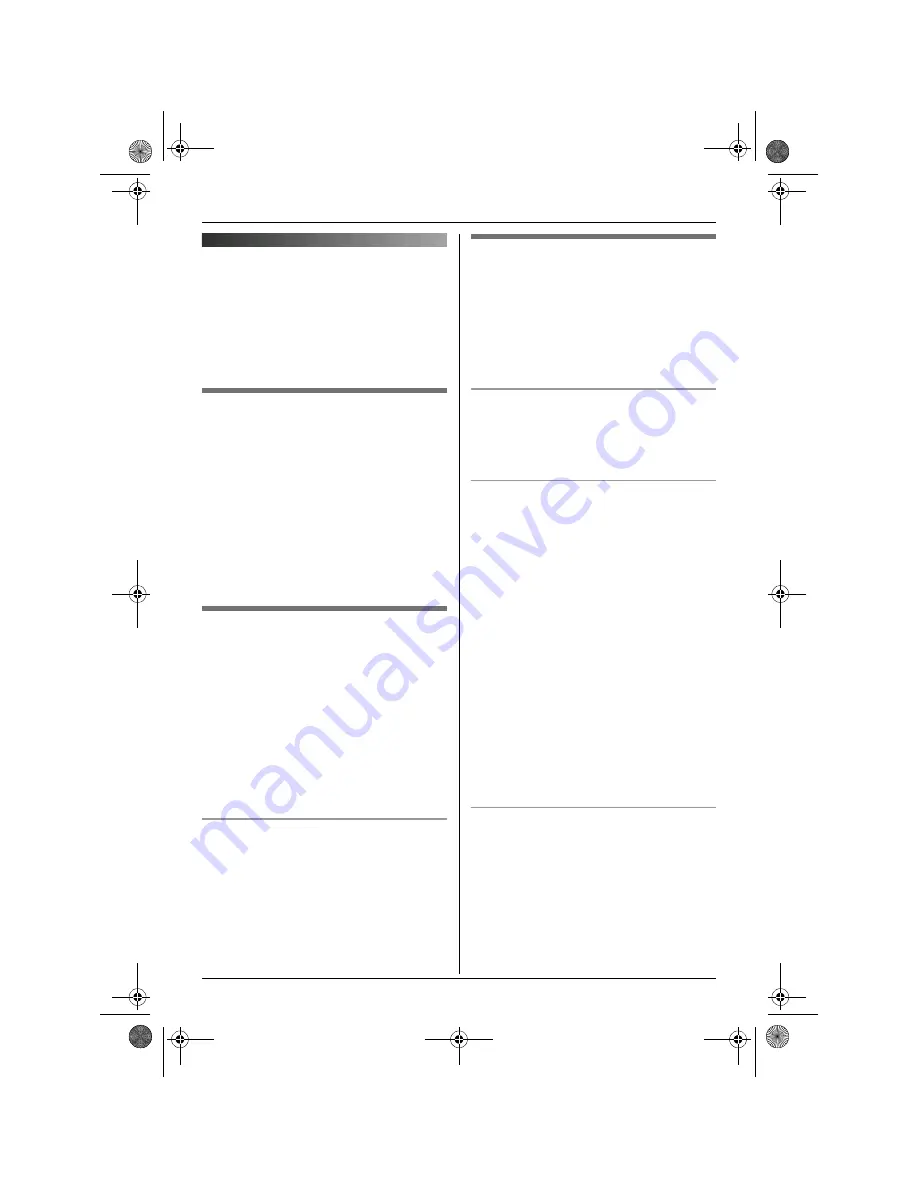
k
Phonebook
16
Handset phonebook
The handset phonebook allows you to make
calls without having to dial manually. You
can add 200 names and phone numbers to
the handset phonebook, assign each
handset phonebook entry to the desired
category.
Adding entries to the handset
phonebook
1
H
(left soft key)
i
"
2
“
New Entry
”
i
#
3
Enter the party’s name (16 characters
max.; page 41).
i
#
4
Enter the party’s phone number (24
digits max.).
i
#
5
Select the desired category.
i
#
6
“
Save
”
i
#
i
{ih}
Categories
Categories can help you find entries in the
handset phonebook quickly and easily.
When adding an entry to the handset
phonebook you can assign it to the desired
category. You can change the names of
categories assigned for handset phonebook
entries (“Friends”, “Family”, etc.) and then
search for handset phonebook entries by
category. Additional category features are
available for Caller ID subscribers (page
25).
Changing category names
1
H
(left soft key)
i
"
2
“
Category
”
i
#
3
Select the desired category.
i
#
4
“
Category Name
”
i
#
5
Edit the name (10 characters max.;
page 41).
i
#
i
{ih}
Finding and calling a handset
phonebook entry
Handset phonebook entries can be
searched for by first character, by category,
or by scrolling through all handset
phonebook entries.
When you have found the desired entry,
press
{C}
.
Scrolling through all entries
1
H
(left soft key)
2
Press
{^}
or
{V}
to display the desired
entry.
Searching by first character (index
search)
1
H
(left soft key)
2
Press the dial key (
{
0
}
to
{
9
}
) which
contains the character you are
searching for (page 41).
L
Press the same dial key repeatedly to
display the first entry corresponding to
each letter located on that dial key.
L
If there is no entry corresponding to
the letter you selected, the next entry
will be displayed.
L
To change the character entry mode:
C
i
“
Index Search
”
i
#
i
Select the character entry mode.
i
#
3
Press
{^}
or
{V}
to scroll through the
phonebook if necessary.
Searching by category
1
H
(left soft key)
i
C
2
“
Category Search
”
i
#
3
Select the category you want to search.
i
#
L
If you select
“
All
”
, the unit will end
the category search.
TG8100-8120FX(e).book Page 16 Wednesday, August 9, 2006 3:13 PM
















































