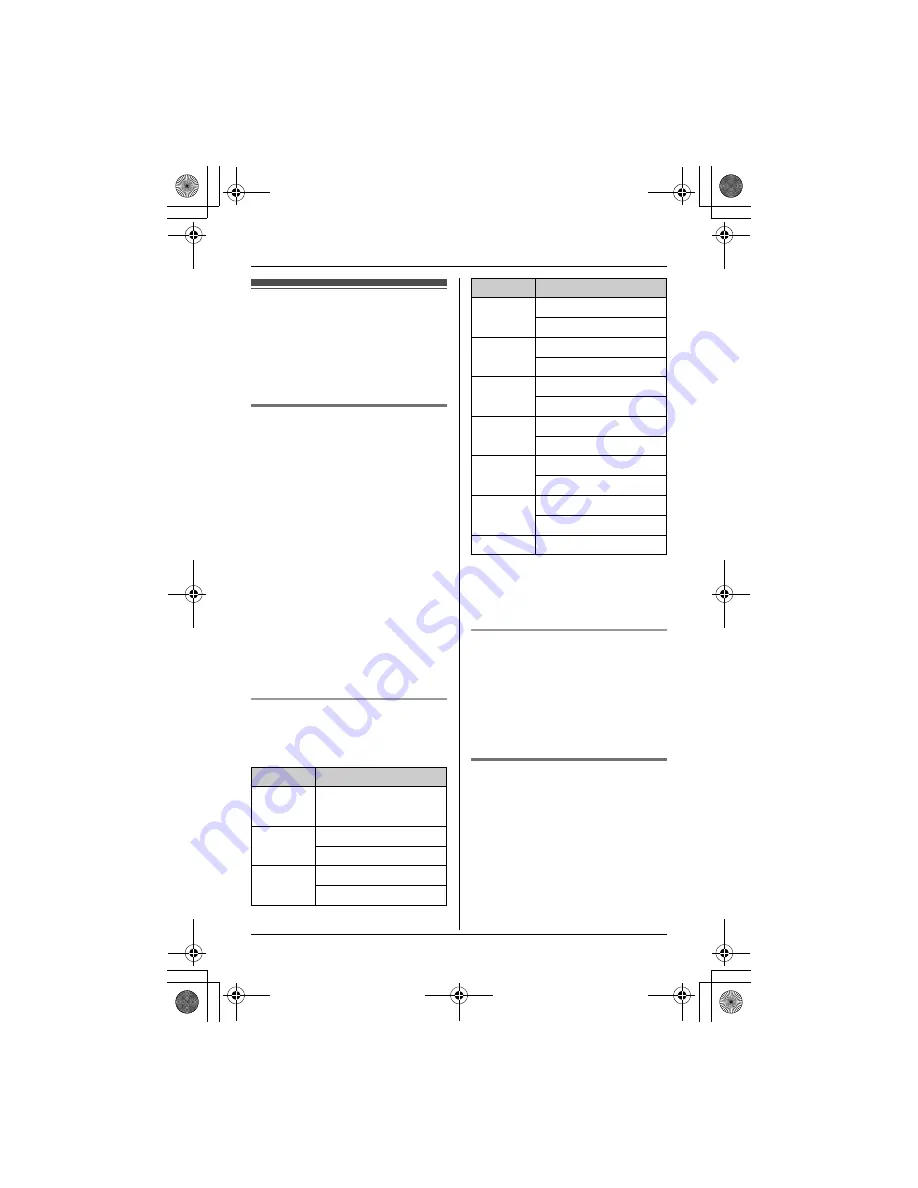
Phonebook
20
Handset phonebook
The handset phonebook allows you to
make calls without having to dial
manually. You can add 50 names and
phone numbers, assign each handset
phonebook entry to the desired group.
Adding entries
1
{
C
}
(left soft key)
2
{
ADD
}
3
Enter the party’s name (16
characters max.).
i
{
OK
}
4
Enter the party’s phone number (24
digits max.).
i
{
OK
}
5
{V}
/
{^}
: Select the desired group.
i
{
SELECT
}
6
{V}
/
{^}
: “
Save
”
i
{
SELECT
}
L
To add other entries, repeat from
step 3.
7
{
OFF
}
Note:
L
Step 2 variation:
{
MENU
}
i
{V}
/
{^}
: “
New entry
”
i
{
SELECT
}
Character table for entering names
While entering characters, you can
switch between uppercase and
lowercase by pressing
{*}
.
L
To enter another character that is
located on the same dial key, first
push the joystick right to move the
cursor to the next space.
Correcting a mistake
Push the joystick left or right to move
the cursor to the character or number
you want to erase, then press
{
CLEAR
}
. Enter the appropriate
character or number.
L
Press and hold
{
CLEAR
}
to erase all
characters or numbers.
Group settings
Group setting can help you find entries
in the handset phonebook quickly and
easily. When adding an entry to the
handset phonebook you can assign it to
the desired group. You can change the
names of groups assigned for handset
phonebook entries (“Friends”, “Family”,
etc.) and then search for handset
phonebook entries by group. Additional
Key
Character
{
1
}
Space # & ’
(
)
;
,
– .
/
1
{
2
}
A B C 2
a b c
2
{
3
}
D E F 3
d e f
3
{
4
}
G H I
4
g h i
4
{
5
}
J
K L 5
j
k
l
5
{
6
}
M N O 6
m n o 6
{
7
}
P Q R S 7
p q r
s
7
{
8
}
T U V 8
t
u v
8
{
9
}
W X Y Z 9
w x
y
z
9
{
0
}
Space 0
Key
Character
TG8202C_TG8231C_8232C(e).book Page 20 Friday, July 27, 2007 4:48 PM
















































