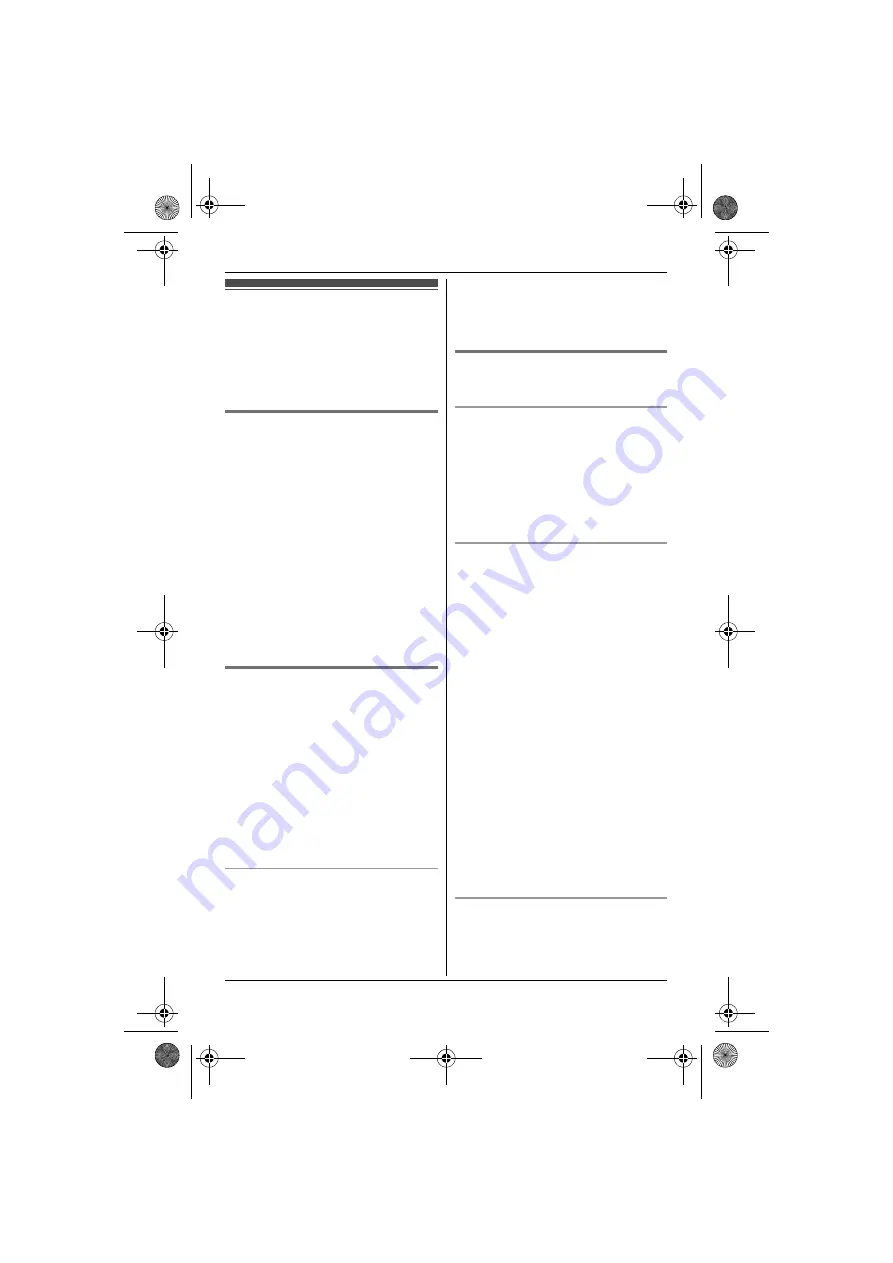
Phonebook
18
Handset phonebook
The phonebook allows you to make calls
without having to dial manually. You can
add 200 names and phone numbers,
assign each phonebook entry to the
desired category.
Adding entries
1
n
(left soft key)
i
m
2
Enter the party’s name (16
characters max.).
i
M
L
You can change the character
entry mode by pressing
/
3
Enter the party’s phone number (24
digits max.).
i
M
4
{V}
/
{^}
: Select the desired category.
i
M
2 times
L
To add other entries, repeat from
step 2.
5
{i
c
}
Categories
Categories can help you find entries in
the phonebook quickly and easily. When
adding an entry to the phonebook, you
can assign it to one of 9 categories. You
can change the names of categories
assigned for phonebook entries
(“Friends”, “Family”, etc.) and then
search for phonebook entries by
category. Additional category features
are available for Caller ID subscribers
(page 34).
Changing category names
1
n
(left soft key)
i
1
2
{V}
/
{^}
:
“
Category
”
i
M
3
{V}
/
{^}
: Select the desired
category.
i
M
4
{V}
/
{^}
:
“
Category Name
”
i
M
5
Edit the name (10 characters max.;
page 44).
i
M
i
{i
c
}
Finding and calling a
phonebook entry
Scrolling through all entries
1
n
(left soft key)
2
{V}
/
{^}
: Select the desired entry.
L
You can scroll through the
phonebook entry by pressing and
holding
{V}
or
{^}
.
3
{C}
Searching by first character
1
n
(left soft key)
L
Change the character entry mode
if necessary:
k
i
{V}
/
{^}
:
“
Character
Set
”
i
M
i
{V}
/
{^}
: Select the character
entry mode.
i
M
2
Press the dial key (
{
0
}
to
{
9
}
, or
{
#
}
)
which contains the character you
are searching for (page 44).
L
Press the same dial key
repeatedly to display the first
entry corresponding to each
character located on that dial key.
L
If there is no entry corresponding
to the character you selected, the
next entry is displayed.
3
{V}
/
{^}
: Scroll through the
phonebook if necessary.
4
{C}
Searching by category
1
n
(left soft key)
i
k
2
{V}
/
{^}
:
“
Category
”
i
M
TG8522_23AL(e).book Page 18 Thursday, June 3, 2010 9:09 AM
















































