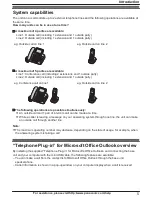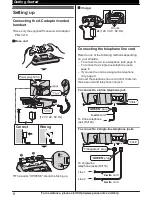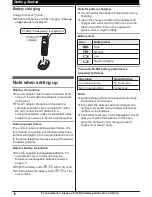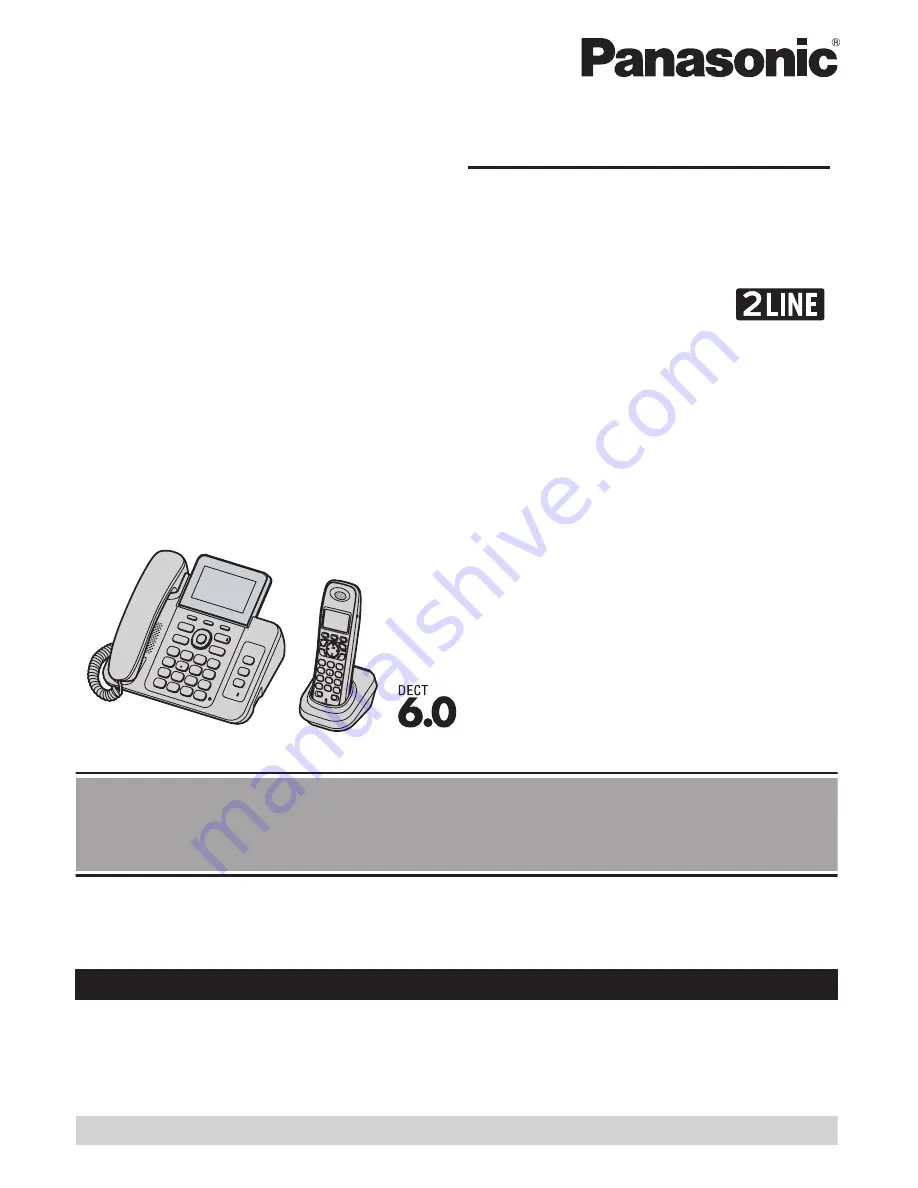
Operating Instructions
Digital Corded/Cordless Answering System
Model shown is KX-TG9471.
Model No.
KX-TG9471
KX-TG9472
Before initial use, see “Getting Started” on
page 8.
Thank you for purchasing a Panasonic product.
Please read these operating instructions before using the unit and save them for future
reference.
Consulte “Guía Rápida Española”, página 52.
This unit is compatible with Caller ID. You must subscribe to the appropriate service offered
by your service provider/telephone company.
For assistance, visit our Web site:
http://www.panasonic.com/help
for customers in the
U.S.A. or Puerto Rico.
Please register your product: http://www.panasonic.com/prodreg
Summary of Contents for KX-TG9472B
Page 62: ...62 Notes...
Page 63: ...63 Notes...