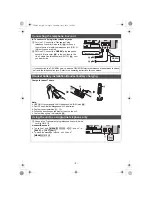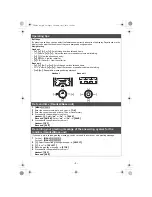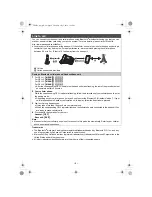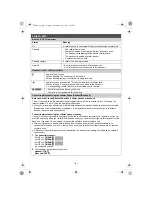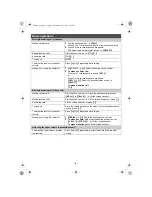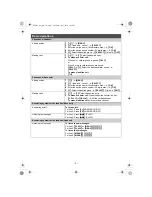– 5 –
Base unit: CELL indicators
Status
Meaning
On
A cellular phone is connected. Ready to make/receive cellular calls.
Flashing
−
The cellular line is in use.
−
Phonebook entries are being copied from a cellular phone.
−
The base unit is searching for the paired cellular phone.
−
The base unit is pairing a cellular phone.
−
A cellular call is put on hold.
Flashing rapidly
A cellular call is being received.
Light off
−
A cellular phone is not paired to the base unit.
−
A cellular phone is not connected to the base unit.
Handset: Link to cell display items
t
A cellular line is in use.
L
When flashing: The cellular call is put on hold.
L
When flashing rapidly: A cellular call is being received.
d
x
e
A cellular phone is connected.
*1
Ready to make/receive cellular calls.
L
When turned off: A cellular phone is not connected to the base unit.
*1 Corresponding cellular line(s) is(are) indicated next to the item.
uv
YZ
−
A cellular call is being done on that line.
−
The cellular line is selected for the setting.
Connecting/disconnecting the cellular phone (Handset/Base unit)
Auto connection to the Bluetooth devices (cellular phones or headset)
The unit connects to the Bluetooth devices at regular intervals if the connection is lost. To change the
interval (default:
“
1 min
”
), see the operating instructions.
L
When you are using a cellular line or a Bluetooth headset, the base unit loses its connection from other
Bluetooth devices (cellular phone or headset). To automatically resume the connection to Bluetooth
devices, leave the auto connection on.
Connecting/disconnecting the cellular phone manually
If you will not be using the paired cellular phone’s link to cell feature temporarily (for example, you do not
want the unit to ring when your cellular line receives a call), you can disconnect your cellular phone from the
base unit. If you want to use it again, reconnect the cellular phone to the base unit.
L
After you disconnect a paired cellular phone from the base unit manually, it will automatically be
connected to the base unit in 30 minutes. If you do not use the link to cell feature anymore, unpair the
cellular phone.
L
A disconnected cellular phone is not unpaired from the base unit, so pairing it to the base unit again is
unnecessary.
1
To connect/disconnect:
For CELL 1:
{
MENU
}
(
6251
For CELL 2:
{
MENU
}
(
6252
For CELL 3:
{
MENU
}
(
6253
For CELL 4:
{
MENU
}
(
6254
L
A long beep sounds.
2
Proceed with the operation for your unit.
Handset:
{
OFF
}
Base unit:
{
EXIT
}
Link to cell
TG958x_(en)_QG.fm Page 5 Thursday, July 3, 2014 3:38 PM