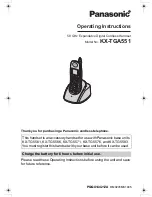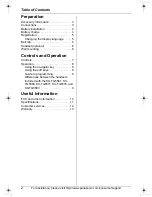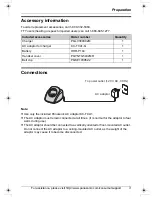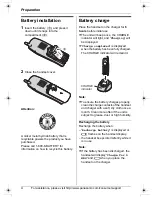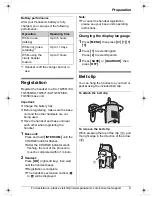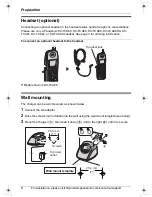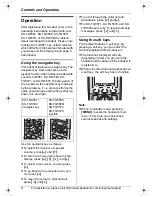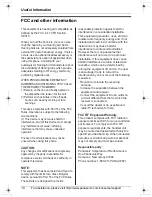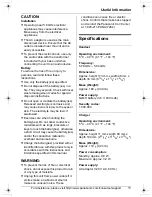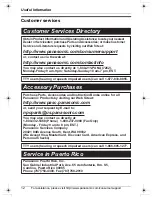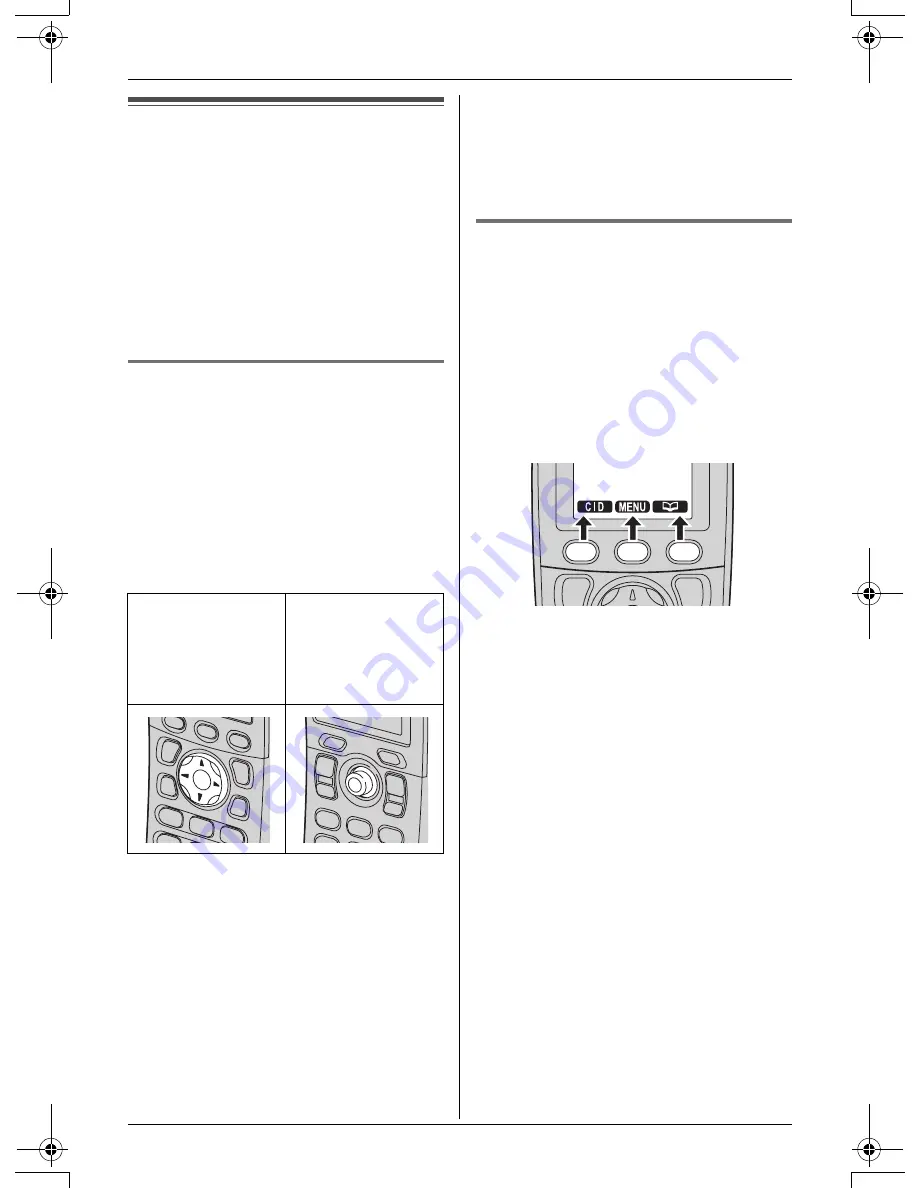
Controls and Operation
8
For assistance, please visit http://www.panasonic.com/consumersupport
Operation
After registering this handset, refer to the
operating instructions included with your
KX-TG5561, KX-TG5566, KX-TG5571,
KX-TG5576, or KX-TG5583 for details
about operating the handset. Please note
that the KX-TGA551 has certain features
which differ from the handset included with
your base unit. Read page 8 and page 9
beforehand.
Using the navigator key
This handset features a navigator key. The
navigator key works the same as the
joystick found on the handset included with
your KX-TG5561, KX-TG5566, KX-
TG5571, or KX-TG5576. Pressing each of
the 4 areas on the navigator key indicated
by the arrows (
^
,
V
,
<
, and
>
) performs the
same operation as pushing the joystick up,
down, left, and right.
Use the navigator key as follows.
L
To select the receiver or speaker
volume, press
{^}
and
{V}
.
L
To scroll to a menu item shown on the
display, press
{^}
,
{V}
,
{
<
}
, and
{
>
}
.
L
To select a menu item, you can press
{
>
}
.
L
To go back to the previous menu, you
can press
{
<
}
.
L
To move the cursor to right and left,
press
{
<
}
and
{
>
}
.
L
To scroll through the caller list and
phonebook, press
{V}
and
{^}
.
L
For KX-TG5571, KX-TG5576, and KX-
TG5583 users only: To repeat and skip
messages, press
{
<
}
and
{
>
}
.
Using the soft keys
The handset features 3 soft keys. By
pressing a soft key, you can select the
function displayed directly above it.
L
The functions displayed will vary
depending on how you are using the
handset and the base unit the handset is
registered to.
L
When a function does not appear above
a soft key, the soft key has no function.
Note:
L
When in standby mode, pressing
{
MENU
}
reveals the handset’s main
menu. From here you can access
various features and settings.
KX-TGA551/
KX-TG5583
navigator key
KX-TG5561/
KX-TG5566/
KX-TG5571/
KX-TG5576
joystick
TGA551(E).book Page 8 Wednesday, April 6, 2005 10:53 AM