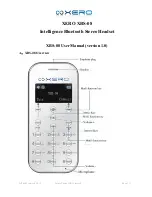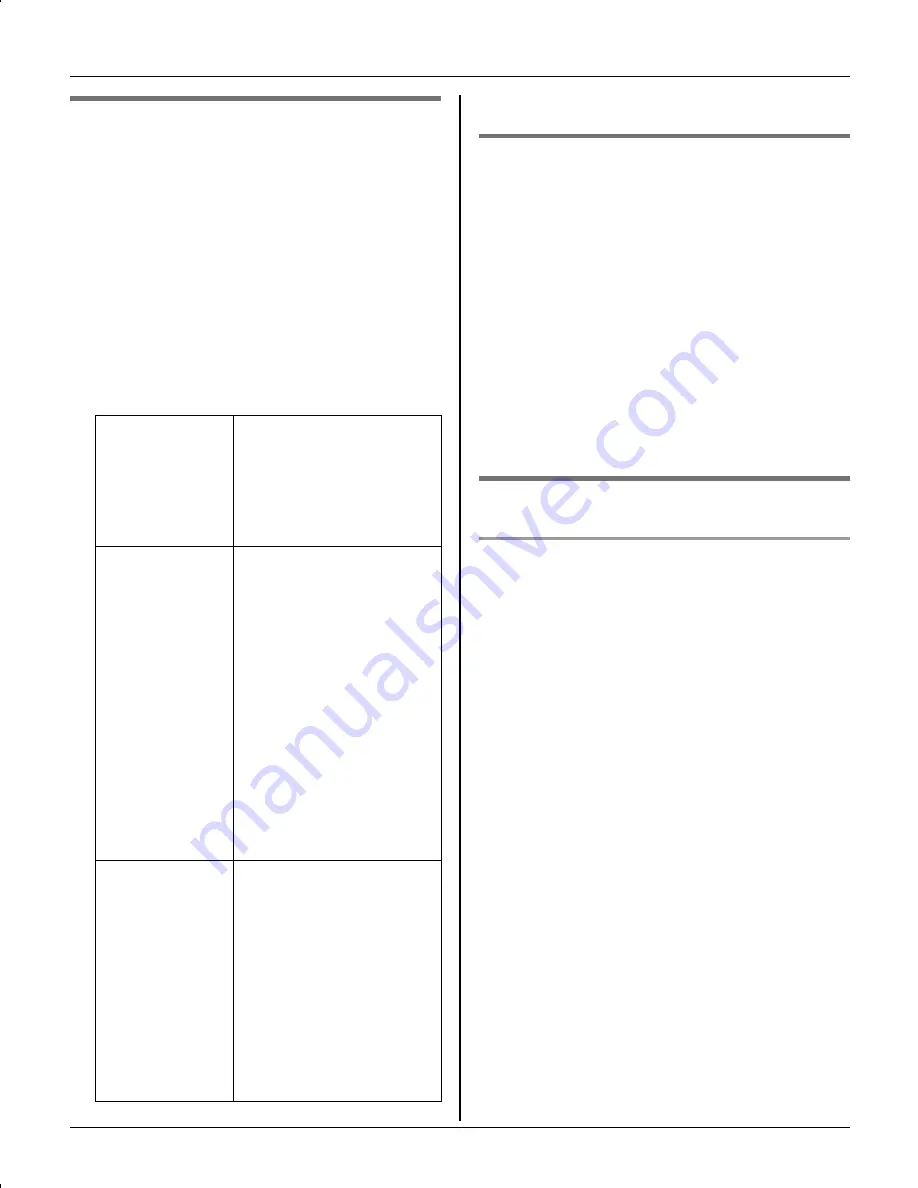
Phonebook
22
For assistance, please visit http://www.panasonic.com/phonehelp
Editing items in the handset
phonebook
1
{
C
}
(right soft key)
i
{
SEARCH
}
KX-TG5767 only:
{
MENU
}
(middle soft key)
i
C
(
Phonebook
)
i
{
SELECT
}
2
Find the desired item (page 21).
i
{
EDIT
}
3
Select the information you want to edit.
4
{
SAVE
}
i
{
OFF
}
Erasing an item in the handset
phonebook
1
{
C
}
(right soft key)
i
{
SEARCH
}
KX-TG5767 only:
{
MENU
}
(middle soft key)
i
C
(
Phonebook
)
i
{
SELECT
}
2
Find the desired item (page 21).
3
{
MENU
}
i
“
Erase
”
i
{
SELECT
}
4
“
Yes
”
i
{
SELECT
}
i
{
OFF
}
One-touch dial
Assigning an item in the handset
phonebook to a one-touch dial key
Dial keys (
{
0
}
–
{
9
}
) can each be used as
a one-touch dial key, allowing you to dial a
number from the handset phonebook by
simply pressing a dial key.
1
{
C
}
(right soft key)
i
{
SEARCH
}
KX-TG5767 only:
{
MENU
}
(middle soft key)
i
C
(
Phonebook
)
i
{
SELECT
}
2
Find the desired item (page 21).
i
{
MENU
}
3
“
1-touch dial
”
i
{
SELECT
}
4
Press
{^}
or
{V}
to select the desired
dial key number.
i
{
SAVE
}
L
When a phonebook item is already
assigned to the dial key, you can
overwrite the previous assignment:
“
Yes
”
i
{
SELECT
}
To change
the name or
phone
number
Select the name or
phone number.
i
{
SELECT
}
i
Edit
the information (page
20).
i
{
OK
}
To change
the ringer ID
Select the current
ringer ID.
i
{
SELECT
}
i
Select the desired
item.
*1
i
{
SELECT
}
i
Select the desired
ringer ID.
i
{
OK
}
*1 To turn the ringer
ID off, select “
No
Ringer ID
”.
i
{
SELECT
}
To change
the light-up
ID
Select the current
light-up ID.
i
{
SELECT
}
i
Select the desired
light-up ID.
*2
i
{
OK
}
*2 To turn the light-up
ID off, select “
No
Light-upID
”.
TGA572.book Page 22 Thursday, June 8, 2006 7:03 PM