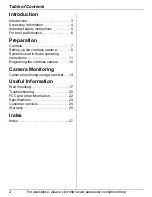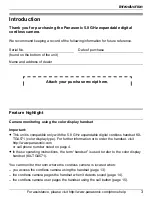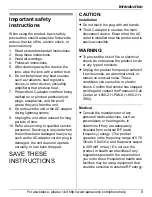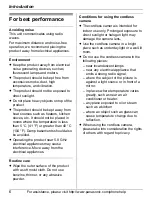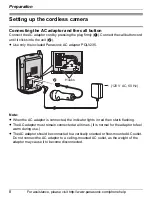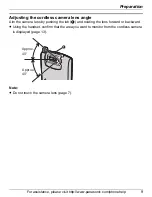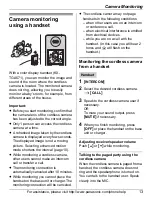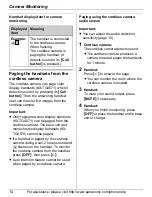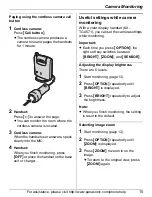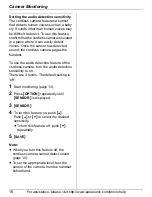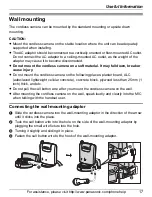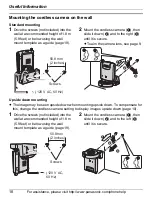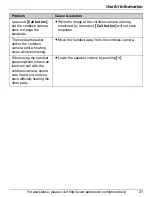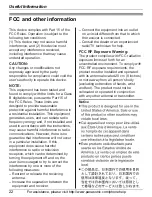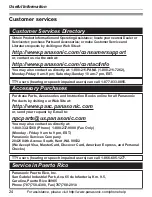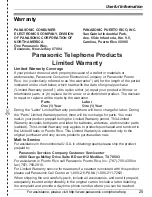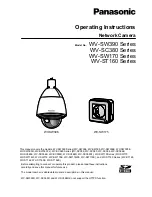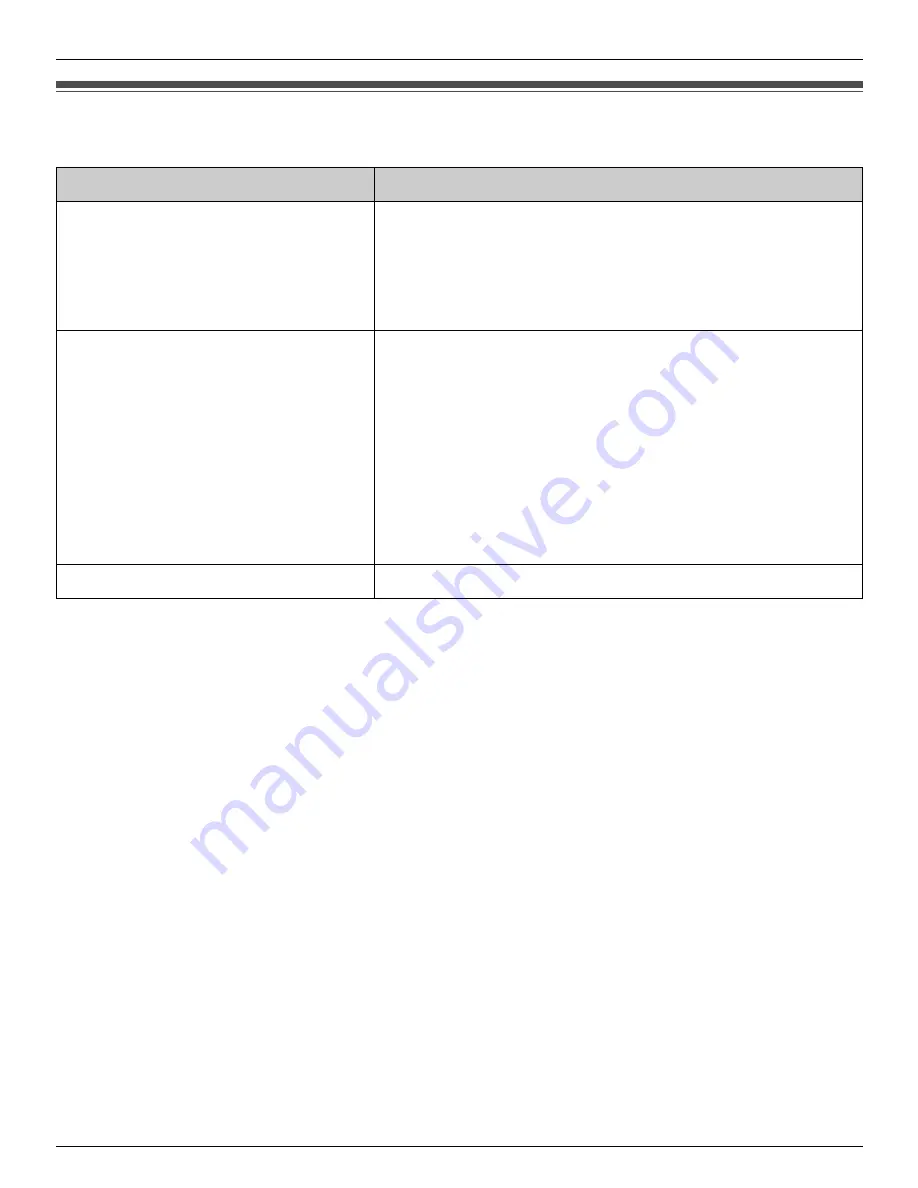
Preparation
For assistance, please visit http://www.panasonic.com/phonehelp
11
Symbols used in these operating instructions
Symbol
Meaning
{
}
: button name/soft key name
Example:
Unit keys:
{
INTERCOM
}
,
{
OFF
}
Soft keys:
{
CALL
}
The words in the brackets indicate button names/
soft key names on the handset and base unit.
Example:
1
{
INTERCOM
}
2
Select the desired cordless
camera.
i
{
CALL
}
3
{
MUTE
}
4
{
OFF
}
1
Press
{
INTERCOM
}
.
2
Push the joystick up or down to select the desired
cordless camera, then press
{
CALL
}
.
3
Press
{
MUTE
}
.
4
Press
{
OFF
}
.
{^}
{V}
Push the joystick up or down.
TGA573(e).book Page 11 Monday, April 24, 2006 2:05 PM