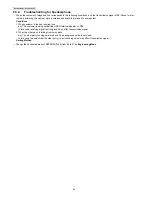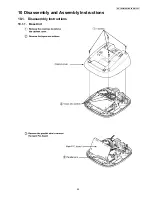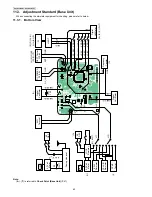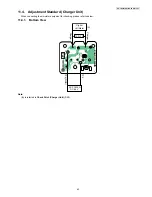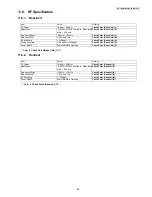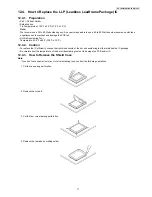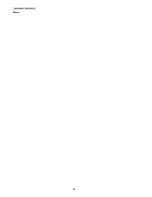68
KX-TG6421HGT/KX-TGA641FXT
11.7.1.2. Handset
First, operate the PC setting according to
The Setting Method of JIG (Handset)(
P.64).
Then download the appropriate data according to the following procedures.
Note:
(*3) XX: country code, YY: revision number
“XX” and “YY” vary depending on the country version. You can find them in the batch file, PNZZ- mentioned in
The Setting
Method of JIG (Handset)
(P.64).
(*4) Refer to
Check Point (Handset)
(P.51)
Items
How to download/Required adjustment
BBIC (FLASH type)
(IC1)
Programming data is stored in memory.
1) Make sure to connect the JIG cable, then disconnect the DC
Power in order to download the data.
2) Execute the command “flw480 *********.hex”.
3) Connect the DC Power.
4) Press and hold the handset Power key.
5) While holding down the handset Power key, press the PC
Enter key once.
6) After a few minutes, “Successful upgrade” is displayed
on
the PC indicating downloading has finished.
7) Detach the JIG cable, then press the handset Power key
to
turn it on.
8) Connect the JIG cable again, and execute the command
"getchk”, then confirm the checksum value is correct.
• If the downloading fails, start again from step 1).
10) Default batch file: Execute the command “default.bat”.
11) Default batch file (remaining): Execute the command
“TGA641DEFrevYY.bat”. (*3).
12) Country version batch file: Execute the command
“TGA641XXrevYY.bat”. (*3).
13) Clock adjustment: Refer to Check Point (H). (*4).
14) 1.8 V setting and battery low detection: Refer to Check
Point (A), (F) and (G). (*4).
EEPROM (IC3)
Adjusted parameter data is stored in memory.
(country version batch file, default batch file,
etc.)
1) Default batch file: Execute the command “default.bat”.
2) Default batch file (remaining): Execute the command
“TGA641DEFrevYY.bat”. (*3)
3) Country version batch file: Execute the command
“TGA641XXrevYY.bat”. (*3)
4) Clock adjustment: Refer to Check Point (J). (*4)
5) 1.8 V setting and battery low detection: Refer to Check Point
(A), (F) and (G). (*4)
X'tal (X1)
System clock
Clock adjustment data is in EEPROM, adjust the data again
after replacing it.
1) Refer to Check Point (H). (*4)
Summary of Contents for KX-TGA641FXT
Page 2: ...2 KX TG6421HGT KX TGA641FXT ...
Page 14: ...14 KX TG6421HGT KX TGA641FXT 4 6 Signal Route ...
Page 15: ...15 KX TG6421HGT KX TGA641FXT ...
Page 22: ...22 KX TG6421HGT KX TGA641FXT 7 4 Dialling mode 7 5 Error Messages ...
Page 23: ...23 KX TG6421HGT KX TGA641FXT 7 6 Troubleshooting ...
Page 24: ...24 KX TG6421HGT KX TGA641FXT ...
Page 25: ...25 KX TG6421HGT KX TGA641FXT ...
Page 26: ...26 KX TG6421HGT KX TGA641FXT ...
Page 27: ...27 KX TG6421HGT KX TGA641FXT 7 7 For Service Hint Cross Reference Battery Charge P 17 ...
Page 28: ...28 KX TG6421HGT KX TGA641FXT 8 Service Mode 8 1 Engineering Mode 8 1 1 Base Unit ...
Page 30: ...30 KX TG6421HGT KX TGA641FXT 8 1 2 Handset ...
Page 39: ...39 KX TG6421HGT KX TGA641FXT Cross Reference Check Point Base Unit P 47 ...
Page 41: ...41 KX TG6421HGT KX TGA641FXT Cross Reference Check Point Handset P 51 ...
Page 56: ...56 KX TG6421HGT KX TGA641FXT ...
Page 57: ...57 KX TG6421HGT KX TGA641FXT 10 1 2 Handset ...
Page 58: ...58 KX TG6421HGT KX TGA641FXT 10 1 3 Charger Unit ...
Page 59: ...59 KX TG6421HGT KX TGA641FXT 10 2 How to Replace the Handset LCD ...
Page 80: ...80 KX TG6421HGT KX TGA641FXT Memo ...
Page 85: ...85 KX TG6421HGT KX TGA641FXT Memo ...
Page 92: ...92 KX TG6421HGT KX TGA641FXT Memo ...
Page 98: ...98 KX TG6421HGT KX TGA641FXT 15 3 Cabinet and Electrical Parts Charger Unit ...
Page 99: ...99 KX TG6421HGT KX TGA641FXT 15 4 Accessories and Packing Materials 15 4 1 KX TG6421HGT ...
Page 100: ...100 KX TG6421HGT KX TGA641FXT 15 4 2 KX TGA641FXT ...