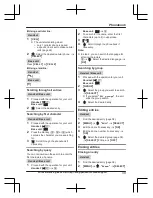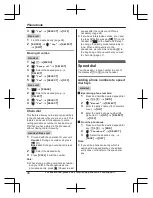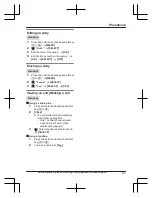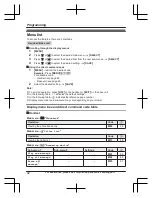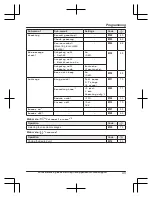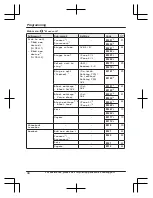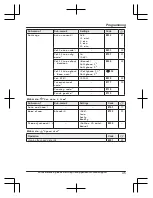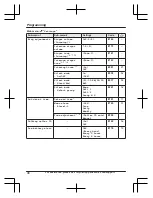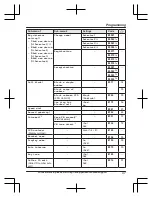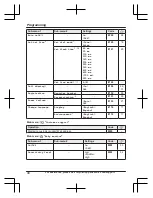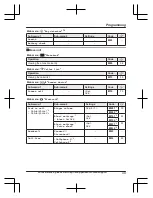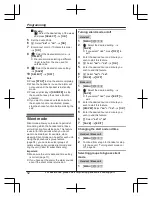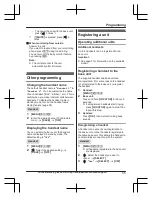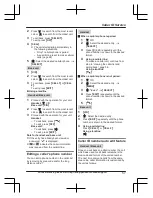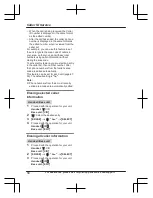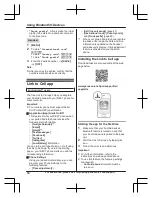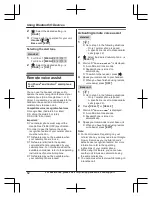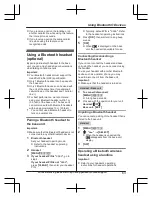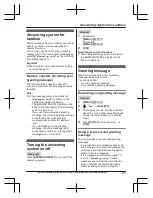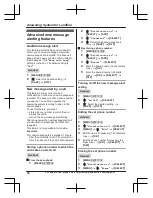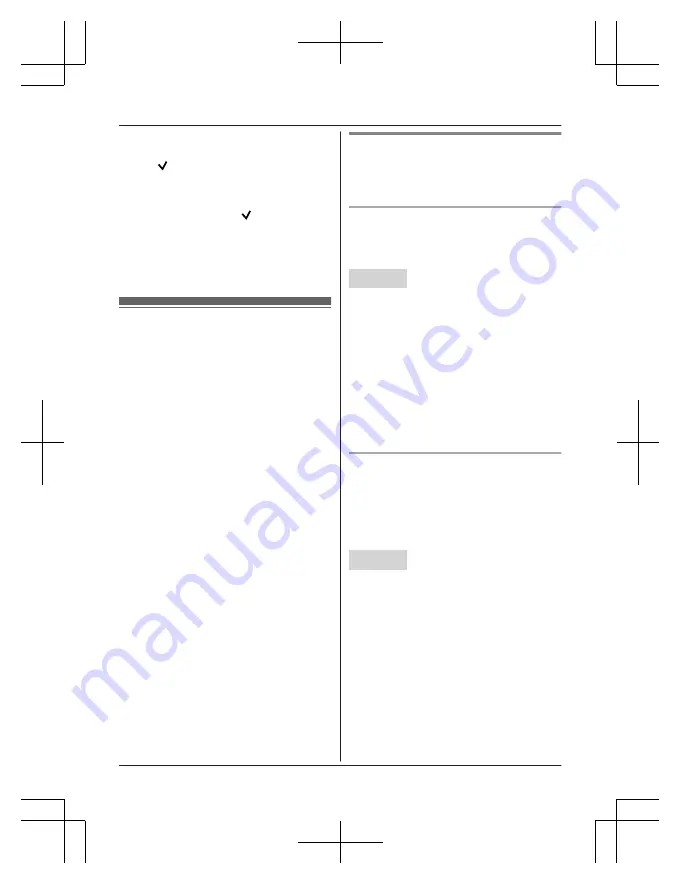
2
MbN
: Select the desired groups.
a
M
SELECT
N
R
“
” is displayed next to the selected
group numbers.
R
To cancel the selected group:
MbN
: Select the group.
a
Press
M
SELECT
N
again. “
” disappears.
3
M
SAVE
N
4
Proceed with the operation for your unit.
Handset:
M
OFF
N
Base unit:
M
EXIT
N
Baby monitor
This feature allows you to listen in on a room
where another handset is located, allowing
you to easily monitor from different areas of
the house or even while away from home. The
monitored handset (placed in a baby’s room,
for example) will automatically call the
monitoring handset, base unit, or the phone
number stored when it detects sound.
Important:
R
Before using this feature, we recommend
that you test this feature and adjust the
baby monitor sensitivity as needed,
especially if you plan to monitor from
outside.
R
This feature should not be used as a
substitute for a medical or caregiver’s
supervision. It is the caregiver’s
responsibility to stay close enough to
handle any eventuality.
Note:
R
If the unit is connected to a PBX system,
you cannot set the baby monitor.
R
During the monitoring mode, battery
consumption is faster than usual. We
recommend leaving the monitored handset
on the base unit or charger.
R
The monitored handset never rings while it
is being monitored. If the base unit is
placed near the monitored handset, we
recommend turning off the base unit ringer
volume (page 49, 50).
Setting the baby monitor
Perform the setting operation with the handset
to be monitored (for example, the handset
placed in a baby’s room).
To monitor with a unit
The internal baby monitor feature is available:
– between handsets
– between a handset and the base unit
Handset
1
M
MENU
N#268
2
MbN
:
“
On
”
a
M
SELECT
N
3
MbN
: Select the desired unit’s number to
monitor with.
a
M
SAVE
N
R
“
Baby monitor
”
will be displayed.
R
The registered unit’s name/number is
displayed.
Note:
R
When this feature is on, another handset or
the base unit can hear the monitored
handset by making an intercom call.
To monitor from outside
If you enable this feature, the unit will call a
pre-programmed phone number when the
handset detects sound. After you answer the
call, you can listen in on the room where the
handset is located.
This feature is only available for landline.
Handset
n
From the phonebook:
1
M
MENU
N#268
2
MbN
:
“
On
”
a
M
SELECT
N
3
MbN
: Select
“
Outgoing call
”
to
monitor from outside.
a
M
ADD
N
4
MbN
:
“
Phonebook
”
a
M
SELECT
N
5
MbN
: Select the phonebook entry.
a
M
SAVE
N
R
“
Baby monitor
”
will be displayed.
For assistance, please visit http://shop.panasonic.com/support
53
Programming
Summary of Contents for KX-TGFA51
Page 3: ...Index Index 101 3 Table of Contents ...
Page 103: ...103 Notes ...