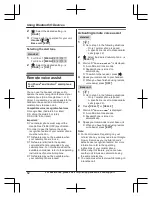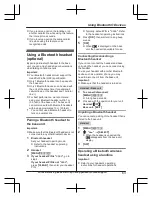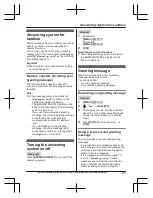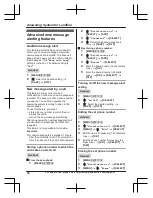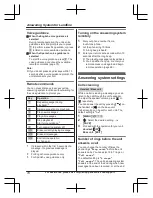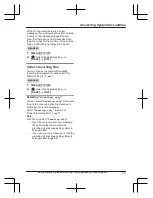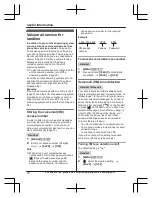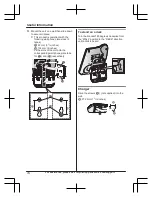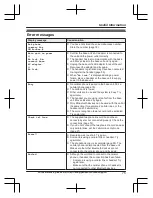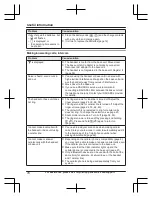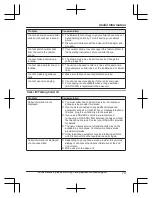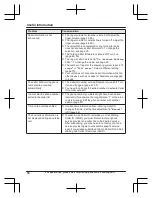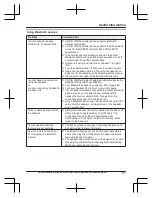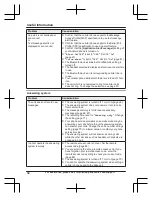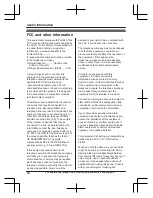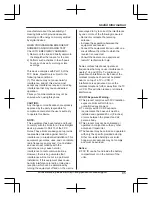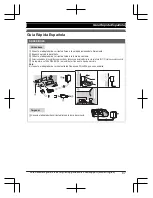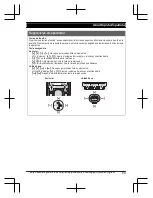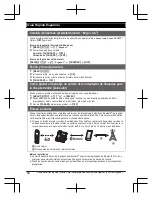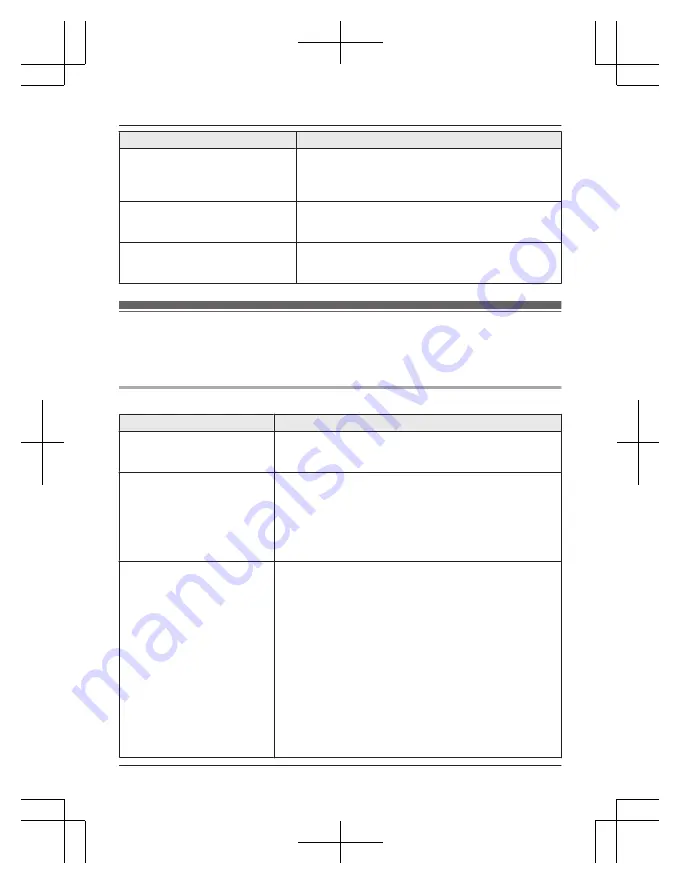
Display message
Cause/solution
Invalid
R
There is no handset registered to the base unit
matching the handset number you entered.
R
The handset is not registered to the base unit.
Register the handset (page 55).
Requires
subscription
to Caller ID.
R
You must subscribe to a Caller ID service. Once you
receive caller information after subscribing to a Caller
ID service, this message will not be displayed.
Use
rechargeable
battery.
R
A wrong type of battery such as alkaline or
manganese was inserted. Use only the rechargeable
Ni-MH batteries noted on page 5, 9.
Troubleshooting
If you still have difficulties after following the instructions in this section, disconnect the base unit’s
AC adaptor, then reconnect the base unit’s AC adaptor. Remove the batteries from the handset,
and then insert them into the handset again.
General use
Problem
Cause/solution
The handset does not turn on
even after installing charged
batteries.
R
Place the handset on the base unit or charger to turn on
the handset.
The unit does not work.
R
Make sure the batteries are installed correctly (page 12).
R
Fully charge the batteries (page 13).
R
Check the connections (page 12).
R
Unplug the base unit’s AC adaptor to reset the unit.
Reconnect the adaptor and try again.
R
The handset has not been registered to the base unit.
Register the handset (page 55).
I cannot pair a cellular phone to
the base unit.
R
Depending on the compatibility of the cellular phone, you
may not be able to pair it to the base unit. Confirm that
your cellular phone supports the hands-free profile (HFP)
specification.
R
Confirm that the Bluetooth feature of your cellular phone
is turned on. You may need to turn this feature on
depending on your cellular phone.
R
The Bluetooth technology on your cellular phone may not
be functioning normally. Turn off and on your cellular
phone.
R
If your cellular phone is already connected to another
Bluetooth device such as a Bluetooth headset, turn it off
or disconnect it from your cellular phone.
R
Some cellular phones may require you to enter the
Bluetooth PIN to pairing. Confirm that you entered the
correct PIN.
76
For assistance, please visit http://shop.panasonic.com/support
Useful Information
Summary of Contents for KX-TGFA51
Page 3: ...Index Index 101 3 Table of Contents ...
Page 103: ...103 Notes ...