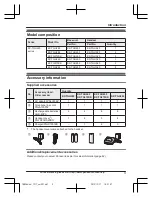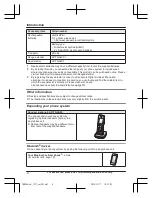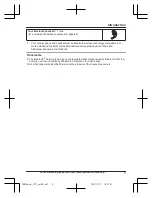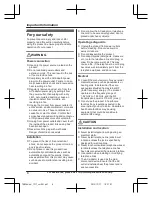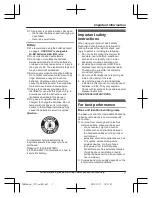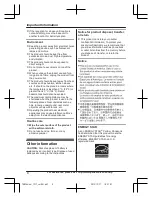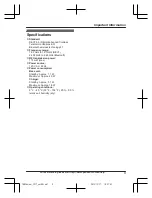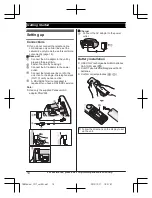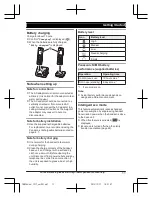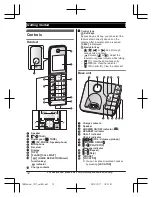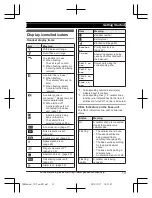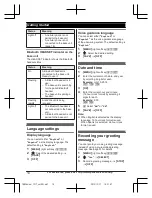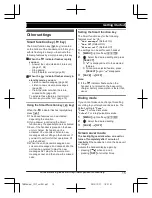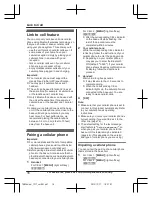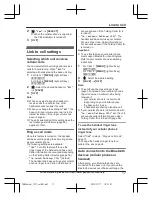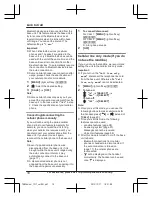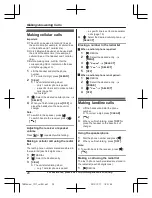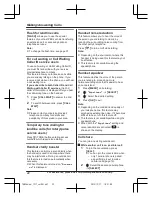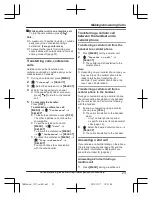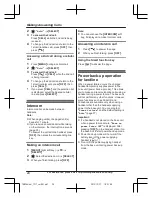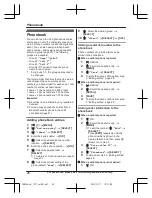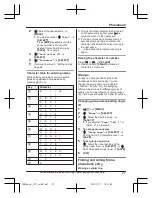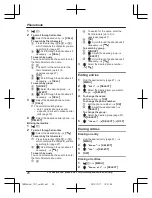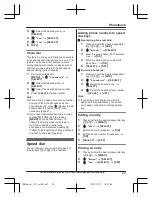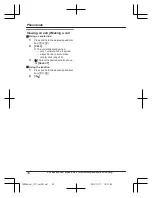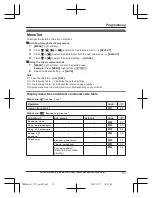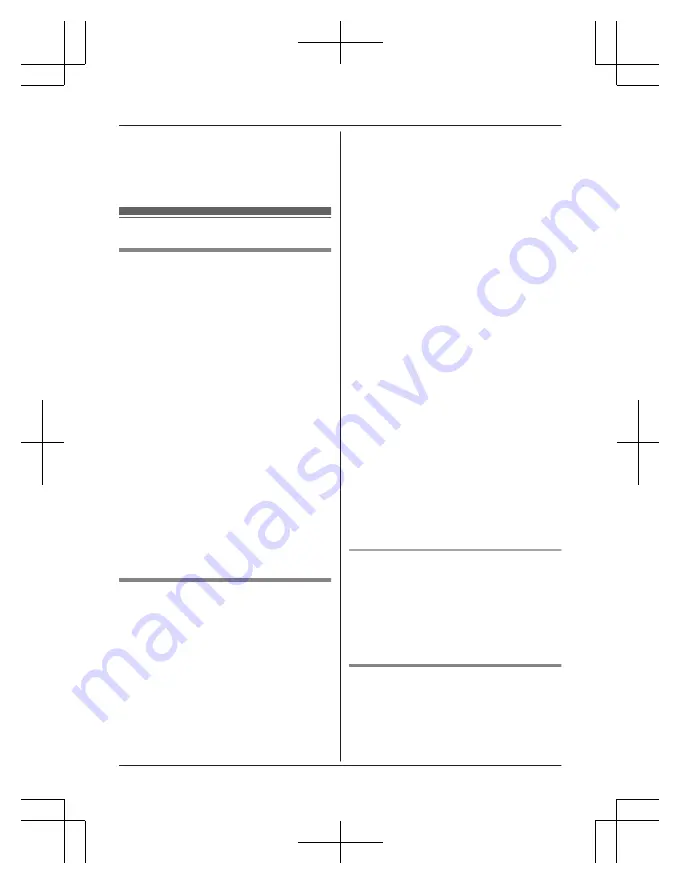
2
MbN
:
“
Yes
”
a
M
SELECT
N
R
When the cellular phone is unpaired,
the CELL indicator is turned off.
3
M
OFF
N
Link to cell settings
Selecting which unit receives
cellular calls
You can select which unit rings and receives
calls for a cellular line. When
“
All
”
is
selected, all handsets and the base unit ring.
1
For CELL 1:
M
MENU
N
(right soft key)
#6271
For CELL 2:
M
MENU
N
(right soft key)
#6272
2
MbN
: Select the desired handset or
“
All
”
.
a
M
SAVE
N
3
M
OFF
N
Note:
R
When you select a specific handset to
receive calls for a cellular line, other
handsets cannot answer the calls.
R
When you change the setting to
“
All
”
, the
base unit ringer volume also returns to the
lowest level even if the ringer volume has
been changed.
R
The units selected with this setting have the
text message alert feature (page 48)
applied to them.
Ring as cell mode
Once this feature is turned on, the handset
and base unit ring using the same ringer tone
as your cellular phone.
The following settings are available:
–
“
Off
”
: Turn this feature off to use the
ringer tones of the handset and base unit.
Caller information is announced depending
on the Talking Caller ID setting (page 36).
–
“
On (with Talking CID)
”
(default):
The handset and base unit use your cellular
phone’s ringer tone. Caller information is
announced even if the Talking Caller ID is
turned off.
–
“
On (without Talking CID)
”
: The
handset and base unit use your cellular
phone’s ringer tone. Caller information is
not announced even if the Talking Caller ID
is turned on.
Important:
R
To use this feature, your cellular phone
must support Bluetooth in-band ringtone.
Refer to your cellular phone’s operating
instructions.
1
For CELL 1:
M
MENU
N
(right soft key)
#6141
For CELL 2:
M
MENU
N
(right soft key)
#6142
2
MbN
: Select the desired setting.
3
M
SAVE
N
a
M
OFF
N
Note:
R
The units use the preset ringer tones
(page 35) instead of your cellular phone’s
ringer tone when a cellular call is being
received if:
– your cellular phone is in silent mode
(depending on your cellular phone).
– the base unit is in use.
– 2 handsets are sharing a landline call.
R
If your cellular phone is in silent mode with
“
On (with Talking CID)
”
set, the unit
announces caller information even when
Talking Caller ID is turned off (page 36).
To use the handset ringer tone
instead of your cellular phone’s
ringer tone
Select
“
Off
”
in step 2, “Ring as cell mode”,
page 17.
To change the handset ringer tone for a
cellular line, see page 34.
Auto connection to the Bluetooth
devices (cellular phones or
headset)
After pairing, your Bluetooth devices are
connected to the base unit. If you move the
Bluetooth devices out of base unit range, the
For assistance, please visit http://www.panasonic.com/help
17
Link to Cell
TGH26x(en)_1217_ver051.pdf 17
TGH26x(en)_1217_ver051.pdf 17
2013/12/17 18:31:47
2013/12/17 18:31:47