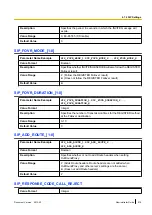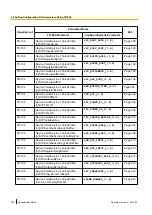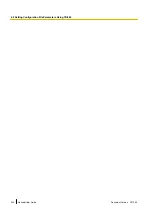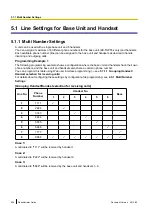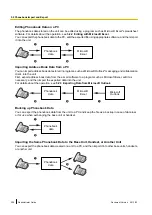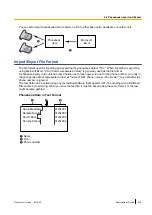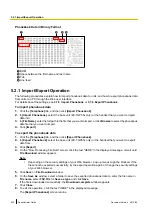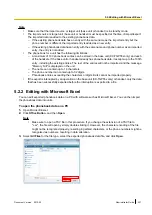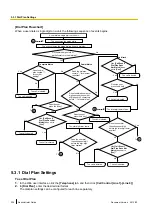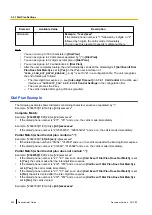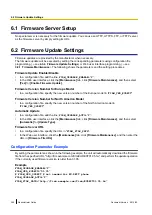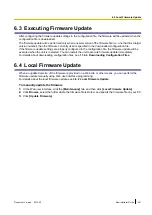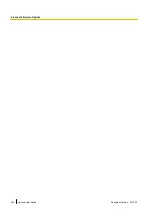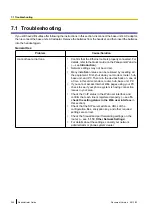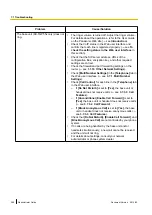To save the phonebook data for importing to the unit
1.
After editing the phonebook entries, click
Office Button
, and then
Save As
.
2.
Enter a file name in
File name
, and select
Unicode Text
in
Save as type
.
The file will be saved in UTF-16 little endian with a BOM. Fields will be separated by tabs.
3.
Click
Save
.
A message warning you about file compatibility will be displayed.
4.
Click
Yes
.
The file will be saved as a Unicode text file, with the fields separated by tabs.
Note
•
The procedure may vary depending on the software version of Microsoft Excel. Therefore, files
exported and imported between the unit and Microsoft Excel are not always compatible with each other.
5.2.3 Exporting Data from Microsoft Outlook
You can export address book data stored in programs such as Microsoft Outlook, and then edit the exported
data with a program such as Microsoft Excel in order to import it to the unit.
To export the Microsoft Outlook address book data
1.
In Microsoft Outlook, click
File
, and then click
Import and Export
.
2.
Select
Export to a file
, and click
Next
.
3.
Select
Tab Separated Values (Windows)
, and click
Next
.
4.
Select
Contacts
, and click
Next
.
5.
Click
Browse
, select a folder, and then enter the file name to export the data to.
6.
Click
OK
.
7.
On the
Export to a File
window, click
Next
.
8.
Click
Map Custom Fields
.
9.
Clear all items in the
To
list by clicking
Clear Map
. Then, drag only
Last Name
and
Business Phone
from
the
From
list to the
To
list, and click
OK
.
10.
On the
Export to a File
window, click
Finish
.
The data will be exported.
Note
•
You can export data from Microsoft Outlook Express by using a similar procedure. It is also possible
to export data from other applications that are compatible with Microsoft Excel.
•
You can open the exported file in Microsoft Excel, and then import it to the unit. For details, see
5.2.2 Editing with Microsoft Excel
.
•
First and middle names are not exported using this procedure. You can export all necessary items and
edit the entry before importing them to the unit.
•
In the file exported from Microsoft Outlook, fields are separated by tabs and encoded using the default
character encoding for your operating system.
5.3 Dial Plan
The dial plan settings control how numbers dialed by the user are transmitted over the network. Dial plan
settings can be configured on a per-line basis. These settings can be programmed either through the Web
user interface (
®
see
) or by configuration file programming (
®
Document Version 2013-02
Administrator Guide
233
5.3 Dial Plan
Summary of Contents for KX-TGP500
Page 238: ...238 Administrator Guide Document Version 2013 02 5 3 1 Dial Plan Settings ...
Page 242: ...242 Administrator Guide Document Version 2013 02 6 4 Local Firmware Update ...
Page 264: ...264 Administrator Guide Document Version 2013 02 8 3 Example with Incorrect Descriptions ...
Page 272: ...272 Administrator Guide Document Version 2013 02 ...
Page 273: ...Section 10 Appendix Document Version 2013 02 Administrator Guide 273 ...
Page 277: ...Index Document Version 2013 02 Administrator Guide 277 ...