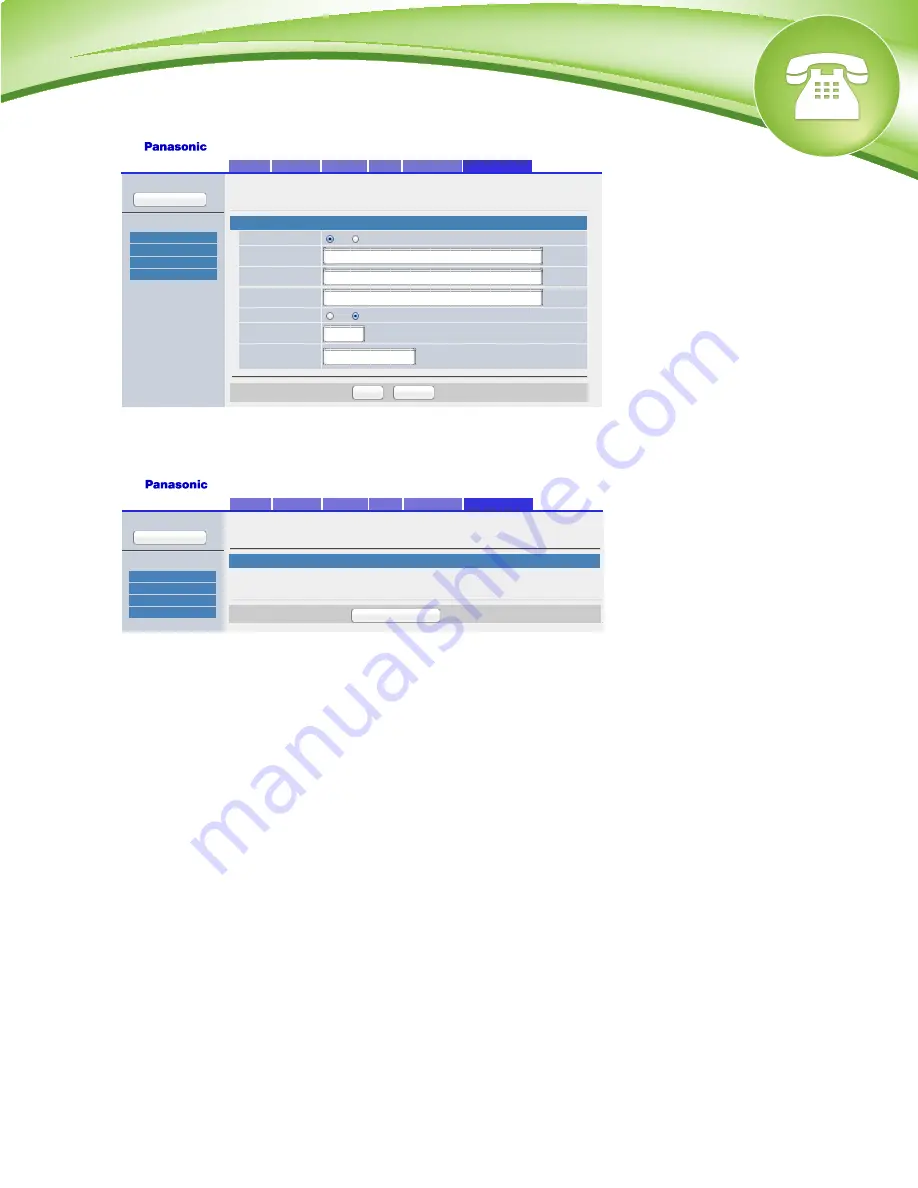
How To Find IP Address
Quick Steps
1. Press the “Menu” button.
2. Scroll to “IP Service” and press the “Select” button.
3. Scroll to “Network Setting” and press the “Select” button.
4. Scroll to “IP Setting” and press the “Select” button.
5. The IP address will be displayed.
How To Find the MAC Address
Quick Steps
1. Log into the Web Admin GUI of the phone.
VOICE MAIL
LINE 1
LINE 2
LINE 3
LINE 4
2. Click on “Network Status” option on the left side.
3. The MAC Address will be displayed like below.
How To Set the Configuration Server
Quick Steps
1. Log into the Web Admin GUI of the phone.
2. Select the “Maintenance” tab at the top right.
3. Next select “Provisioning Maintenance”.
4. You can now specify the provisioning server information. In our example we are using
tftp://10.10.0.1/Config{MAC}.cfg
(Reference the screen above)
.
How To Factory Default
Quick Steps
1. Log into the Web Admin GUI of the phone
2. Next select the “Maintenance” tab at the top right.
Web Port Close
Maintenance
Firmware Maintenance
Provisioning Maintenance
Reset to Defaults
Restart
Reset to Defaults
Reset Web Data
KX-TGP550T04
Status
Network
System
VoIP
Telephone
Maintenance
The Web data for this unit will be reset to it’s default values when you click [Reset Web Settings].
Reset Web Settings
3. Now select “Reset to Defaults” on the left navigation menu.
4. Finally click the “Reset Web Settings” button to complete the reset.
© Copyright Schmooze Com, 2012
Web Port Close
Maintenance
Firmware Maintenance
Provisioning Maintenance
Reset to Defaults
Restart
Provisioning Maintenance
Provisioning Maintenance
Enable Provisioning
Yes
No
Standard File URL
http://10.10.0.1:2004/Config{MAC}.cfg
Product File URL
Master File URL
Cyclic Auto Resync
Yes
No
Resync Interval
10080
minute(s) [1-40320]
Header Value for
Resync Event
check-sync
Save
Cancel
KX-TGP550T04
Status
Network
System
VoIP
Telephone
Maintenance

























