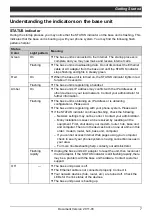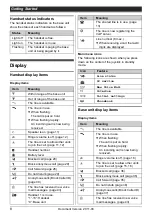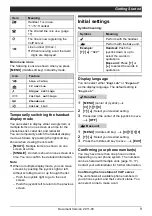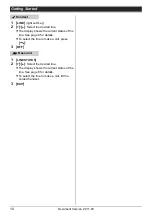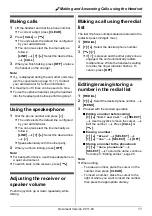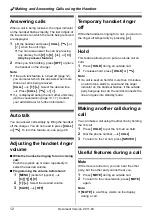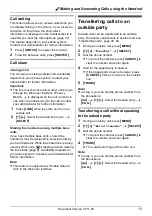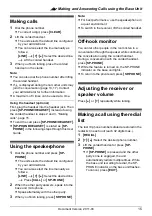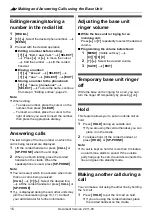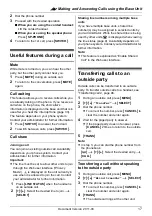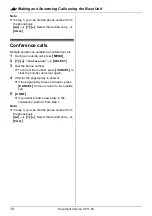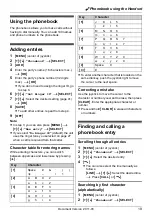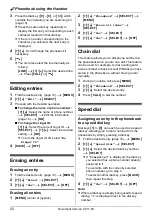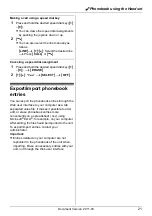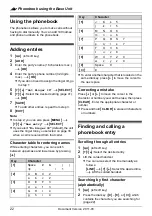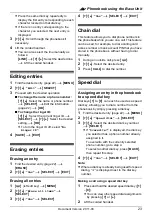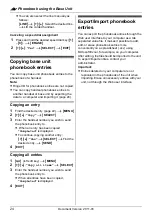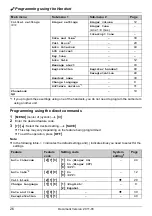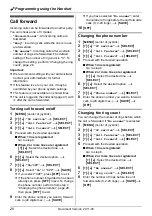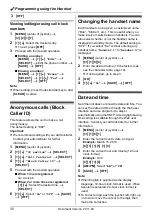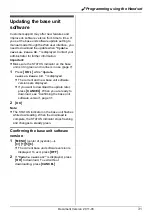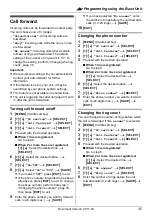Y
Phonebook using the Handset
20
Document Version 2011-03
3
Press the dial key (
{
0
}
–
{
9
}
, or
{#}
) which
contains the character you are searching for
(page 19).
L
Press the same dial key repeatedly to
display the first entry corresponding to each
character located on that dial key.
L
If there is no entry corresponding to the
character you selected, the next entry is
displayed.
4
{V}
/
{^}
: Scroll through the phonebook if
necessary.
5
{C}
L
You can also select the line manually as
follows:
{
LINE
}
i
{V}
/
{^}
: Select the desired line.
i
Press
{
CALL
}
or
{C}
.
Editing entries
1
Find the desired entry (page 19).
i
{
MENU
}
2
{V}
/
{^}
:
“
Edit
”
i
{
SELECT
}
3
Proceed with the desired operation.
■
To change the name or phone number:
{V}
/
{^}
: Select the name or phone number.
i
{
SELECT
}
i
Edit the information
i
{
OK
}
■
To change the ringer ID:
{V}
/
{^}
: Select the current ringer ID.
i
{
SELECT
}
i
{V}
/
{^}
: Select the desired
setting.
i
{
OK
}
L
To turn the ringer ID off, select
“
No
Ringer ID
”
.
4
{
SAVE
}
i
{
OFF
}
Erasing entries
Erasing an entry
1
Find the desired entry (page 19).
i
{
MENU
}
2
{V}
/
{^}
:
“
Erase
”
i
{
SELECT
}
3
{V}
/
{^}
:
“
Yes
”
i
{
SELECT
}
i
{
OFF
}
Erasing all entries
1
{
MENU
}
(center of joystick)
2
{V}
/
{^}
:
“
Phonebook
”
i
{
SELECT
}
i
{
MENU
}
3
{V}
/
{^}
:
“
Erase all items
”
i
{
SELECT
}
4
{V}
/
{^}
:
“
Yes
”
i
{
SELECT
}
5
{V}
/
{^}
:
“
Yes
”
i
{
SELECT
}
i
{
OFF
}
Chain dial
This feature allows you to dial phone numbers in
the phonebook while you are on a call. This feature
can be used, for example, to dial a calling card
access number or bank account PIN that you have
stored in the phonebook, without having to dial
manually.
1
During an outside call, press
{
MENU
}
.
2
{V}
/
{^}
:
“
Phonebook
”
i
{
SELECT
}
3
{V}
/
{^}
: Select the desired entry.
4
Press
{
CALL
}
to dial the number.
Speed dial
Assigning an entry in the phonebook
to a speed dial key
Dial keys
{
1
}
to
{
9
}
can each be used as a speed
dial key, allowing you to dial a number from the
phonebook by simply pressing a dial key.
1
Find the desired entry (page 19).
i
{
MENU
}
2
{V}
/
{^}
:
“
Speed dial
”
i
{
SELECT
}
3
{V}
/
{^}
: Select the desired dial key number.
i
{
SELECT
}
L
If
“
Overwrite?
”
is displayed, the dial key
you selected has a phone number already
assigned to it.
To overwrite with the currently selected
phone number, go to step 4.
To select another dial key, press
{
BACK
}
,
then repeat this step.
4
{V}
/
{^}
:
“
Yes
”
i
{
SELECT
}
i
{
OFF
}
Note:
L
Where a dial key is already being used for speed
dialing, “
Q
” is displayed next to the dial key
number.