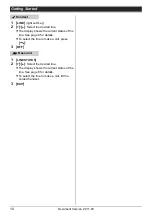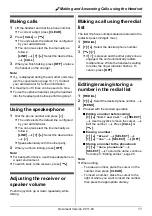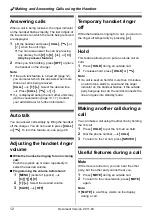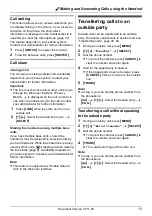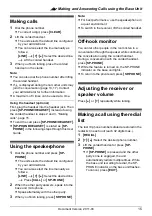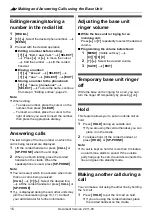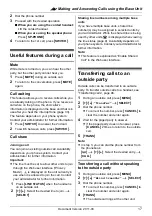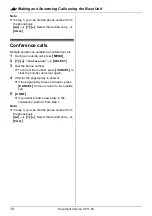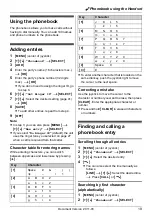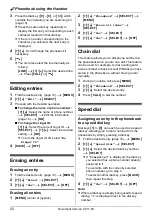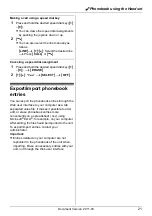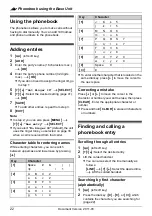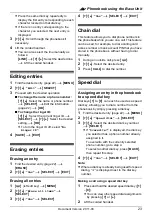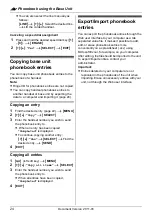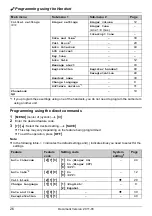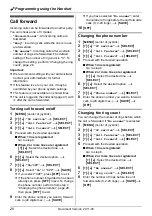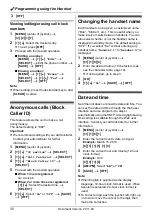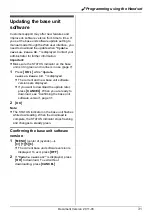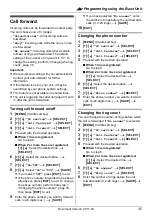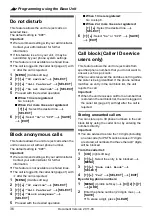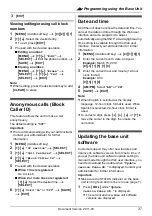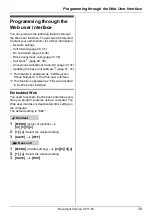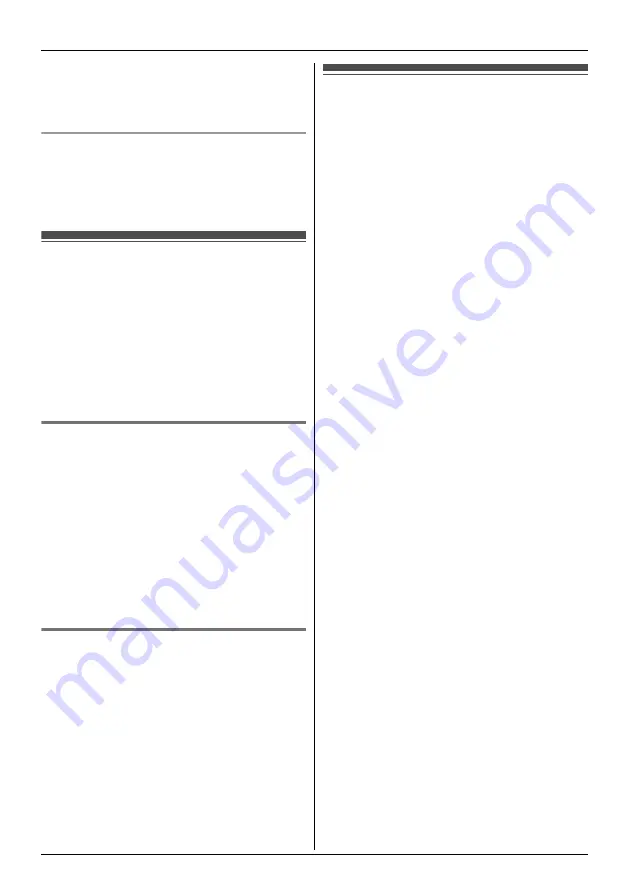
:
Phonebook using the Base Unit
24
Document Version 2011-03
L
You can also select the line manually as
follows:
{
LINE
}
i
{V}
/
{^}
: Select the desired line.
i
Lift the corded handset.
Canceling a speed dial assignment
1
Press and hold the desired speed dial key (
{
1
}
–
{
9
}
).
i
{
ERASE
}
2
{V}
/
{^}
:
“
Yes
”
i
{
SELECT
}
i
{
EXIT
}
Copying base unit
phonebook entries
You can copy base unit phonebook entries to the
phonebook of a handset.
Note:
L
Ringer ID for phonebook entries are not copied.
L
You can copy handset phonebook entries to
another handset or base unit by exporting the
data to a computer and importing it (page 24).
Copying an entry
1
Find the desired entry (page 22).
i
{
MENU
}
2
{V}
/
{^}
:
“
Copy
”
i
{
SELECT
}
3
Enter the handset number you wish to send
the phonebook entry to.
L
When an entry has been copied,
“
Completed
”
is displayed.
L
To continue copying another entry:
{V}
/
{^}
:
“
Yes
”
i
{
SELECT
}
i
Find the
desired entry.
i
{
SEND
}
4
{
EXIT
}
Copying all entries
1
{
C
}
(left soft key)
i
{
MENU
}
2
{V}
/
{^}
:
“
Copy all items
”
i
{
SELECT
}
3
Enter the handset number you wish to send
the phonebook entry to.
L
When all entries have been copied,
“
Completed
”
is displayed.
4
{
EXIT
}
Export/import phonebook
entries
You can export the phonebook entries through the
Web user interface to your computer as a tab
separated value file. It makes it possible to add,
edit, or erase phonebook entries more
conveniently on a spreadsheet (.csv) using
Microsoft Excel, for example, on your computer.
After editing, the file should be imported to the unit.
To export/import entries, contact your
administrator.
Important:
L
Entries deleted on your computer are not
replicated in the phonebook of the unit when
importing. Erase unnecessary entries with your
unit, not through the Web user interface.