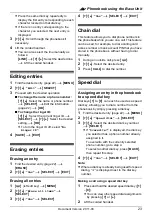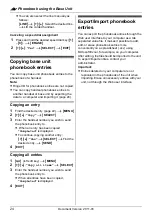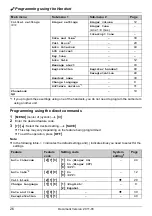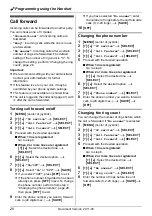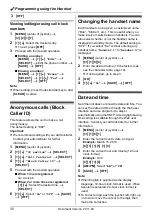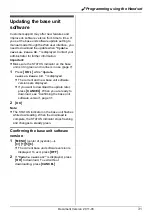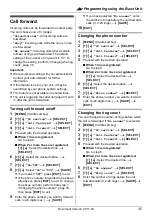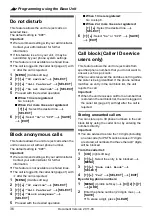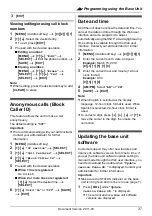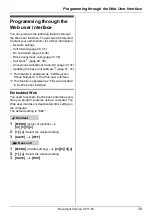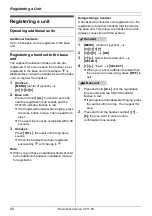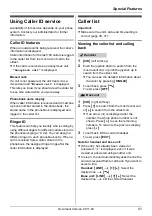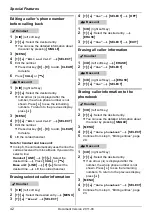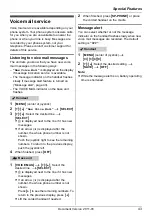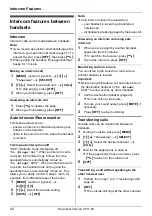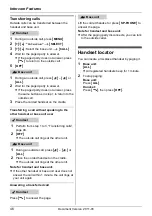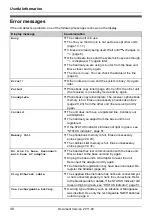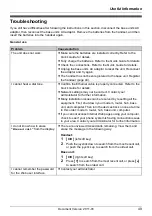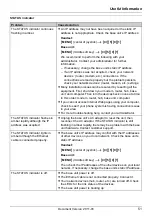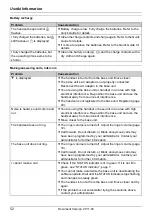:
Programming using the Base Unit
37
Document Version 2011-03
3
{
EXIT
}
Viewing/editing/erasing call block
numbers
1
{
MENU
}
(middle soft key)
i
{#}{
2
}{
1
}{
7
}
2
{V}
/
{^}
: Select the desired entry.
L
To exit, press
{
EXIT
}
.
3
Proceed with the desired operation.
■
Editing a number:
{
MENU
}
i
{V}
/
{^}
:
“
Edit
”
i
{
SELECT
}
i
Edit the phone number.
i
{
SAVE
}
i
{
EXIT
}
■
Erasing a number:
{
MENU
}
i
{V}
/
{^}
:
“
Erase
”
i
{
SELECT
}
i
{V}
/
{^}
:
“
Yes
”
i
{
SELECT
}
i
{
EXIT
}
Note:
L
When editing, press the desired dial key to add,
{
CLEAR
}
to erase.
Anonymous calls (Block
Caller ID)
This feature allows the unit to make a call
anonymously.
The default setting is
“
Off
”
.
Important:
L
We recommend setting with your administrator.
Contact your administrator for further
information.
1
{
MENU
}
(middle soft key)
2
{V}
/
{^}
:
“
IP service
”
i
{
SELECT
}
3
{V}
/
{^}
:
“
Call features
”
i
{
SELECT
}
4
{V}
/
{^}
:
“
Block Caller ID
”
i
{
SELECT
}
5
Proceed with the desired operation.
■
When 1 line is registered:
Go to step 6.
■
When 2 or more lines are registered:
{V}
/
{^}
: Select the desired line.
i
{
SELECT
}
6
{V}
/
{^}
: Select
“
On
”
or
“
Off
”
.
i
{
SAVE
}
i
{
EXIT
}
Date and time
Set if the unit does not show the date and time. You
can set the date and time through the Web user
interface and also program it to adjust
automatically using the SNTP. Also daylight saving
time setting is available through the Web user
interface. Contact your administrator for further
information.
1
{
MENU
}
(middle soft key)
i
{#}{
1
}{
0
}{
1
}
2
Enter the current month, date, and year.
Example:
March 15, 2010
{
0
}{
3
}
{
1
}{
5
}
{
1
}{
0
}
3
Enter the current hour and minute (12-hour
clock format).
Example:
9:30
{
0
}{
9
}
{
3
}{
0
}
4
{
AM/PM
}
: Select
“
AM
”
or
“
PM
”
.
5
{
SAVE
}
i
{
EXIT
}
Note:
L
When English is selected as the display
language, 12-hour clock format is used. When
Spanish is selected, 24-hour clock format is
used.
L
To correct a digit, press
{
<
}
,
{
>
}
,
{^}
, or
{V}
to
move the cursor to the digit, then make the
correction.
Updating the base unit
software
Customer support may offer new features and
improve its software version from time to time. If
you set the base unit software update setting to
manual mode through the Web user interface, you
need to download the update when
“
Update
version.Press OK.
”
is displayed. Contact your
administrator for further information.
Important:
L
Make sure the STATUS indicator on the base
unit is lit in green and no line is in use (page 7).
1
Press
{
OK
L
}
while
“
Update
version.Press OK.
”
is displayed.
L
The current and new base unit software
versions are displayed.