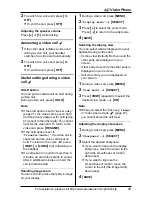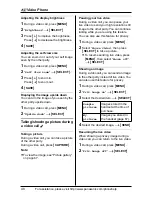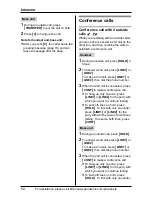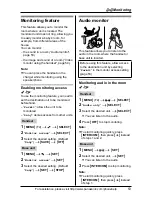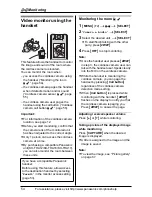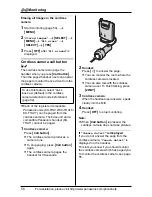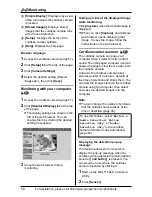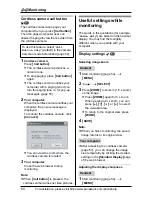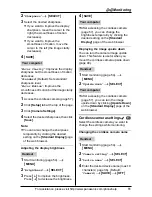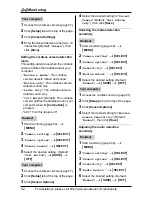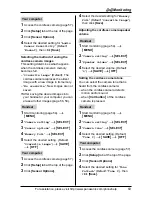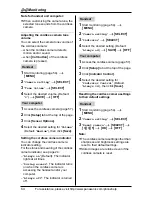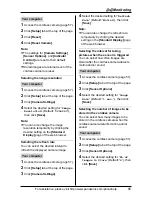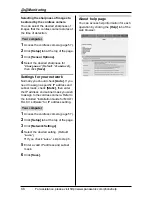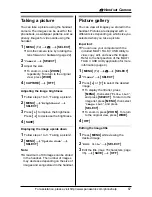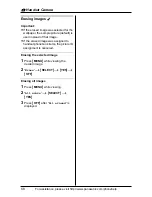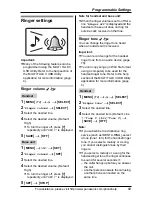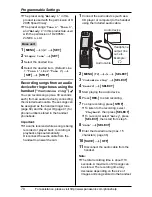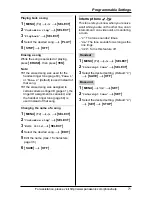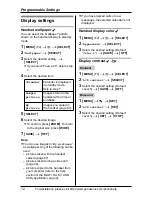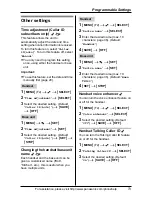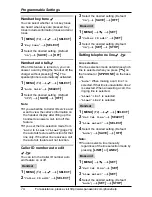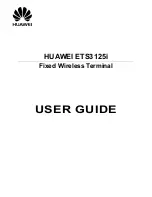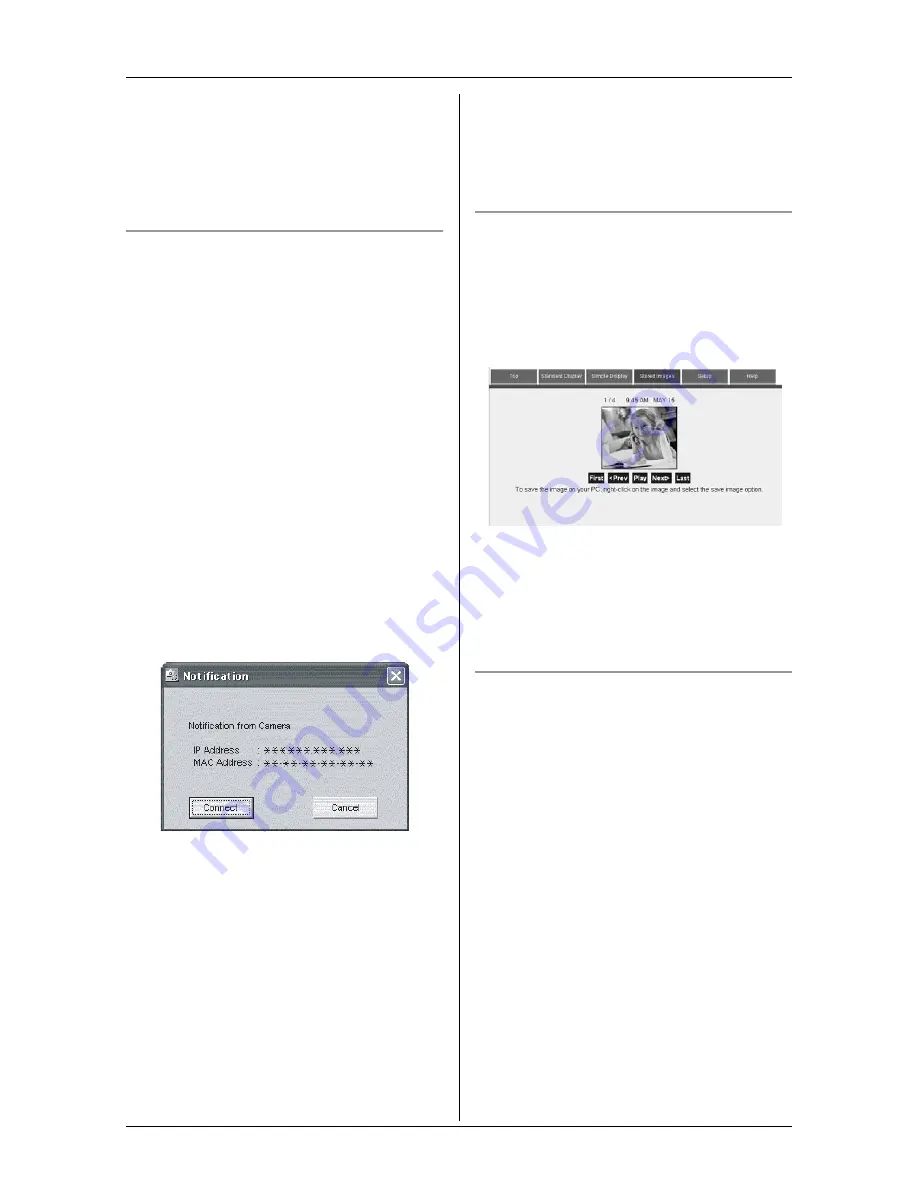
F
Monitoring
For assistance, please visit http://www.panasonic.com/phonehelp
59
3
Check
[Use Sensor]
.
L
Click
[Browse]
if you want to turn on
the paging tone (in WAV file format)
that is heard from your computer.
4
Click
[OK]
.
Answering the detecting notification
with your computer
1
Cordless camera:
The cordless camera detects motion
and/or sound.
L
The cordless camera produces a
camera tone and takes pictures.
L
The cordless camera notifies your
computer with a paging tone if you
turn the paging tone on for pop-up
messages (page 58).
2
Your computer:
When the cordless camera notifies your
computer, the pop-up message is
displayed.
To monitor the cordless camera, click
[Connect]
.
L
You can view the room where the
cordless camera is located.
3
Your computer:
Close the web browser to stop
monitoring.
Note:
L
The cordless camera can store the last
50 images from the most recent images
to the oldest. When the 51st image is
stored, the oldest image is automatically
erased (default, page 63). The number
of images the cordless camera can store
may decrease depending on memory
size, sharpness, etc. You can save the
desired images into your computer
before images are erased.
Viewing and saving images from the
cordless camera into the computer
1
Access the cordless camera (page 57).
2
Click
[Stored Images]
tab at the top of
the page.
L
You can view the images by clicking
[First]
,
[<Prev]
,
[Play]
,
[Next>]
, or
[Last]
.
3
To save the desired image, follow the
instructions on the web browser.
Erasing all images in the cordless
camera
1
Access the cordless camera (page 57).
2
Click
[Setup]
tab at the top of the page.
3
Click
[Sensor Options]
.
4
Click
[Erase All Images]
.