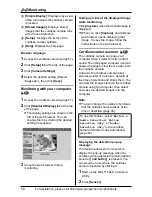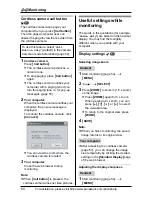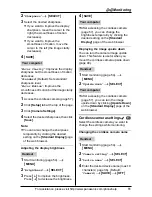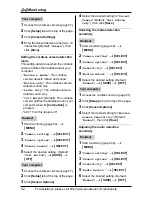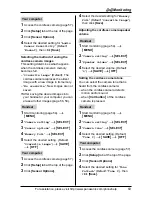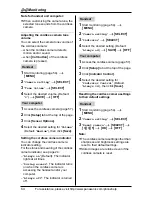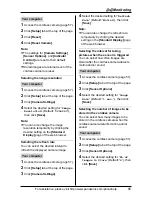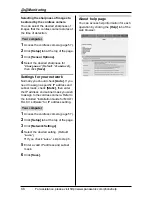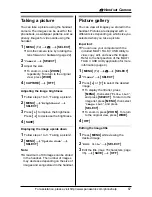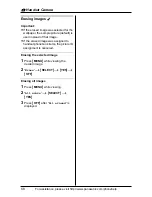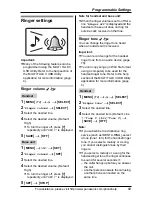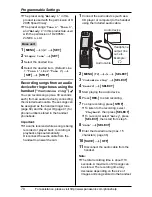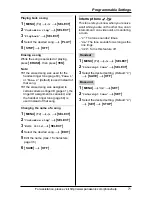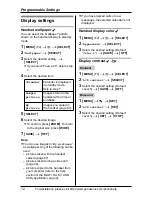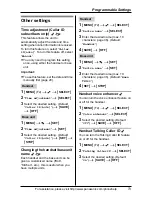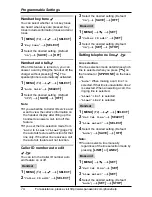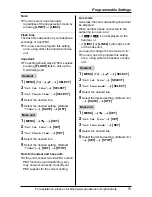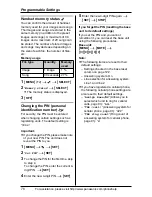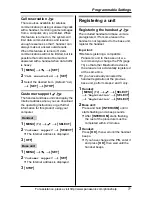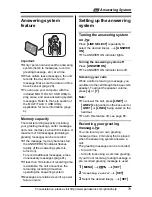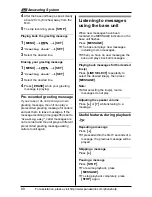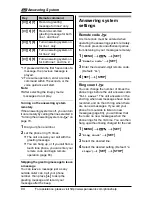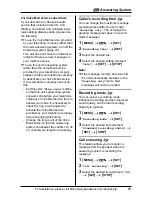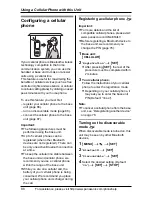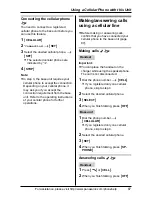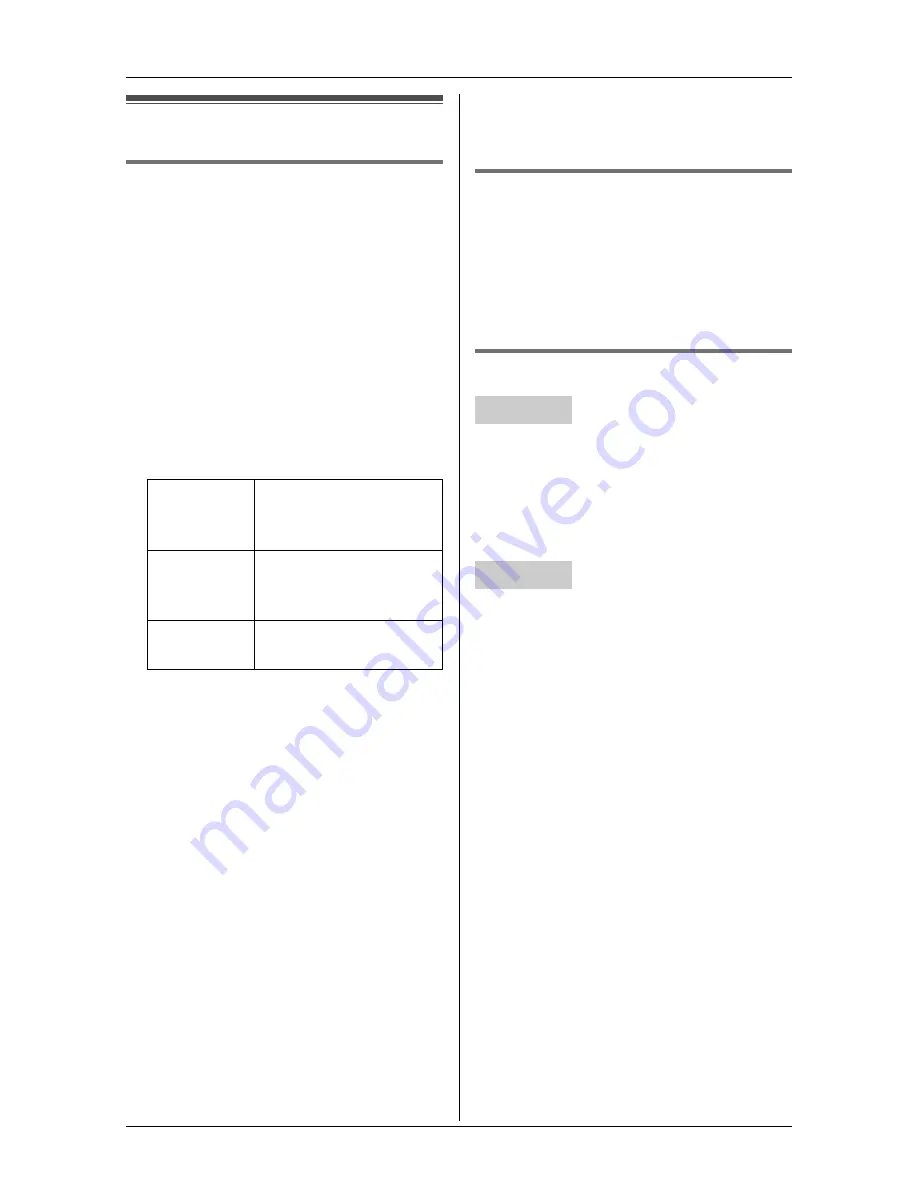
Programmable Settings
72
For assistance, please visit http://www.panasonic.com/phonehelp
Display settings
Handset wallpaper
Y
You can select the “wallpaper” pattern
shown on the handset display in standby
mode.
1
{
MENU
}
(F2)
i
t
i
{
SELECT
}
2
“
Wallpaper
”
i
{
SELECT
}
3
Select the desired setting.
i
{
SELECT
}
L
If you select “
Turn off
”, skip to step
7.
4
Select the desired item.
5
{
SELECT
}
6
Select the desired image.
L
To zoom in, press
{
ZOOM
}
. To return
to the original size, press
{
WIDE
}
.
7
{
SAVE
}
i
{
OFF
}
Note:
L
You can use images in “
My pictures
”
as wallpaper. Any of the following can be
used:
– pictures taken with the handset
camera (page 67).
– pictures taken during a video call
(page 46).
– pictures copied to the handset from
your computer (refer to the help
section of the MULTI TALK V USB
Utility application, page 4).
L
If you have missed calls or new
messages, the selected calendar is not
displayed.
Handset display color
Y
1
{
MENU
}
(F2)
i
t
i
{
SELECT
}
2
“
Appearance
”
i
{
SELECT
}
3
Select the desired setting. (Default:
“
Color 1
”)
i
{
SAVE
}
i
{
OFF
}
Display contrast
Y
o
1
{
MENU
}
(F2)
i
t
i
{
SELECT
}
2
“
LCD contrast
”
i
{
SELECT
}
3
Select the desired setting. (Default:
Level 5)
i
{
SAVE
}
i
{
OFF
}
1
{
MENU
}
i
h
i
{
SET
}
2
“
LCD contrast
”
i
{
SET
}
3
Select the desired setting. (Default:
Level 3)
i
{
SET
}
i
{
STOP
}
Calendar
Calendar is displayed
in standby mode.
Skip to step 7.
Sample
pictures
Images stored in the
handset at the time of
purchase.
My
pictures
Images you stored in
the handset (page 67).
Handset
Base unit