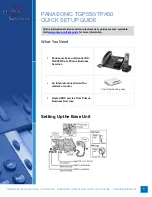2
PRIMUSBUSINESS.CA
PRIMUS BUSINESS SERVICES
|
HOSTED PBX
|
PANASONIC TGP550/TPA50 QUICK SETUP GUIDE
1.
Plug one end of the coiled handset cord to the base unit and plug the other
end to the corded handset.
2.
Take the Ethernet cable (included with your phone) and plug one end to the
port on the base unit labelled “LAN.” Plug the other end of the cable to your
Internet modem or router.
3.
If you have a computer that requires network or Internet access and you do
not have enough Ethernet ports on your modem or router, you can connect
the computer to your network through the base unit. Take the Ethernet cable
connected to your computer, and plug it into the port labeled “PC.” The base
unit will pass all of your computer’s network traffic straight through to your
computer, with no impact on your phone calls.
4.
Plug the AC adapter into the base unit. Press the plug firmly to make sure it
is in place. There is a hook at the bottom of the unit to secure the cable in
place to prevent it from being accidentally pulled out. Plug the AC adapter
into an electrical outlet.
Once everything is connected, the phone will go through an auto-configuration
process, which may take up to 10 minutes. You are ready to make and receive calls
when the
STATUS
light indicator turns from a flashing green to a
solid green
.
NOTE:
The configuration may take up to 10 minutes, and may reboot several times.
Leave the phone plugged in for at least 10 minutes before making any
changes.
When the Panasonic base unit is first connected to power, the status
indicator will be
solid red
. If you see the message “connect the Ethernet
cable,” make sure the Ethernet cable is properly in place from the LAN port
on the base unit to your modem/router/firewall.
If the status indicator remains
red
or
amber
after 10 minutes, try plugging
the base unit directly to your Internet modem instead of through your
routers, switches, or firewalls.
For additional troubleshooting tips, please review the
Hosted PBX Small
Office Basic Troubleshooting Guide
, available at
http://primus.ca/business/hpbxguide
.
If the configuration process was interrupted or if you need assistance, please
contact Primus HPBX Technical Support at 1-888-222-8577.