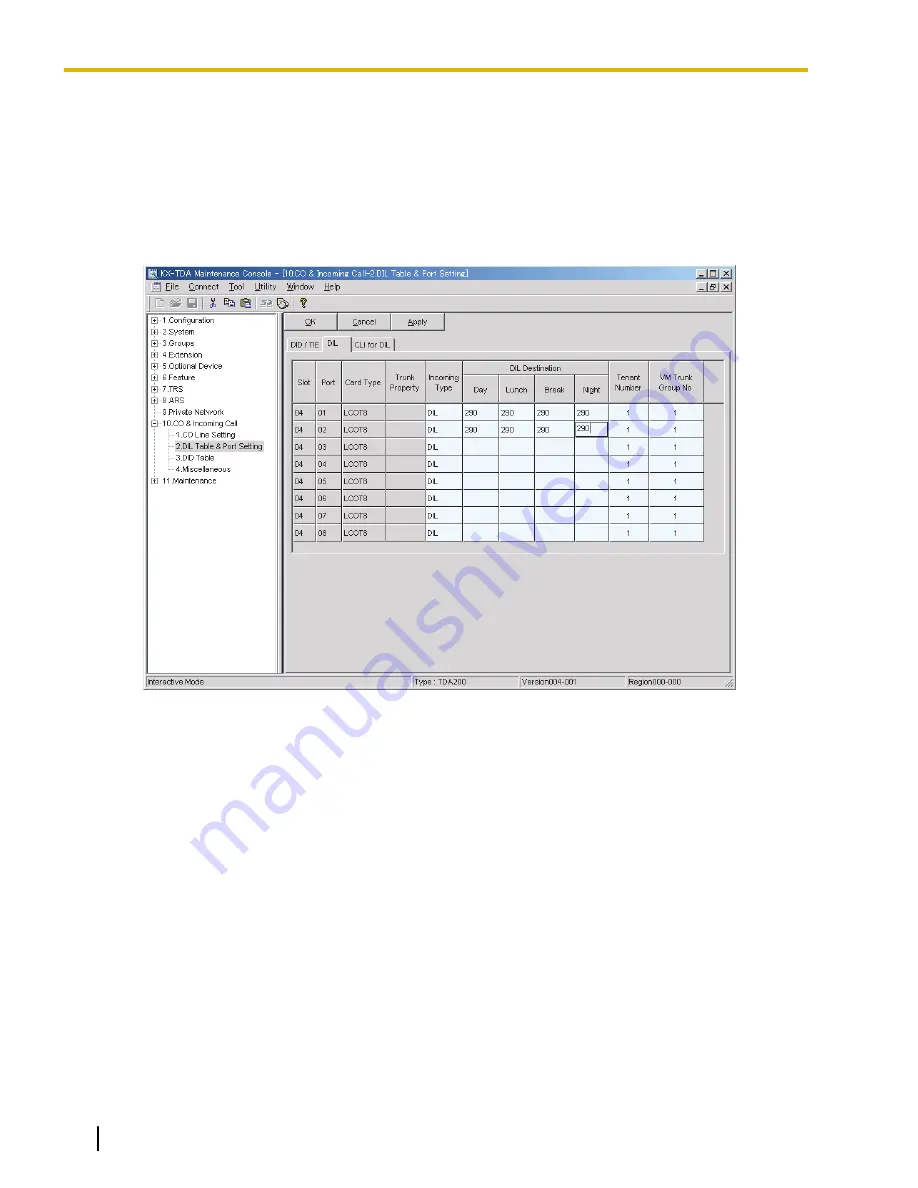
Example Settings (3)
Program the PBX to direct incoming trunk (CO line) calls to an Incoming Call Distribution (ICD) group, and to
then direct those calls to the VPS when they are not answered.
1.
Program the PBX so that incoming trunk (CO line) calls are directed to an ICD group (DIL feature).
a.
Go to the
CO & Incoming Call-DIL Table & Port Setting
screen.
b.
Assign the
DIL Destination
for each time mode and trunk (CO line) to a specific extension number
(floating extension number of the ICD group).
c.
Click
Apply
to save the changed data.
2.
Program the PBX so that unanswered calls to the ICD group are redirected to the VPS (ICD Group Overflow
feature).
a.
Go to the
Groups-Incoming Call Distribution Group-Group Settings
screen.
b.
Assign
Time out & Manual Queue Redirection-Destination
for the ICD group to a floating extension
number (VPS Port).
c.
Assign the
Overflow Time
parameter.
104
Installation Manual
Document Version 3.0 2010/06
4.2 KX-TDE, KX-TDA, and KX-TAW Series PBX Programming for DPT Integration
Summary of Contents for KX-TVA50
Page 16: ...16 Installation Manual Document Version 3 0 2010 06 Table of Contents...
Page 32: ...32 Installation Manual Document Version 3 0 2010 06 1 3 Specifications...
Page 84: ...84 Installation Manual Document Version 3 0 2010 06 2 15 2 Wall Mounting the AC Adaptor...
Page 199: ...Section 9 Revision History Document Version 3 0 2010 06 Installation Manual 199...
Page 201: ...Index Document Version 3 0 2010 06 Installation Manual 201...
Page 206: ...206 Installation Manual Document Version 3 0 2010 06 Notes...
Page 207: ...Document Version 3 0 2010 06 Installation Manual 207 Notes...






























