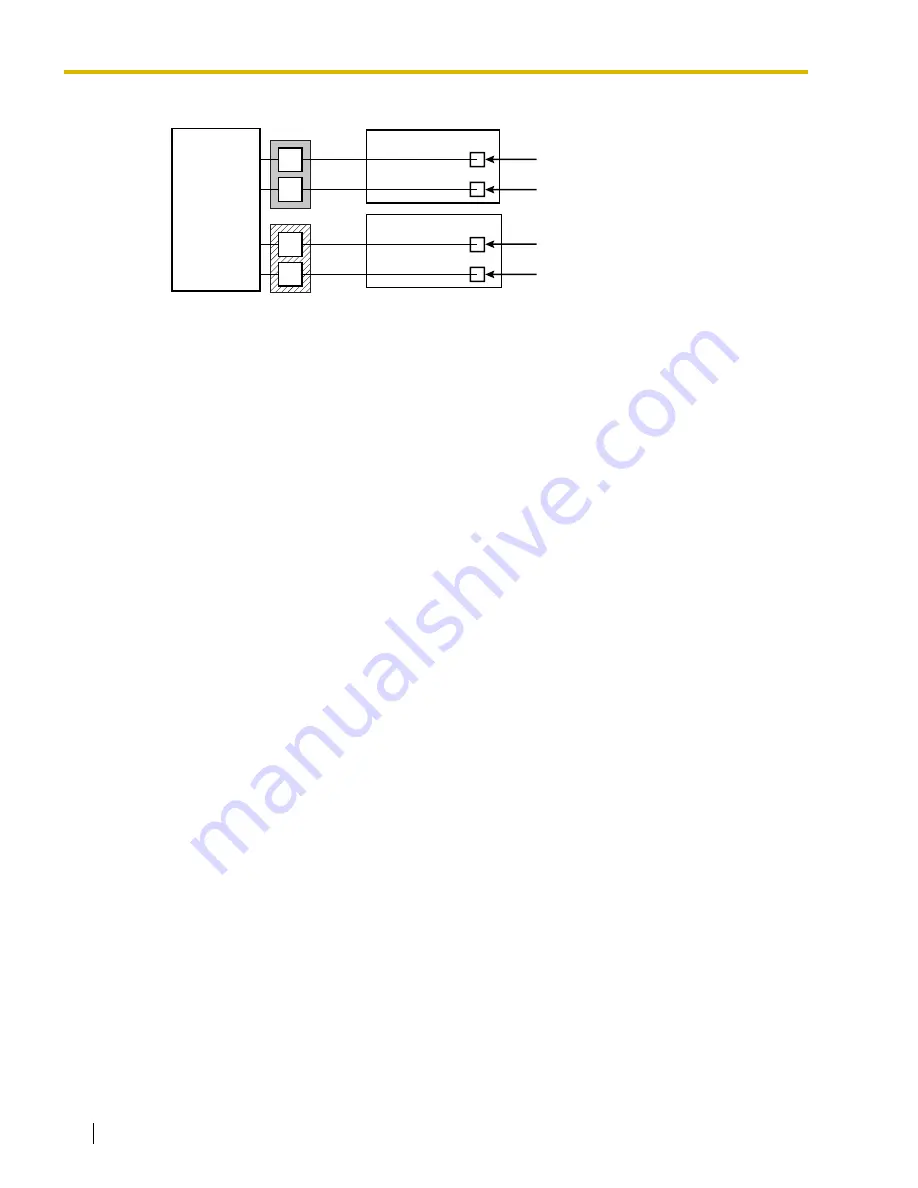
4.6 KX-TA Series PBX Programming for APT Integration
122
Installation Manual
From the
SYS-PGM NO ?
screen:
a)
Enter
[130]
(for VPS1) or
[131]
(for VPS2).
b)
Press
the
NEXT
button (SP-PHONE).
Screen output: Disable
c)
Press
the
SELECT
button (AUTO-ANSWER).
Screen output: Port
7 or Port 15
d)
To assign 2 jacks,
press
the
SELECT
button (AUTO-ANSWER) again.
Screen output: Port
7 &
8 or Port 15 & 16
To assign 1 jack, skip this step.
e)
Press
the
STORE
button.
f)
Press END
(HOLD).
5.
Select the appropriate trunk (CO line) feature settings depending on how your customer plans to
use the VPS: a) to answer all incoming calls, b) as an operator backup, or c) to only answer calls
not answered by user extensions.
Recommended trunk (CO line) feature settings:
a)
If the VPS is answering all incoming calls:
Trunk Mode
—Use System Programs
[414]
(Day Mode),
[415]
(Night Mode),
[416]
(Lunch Mode) to each trunk (CO line) to "DIL" mode, and assign the first extension of
Conditions:
The lowest jack (jack 07 or jack 15) entered here must
be connected to Port 1 of the VPS.
To change the current assignment from "Port 7" to
"Port 7 & 8", you must first change it to "Disable".
Likewise, if you want to change it from "Port 7 & 8" to
"Port 7", you must first change it to "Disable". If the
current assignment is already "Disable", you can
make a change in 1 step. This condition also applies
to System Program [131].
When "Port 7 & 8" is selected in program [130],
extension jack numbers 07 and 08 will be in
extension group 7 automatically. Likewise, when
"Port 15 & 16" is selected in program [131], extension
jack numbers 15 and 16 will be in extension group 8
automatically. Also the Extension Hunting type is set
as "Circular" automatically in each of these 2
extension groups.
Extension
group 8
KX-TA
Series PBX
15
16
Port 1
Port 2
VPS 2
7
8
Port 1
Port 2
VPS 1
Extension
group 7
Summary of Contents for KX-TVA594
Page 12: ...12 Installation Manual ...
Page 28: ...1 3 Specifications 28 Installation Manual ...
Page 77: ...2 15 Wall Mounting Installation Manual 77 4 Mount the AC adaptor as shown ...
Page 80: ...2 15 Wall Mounting 80 Installation Manual ...
Page 180: ...6 1 Starting Up 180 Installation Manual ...
Page 202: ...202 Installation Manual ...
Page 203: ...Installation Manual 203 Index ...
















































