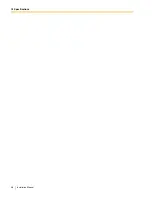2.3 Names and Locations
34
Installation Manual
2.3
Names and Locations
Outside/Inside View
KX-TVA50
1.
Run Indicator
2.
Alarm Indicator
3.
Dummy Cover Plates (for Port Card Slots 2 and 3)
4.
Factory-installed Jacks
5.
Reset Button
6.
Shutdown Button
7.
Mode Switch
8.
USB Port
9.
Dummy Cover Plate (for LAN Interface Card)
10.
Dummy Cover Plate (Reserved)
11.
Dummy Cover Plate (for Modem Card)
12.
Ground Terminal
13.
DC IN
14.
Power Switch
5
6
4
8
9
10
11
7
13
12
14
3
2
1
Main Board
Factory-installed
Flash Memory Card
Front Cover
Cable Cover
Summary of Contents for KX-TVA594
Page 12: ...12 Installation Manual ...
Page 28: ...1 3 Specifications 28 Installation Manual ...
Page 77: ...2 15 Wall Mounting Installation Manual 77 4 Mount the AC adaptor as shown ...
Page 80: ...2 15 Wall Mounting 80 Installation Manual ...
Page 180: ...6 1 Starting Up 180 Installation Manual ...
Page 202: ...202 Installation Manual ...
Page 203: ...Installation Manual 203 Index ...