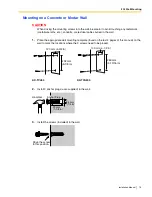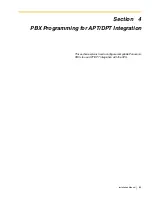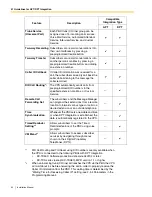3.2 KX-TVA Maintenance Console Installation
Installation Manual
85
Windows Me
1.
Connect the PC to the PBX with a USB cable.
The
Add New Hardware Wizard
will appear.
2.
Select
Specify the location of the driver [Advanced]
, then click
Next
.
3.
Select
Search for the best driver for your device. [Recommended]
.
4.
Select
Specify a location
, then click
Browse
.
5.
Specify the folder containing the USB driver,
CD-ROM Drive:\USB driver\WinMe
, then click
OK
.
6.
Click
Next
.
7.
Click
Next
.
8.
Click
Finish
.
Note
If a dialog box appears asking you to restart your PC, restart the PC.
Windows 2000
1.
Connect the PC to the PBX with a USB cable.
The
Found New Hardware Wizard
will appear.
2.
Click
Next
.
3.
Select
Search for a suitable driver for my device. [Recommended]
, then click
Next
.
4.
Select
Specify a location
, then click
Next
.
5.
Click
Browse
, and specify the folder containing the USB driver,
CD-ROM Drive:\USB
driver\Win2000
, then click
Open
.
6.
Click
OK
.
7.
Click
Next
.
8.
Click
Finish
.
Windows XP
1.
Connect the PC to the PBX with a USB cable.
The
Found New Hardware Wizard
will appear.
2.
Select
Install from a list or specific location [Advanced]
, then click
Next
.
3.
Select
Search for the best driver in these locations
.
4.
Select
Include this location in the search:
, then click
Browse
.
5.
Specify the folder containing the USB driver,
CD-ROM Drive:\USB driver\WinXP
, then click
OK
.
6.
Click
Next
.
7.
Click
Continue Anyway
.
8.
Click
Finish
.
Summary of Contents for KX-TVA594
Page 12: ...12 Installation Manual ...
Page 28: ...1 3 Specifications 28 Installation Manual ...
Page 77: ...2 15 Wall Mounting Installation Manual 77 4 Mount the AC adaptor as shown ...
Page 80: ...2 15 Wall Mounting 80 Installation Manual ...
Page 180: ...6 1 Starting Up 180 Installation Manual ...
Page 202: ...202 Installation Manual ...
Page 203: ...Installation Manual 203 Index ...