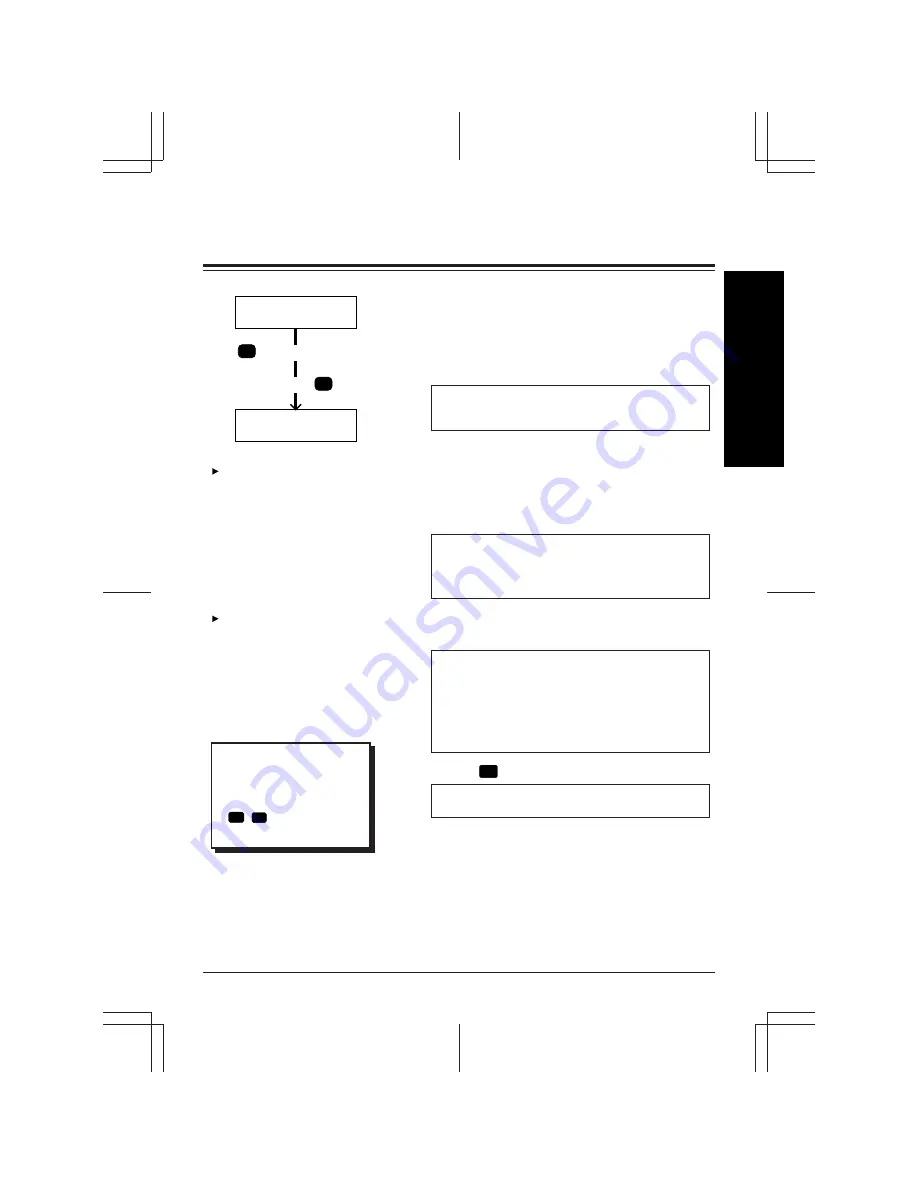
1-2
Using Your Mailbox and the VPS
Opening Your Mailbox (Mailbox Log in)
To access Subscriber Services, you must open your
mailbox first. Follow the operation below.
1
Dial an extension number which is connected
to the Voice Mail Service.
Good morning/Good afternoon/Good evening
Welcome to the Voice Processing System.
If the system is equipped with multiple lan-
guages (up to three languages), you will hear
a selection prompt as follows.
(ex.)
For English, press [7].
For French, press [8].
For Chinese, press [9].
2
If you hear the above prompt, press the
number of the appropriate language.
Please enter your party’s mailbox number.
To enter by name, press [#] and [1].
If you are using a rotary telephone, stay on
the line.
To call the operator, press [0].
3
Press
*
, then enter your mailbox number.
Enter your password, followed by [#].
4
Enter the password if you have one.
You are now in the main command menu.
Mailbox No.
#
Call VPS
Subscriber's
Main Command Menu
Pa
*
+
If you just want to record a
message in someone else’s
mailbox, you do not have to
use this procedure.
See the following topic in
Chapter 4.
• Recording Messages (for
any caller)
• Recording Messages (from a
rotary phone)
If your company is using a
Panasonic KX-TD series tele-
phone system, you can directly
access your mailbox just by
dialing the number of the V.M.
Service, depending upon Sys-
tem Programming. Check with
your System Manager.
Tip
Step 1 —
If no ports are assigned to
Voice Mail Service, press
#
6
after calling the
VPS.
Summary of Contents for KX-TVP200E
Page 54: ...Memo...
Page 55: ...Memo...

























