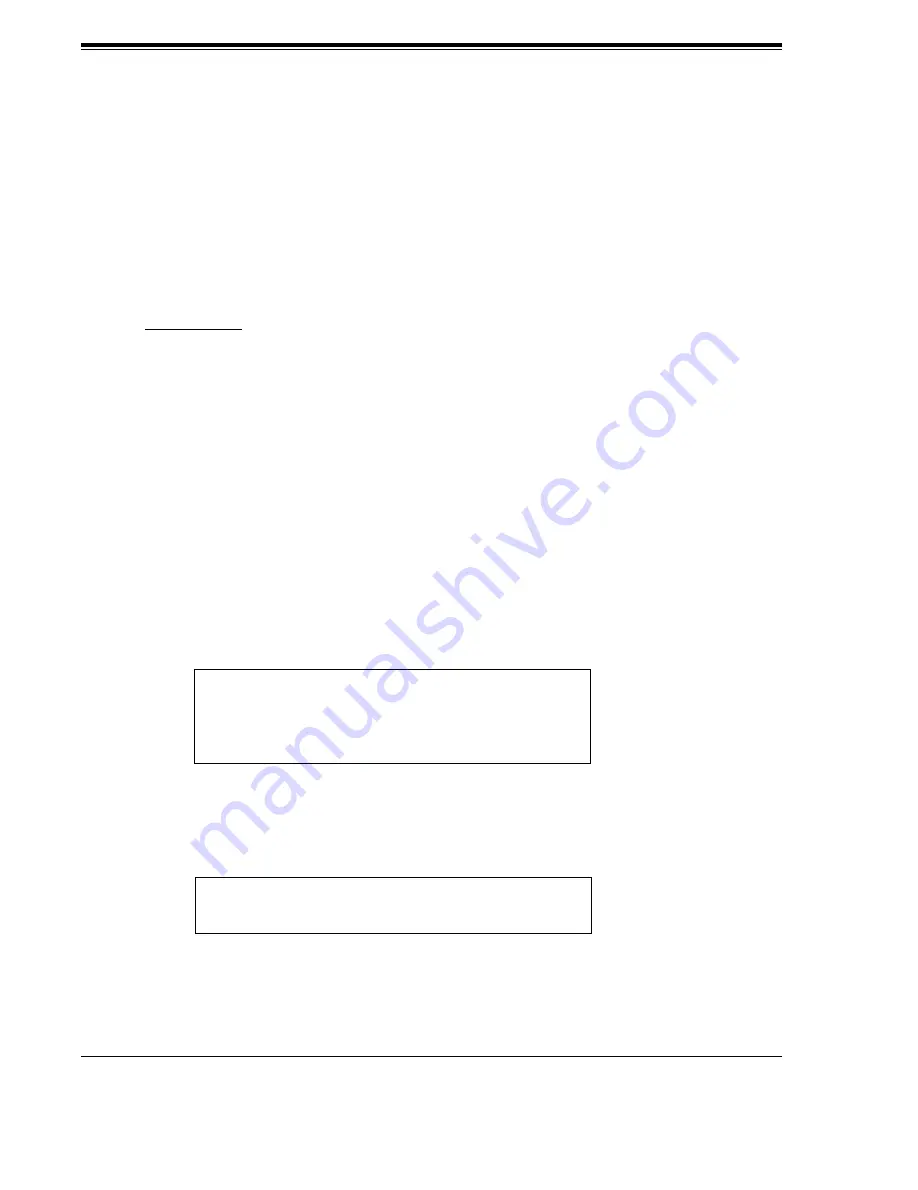
INTEGRATING THE VPS WITH THE PANASONIC KX-TA SERIES PBX AND KX-TD SERIES PBX
102
Installation Manual
6.
Connect the jack assigned in Step 4 to the VPS.
7.
Connect your laptop computer to the VPS and start your communication software (i.e.,
HyperTerminal, Procomm Plus, Smartcom...).
Communication Parameters: 9600, 8 Bit, None, 1
8.
Disconnect the power from the VPS and set the DIP Switch to position 5.
Only perform this step when initially setting up the system.
CAUTION
Setting the DIP Switch to position 5 will default the Voice Processing System, resulting in a
loss of all user programming and voice messages (except User 1 and User 2 prompts).
9.
Plug in and power up the VPS and wait approximately 2.5 min while the system initializes.
Before starting the VPS, make sure all installation and line connections have been
done as described in Section 2 INSTALLATION.
The calls to the VPS can be processed after the Power Indicator stops flashing.
After turning the power on, the system starts up in the following sequence:
•
The Power Indicator light goes on.
•
The Power Indicator light begins to flash.
•
"Checking Flash Memory Cards" is displayed on the screen.
Screen output:
•
The VPS tests the CPU card, the flash memory, and the ports until
"1...2...3..." is displayed.
•
Active ports are displayed on the screen.
Screen output:
PORT TEST...
SYSTEM SETUP
1... 2... 3...
Checking Flash Memory Cards.
Please wait...
Active COs: 1 2
DPT Interface Connection is Established
** ON LINE MODE **
Summary of Contents for KX-TVS50 - 2 Port Voicemail System
Page 13: ...Table of Contents Installation Manual 13 Glossary 399 INDEX 411 ...
Page 14: ...Table of Contents 14 Installation Manual ...
Page 27: ...INSTALLATION Installation Manual 27 Section 2 INSTALLATION ...
Page 117: ...CUSTOMIZING THE SYSTEM Installation Manual 117 Section 5 CUSTOMIZING THE SYSTEM ...
Page 150: ...CUSTOMIZING THE SYSTEM 150 Installation Manual ...
Page 151: ...FINAL SETUP Installation Manual 151 Section 6 FINAL SETUP ...
Page 195: ...SYSTEM FEATURES Installation Manual 195 Appendix A SYSTEM FEATURES ...
Page 225: ...SYSTEM ADMINISTRATOR S GUIDE Installation Manual 225 Appendix B SYSTEM ADMINISTRATOR S GUIDE ...
Page 301: ...SYSTEM MANAGER S GUIDE Installation Manual 301 Appendix C SYSTEM MANAGER S GUIDE ...
Page 325: ...MESSAGE MANAGER S GUIDE Installation Manual 325 Appendix D MESSAGE MANAGER S GUIDE ...
Page 410: ...Glossary 410 Installation Manual ...
Page 411: ...INDEX 411 INDEX ...
Page 414: ...INDEX 414 ...
Page 415: ...INDEX 415 ...































