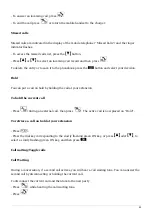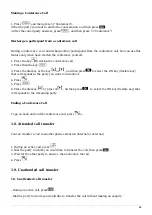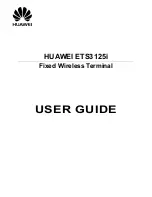5
Slow green flashing
Talk (active calls) / S-PS data transfe
Moderate green flashing
Busy, all voice channels are occupied
Red ON
Fault
Slow red flshing
Out of Service/Starting up
Moderate red flashing
Starting up
Amber ON
Stand-by, unsatble synchronisation
Slow amber flashing
Talk (unstable synchronisation)
Moderate amber flashing
Busy (unstable synchronisation)
Slow flashing = 60 x per minute
Moderate flashing = 120 x per minute
You can connect up to 255 mobile devices (Panasonic KX-UDT1x1) to the base station KX-UDS124.
The maximum number of parallel calls is 4 per base station.
Maintain the distances listed below between equipment in order to prevent noise,
interference or thedisconnection of a conversation. (The distance may vary depending on
the environment.)
More then 2 meter SIP-CS and office equipment such as a computer, telex, fax
machine, etc.
More then 5 meter SIP-CS and other radio device
2.2.3. Installation DECT Base KX-UDS124 Slave
To install a Panasonic KX-UDS124 in slave mode, you do not have to change the settings in the
administration portal. You need an access to the master KX-UDS124 over the web interface.
Follow these steps:
No. Description
Picture
1. One master KX-UDS124 must be already installed, as described in section 2.2.1.
2. You need to know the IP address of the master, you can get it either:
with your connected handset, Menu>Setting Handset>Other Option>MasterCSAddress
or with an IP network scanner (e.g. netscan)
3. Open your web browser, e.g. Firefox, ...
4. enter the IP address.
5. A new window appears, here you have to enter a userID and a password. This information is
provided by your system partner. It is NOT the standard Panasonic userID and password.
6. Now you connect your slave UDS124 to your network. Please wait untill the LED is flashing
RED.