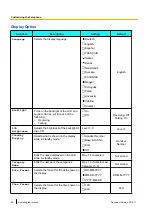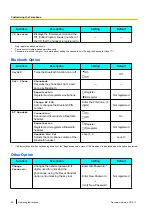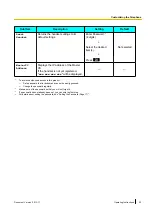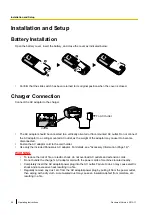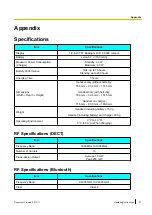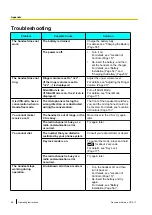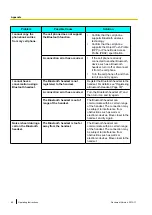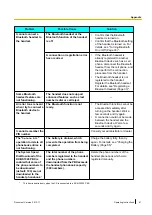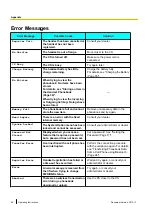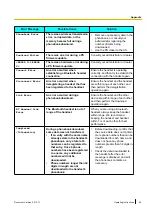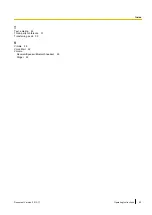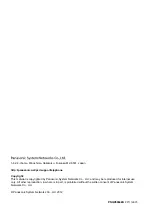Index
A
B
Charging 55
Installation 54
Battery information 12
Belt clip
Belt Clip Replacement Cover 14
Bluetooth 32
Bluetooth headset volume 26
C
Call Forwarding 32
Call Log
Deleting 44
Making a call 27
Storing to phonebook 37
Call Waiting 32
Caller ID 29
Calls
Holding 30
Making 27
Receiving 29
Transferring 30
Category names, editing 38
Characters
Available characters 43
Entering 42
Connection 54
Wall mounting 55
Conference 31
Controls, locations of 15
D
Display language 25
Do Not Disturb (DND) 32
E
F
Function keys 24
Function menus 24
H
Hold 30
Hot Key
Assigning 40
Deleting 44
Dialling 27
K
L
Lock
M
N
Noise Reduction 18
O
One-touch Dialling 27
Operation outline 23
P
Phonebook 36
Category names, editing 38
Deleting 44
Editing 36
Locking 38
Searching 28
Storing from call log 37
Storing from predial 37
Storing new 36
Phonebook and vCard by Bluetooth 38
Power Save Mode 18
Private Ring 36
R
Receiver volume 26
Ringer volume 25
S
Answer Option 48
Bluetooth Option 52
Display Option 50
Incoming Option 46
Key Option 49
Other Option 52
System Option 51
Talk Option 48
Tone Option 51
Silent Mode 17
Soft Keys 20
Speaker volume 26
Specifications 57
Standby display number 25
64
Operating Instructions
Document Version 2012-11
Index