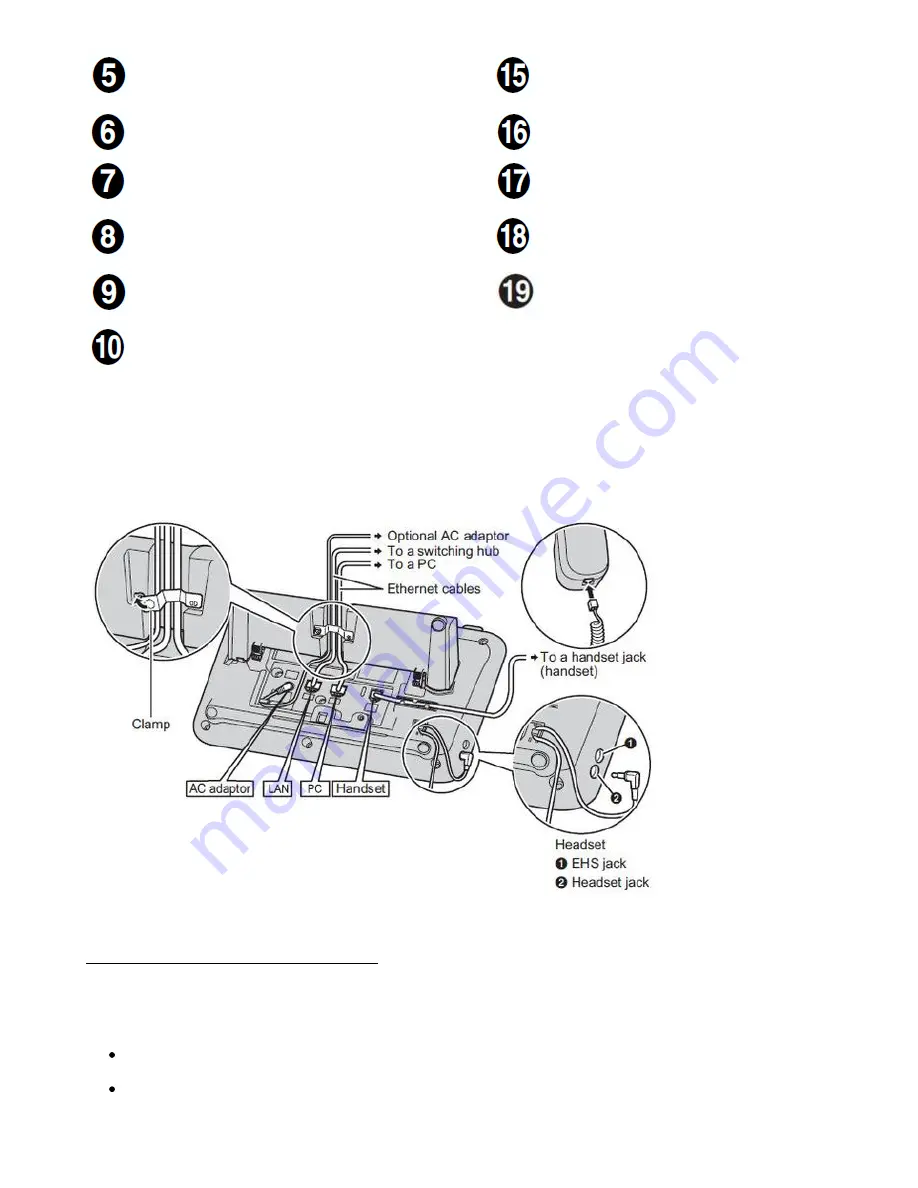
Signal light message/call signal
The light flashes green with an incoming call.
The light is a steady red to indicate a voicemail
message.
Mute
Mutes the
microphone/receiver during a
call.
Currently not defined
Microphone
Used for hands-free mode.
Receiver hook
Secures the receiver if the device is mounted on a
wall.
Transfer
Transmits a call to another
party.
Freely programmable function keys
The light on the keys indicates their respective status.
Hands-free mode / Headset
The light on the keys indicates
their respective status.
Page keys
Used to switch the page of flexible buttons displayed.
There are three pages of eigtl flexible buttons.
Redial
Used to redial the last dialled
number.
Navigation keys
For adjusting the volume or to select the desired
entries.
Panasonic KX-UT248 (Back view):
1.2. Placing calls
There are various methods for placing a call:
1.) With the receiver:
Pick up the receiver, enter the number number and press [
ENTER
] to confirm the telephone
number.
or enter the desired telephone number and pick up the receiver.































