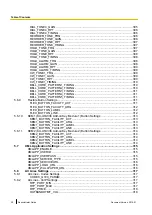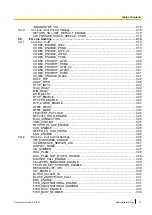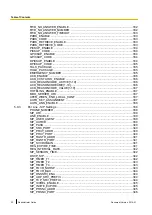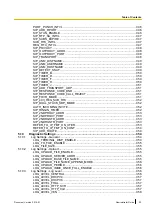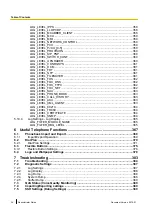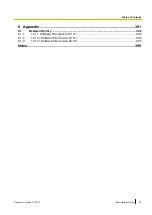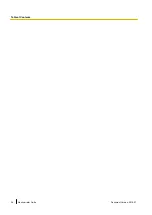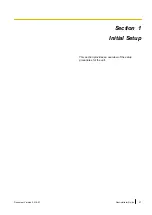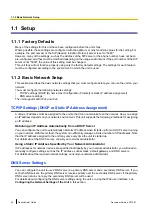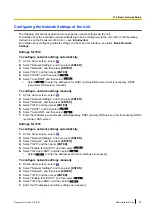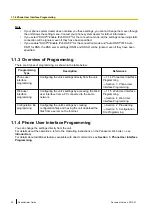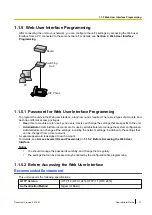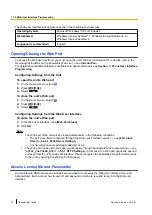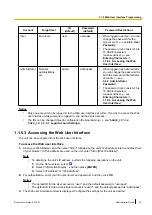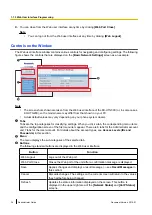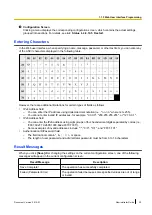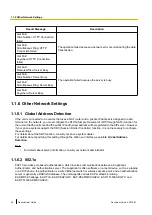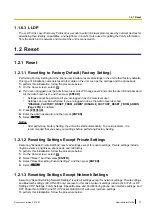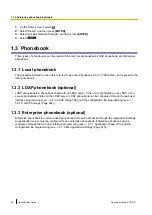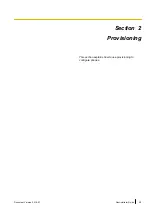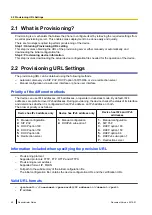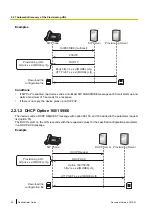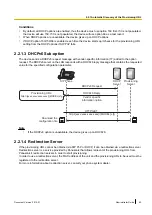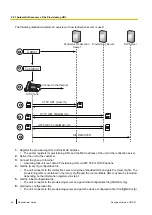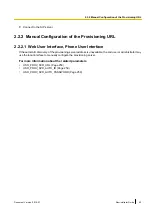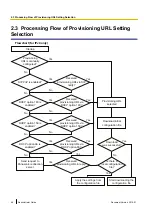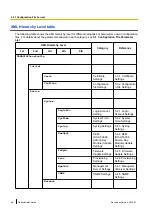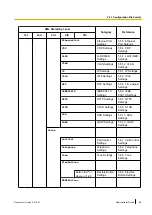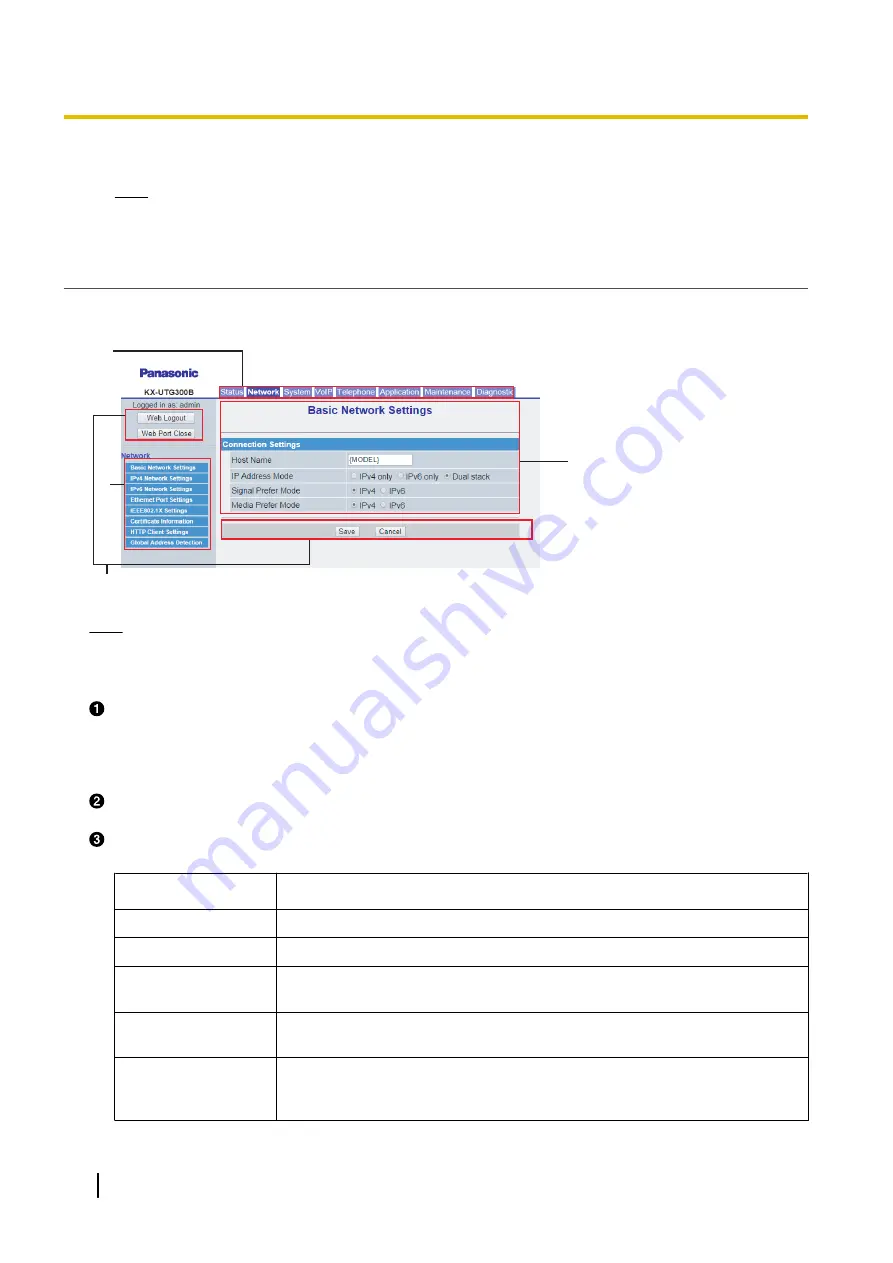
4.
You can close from the Web user interface at any time by clicking
[Web Port Close]
.
Note
•
You can log out from the Web user interface at any time by clicking
[Web Logout]
.
Controls on the Window
The Web user interface window contains various controls for navigating and configuring settings. The following
figure shows the controls that are displayed on the
[Basic Network Settings]
screen as an example:
A
D
B
C
Note
•
The screen shots shown are taken from the Web user interface of the KX-UTG300 (or, in some cases,
KX-UTG200), so the model name may differ from that shown on your PC.
•
Actual default values may vary depending on your phone system dealer.
Tabs
Tabs are the top categories for classifying settings. When you click a tab, the corresponding menu items
and the configuration screen of the first menu item appear. There are 8 tabs for the Administrator account
and 7 tabs for the User account. For details about the account types, see
in this section.
Menu
The menu displays the sub-categories of the selected tab.
Buttons
The following standard buttons are displayed in the Web user interface:
Button
Function
Web Logout
Logs out of the Web port.
Web Port Close
Closes the Web port of the unit after a confirmation message is displayed.
Save
Applies changes and displays a result message (
®
see
in
this section).
Cancel
Discards changes. The settings on the current screen will return to the values
they had before being changed.
Refresh
Updates the status information displayed on the screen. This button is
displayed in the upper-right area of the
[Network Status]
and
[VoIP Status]
screens.
34
Administrator Guide
Document Version 2015-01
1.1.5 Web User Interface Programming
Summary of Contents for KX-UTG200
Page 26: ...26 Administrator Guide Document Version 2015 01 Table of Contents ...
Page 62: ...62 Administrator Guide Document Version 2015 01 2 8 DHCP Provisioning ...
Page 366: ...366 Administrator Guide Document Version 2015 01 5 10 4 Log Settings Log Display ...
Page 382: ...382 Administrator Guide Document Version 2015 01 6 4 Logo and Wallpaper Settings ...
Page 390: ...390 Administrator Guide Document Version 2015 01 7 5 SSH Settings Debug Settings ...
Page 391: ...Section 8 Appendix Document Version 2015 01 Administrator Guide 391 ...
Page 398: ...398 Administrator Guide Document Version 2015 01 8 1 3 14 11 1 Software File Version 03 131 ...
Page 399: ...Index Document Version 2015 01 Administrator Guide 399 ...
Page 409: ...Document Version 2015 01 Administrator Guide 409 Notes ...
Page 410: ...410 Administrator Guide Document Version 2015 01 Notes ...
Page 411: ...Document Version 2015 01 Administrator Guide 411 Notes ...