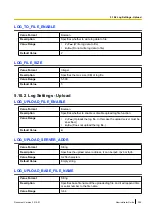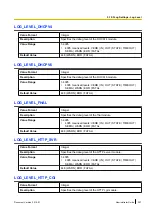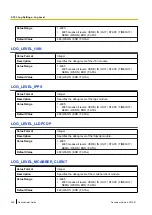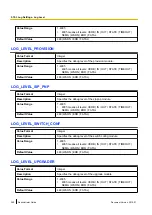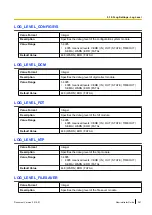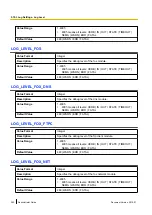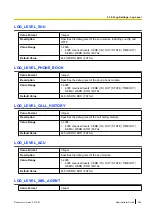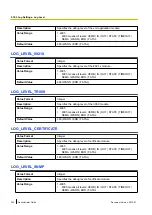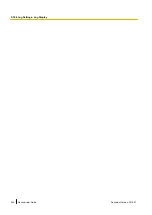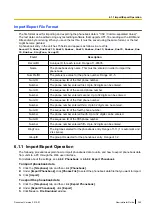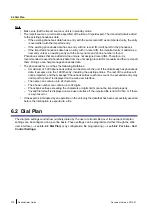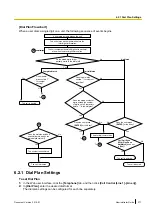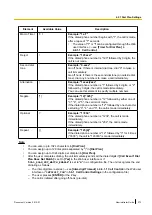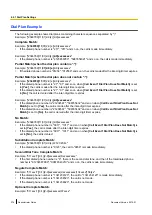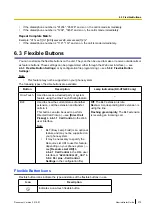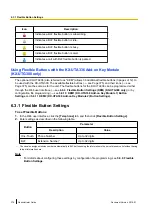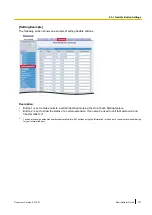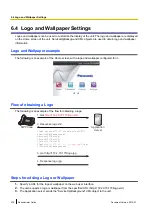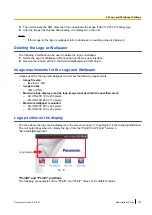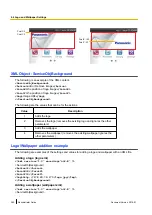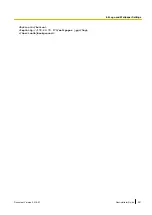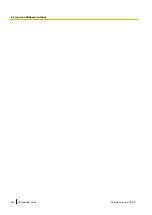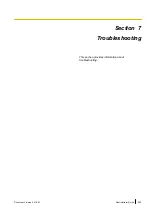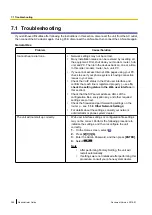Import/Export File Format
The file format used for importing and exporting the phonebook data is "CSV (Comma-separated Value)".
The text data can be edited using any text editing software that supports UTF-16 encoding with a BOM and
little endian byte ordering. When you save the text file, it must be saved using the same format, or the text
might become garbled.
A phonebook entry in the unit has 15 fields and appears as follows in a text file:
RecordID,Name,NumPrefID,NumID,Number,NumID,Number,NumID,Number,NumID,Number,Num
ID,Number,RingTone,GroupID
Field
Description
RecordID
A unique ID for each record. Range of 1-65535.
Name
The phonebook entry name. This must be entered in order to import the
phonebook.
NumPrefID
The preference value for the phone number. Range of 1-5.
NumID
The sequence ID of the first phone number.
Number
The phone number entered first. Up to 32 digits can be entered.
NumID
The sequence ID of the second phone number.
Number
The phone number entered second. Up to 32 digits can be entered.
NumID
The sequence ID of the third phone number.
Number
The phone number entered third. Up to 32 digits can be entered.
NumID
The sequence ID of the fourth phone number.
Number
The phone number entered fourth. Up to 32 digits can be entered.
NumID
The sequence ID of the fifth phone number.
Number
The phone number entered fifth. Up to 32 digits can be entered.
RingTone
The ringtone selected for the phonebook entry. Range of 1-11 (1 is automatic and
2 is silence).
GroupID
The group ID selected for the phonebook entry. Range of 1-2.
6.1.1 Import/Export Operation
The following procedures explain how to import phonebook data to units, and how to export phonebook data
from units to a PC through the Web user interface.
For details about the settings, see
or
.
To import phonebook data
1.
Click the
[Telephone]
tab, and then click
[Phonebook]
.
2.
Under
[Import Phonebook]
, click
[Choose File]
to select the phonebook data file that you want to import.
3.
Click
[Import]
.
To export the phonebook data
1.
Click the
[Telephone]
tab, and then click
[Export Phonebook]
.
2.
Under
[Export Phonebook]
, click
[Export]
.
3.
Click
Save
on
File Download
window.
Document Version 2015-01
Administrator Guide
369
6.1.1 Import/Export Operation
Summary of Contents for KX-UTG200
Page 26: ...26 Administrator Guide Document Version 2015 01 Table of Contents ...
Page 62: ...62 Administrator Guide Document Version 2015 01 2 8 DHCP Provisioning ...
Page 366: ...366 Administrator Guide Document Version 2015 01 5 10 4 Log Settings Log Display ...
Page 382: ...382 Administrator Guide Document Version 2015 01 6 4 Logo and Wallpaper Settings ...
Page 390: ...390 Administrator Guide Document Version 2015 01 7 5 SSH Settings Debug Settings ...
Page 391: ...Section 8 Appendix Document Version 2015 01 Administrator Guide 391 ...
Page 398: ...398 Administrator Guide Document Version 2015 01 8 1 3 14 11 1 Software File Version 03 131 ...
Page 399: ...Index Document Version 2015 01 Administrator Guide 399 ...
Page 409: ...Document Version 2015 01 Administrator Guide 409 Notes ...
Page 410: ...410 Administrator Guide Document Version 2015 01 Notes ...
Page 411: ...Document Version 2015 01 Administrator Guide 411 Notes ...