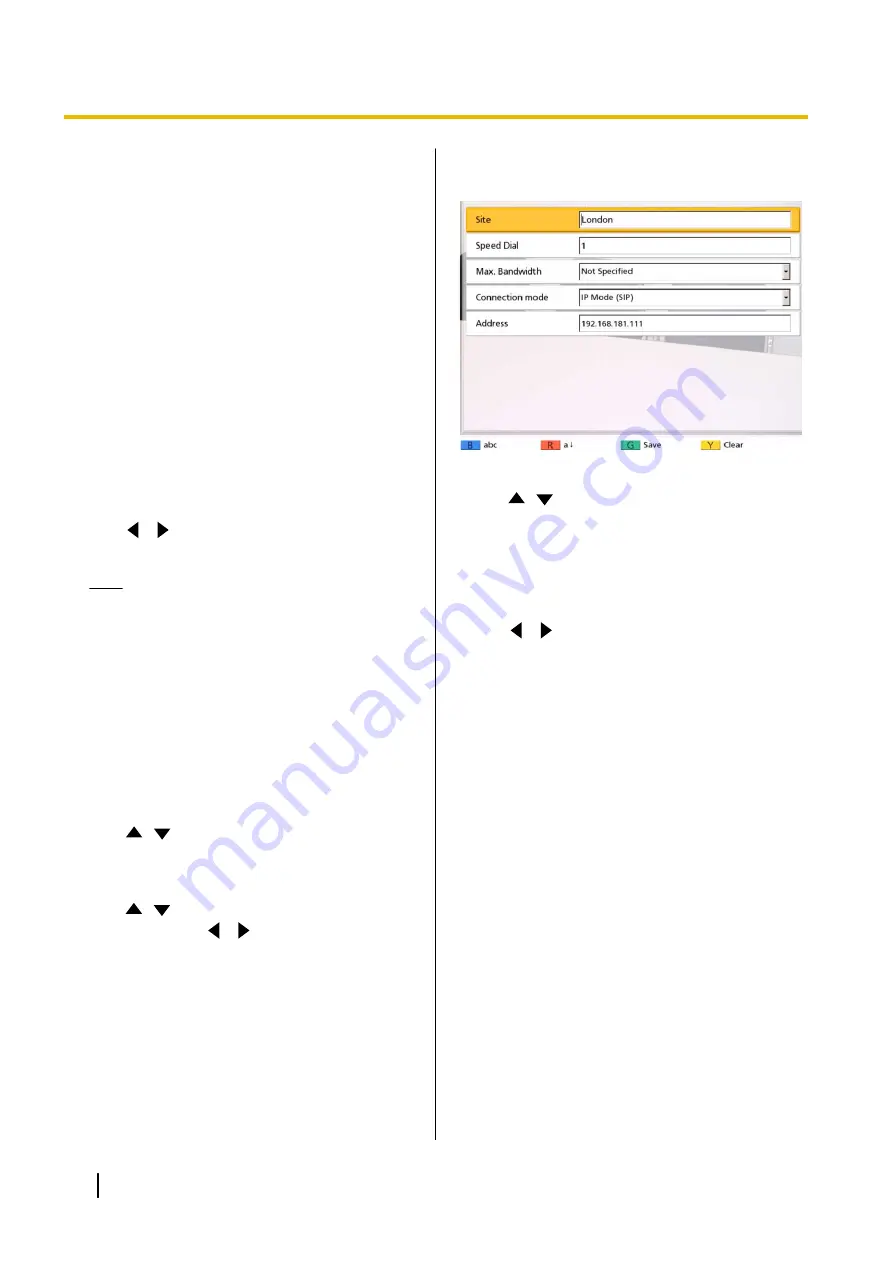
SIP domain name must be entered along
with their SIP user name.
•
If the SIP domain name is not entered, your
own SIP domain name is automatically
appended to the registered contact. This
may result in a different, unintended party
being registered as a contact, so be careful
when entering a contact’s information.
•
When using H.323, you can also call by
entering the other party’s IP address (or
host name) %H.323 extension (or H.323
name).
•
Enter a standards-compliant value.
For details, contact your network
administrator.
5.
Press
[G]
.
•
A dialogue box to confirm the saving of settings
is displayed.
6.
Use
[
][
]
to select
"Yes"
and press
[ENTER]
.
•
The contact list screen is displayed.
Note
•
To continue entering another contact, press
[B]
.
7.
Press
[Home]
.
•
The Home screen is displayed.
Editing Contact Information
1.
Press
[MENU]
.
•
The Menu screen is displayed.
2.
Use
[
][
]
to select
"Contact List"
and press
[ENTER]
.
•
The contact list screen is displayed.
3.
Use
[
][
]
to select the contact you want to edit.
•
You can use
[
][
]
or the numeric buttons of
the remote control to select the displayed tab
(Page 53).
4.
Press
[ENTER]
.
•
The contact list details screen is displayed.
5.
Press
[G]
.
•
The contact list edit screen is displayed.
6.
Use
[
][
]
to select the item you want to edit and
make any changes.
7.
Press
[G]
.
•
A dialogue box to confirm the saving of settings
is displayed.
8.
Use
[
][
]
to select
"Yes"
and press
[ENTER]
.
•
The contact list details screen is displayed.
9.
Press
[Home]
.
•
The Home screen is displayed.
Deleting a Contact
1.
Press
[MENU]
.
•
The Menu screen is displayed.
106
User Manual
Document Version 2018-01
Contacts and Settings
















































