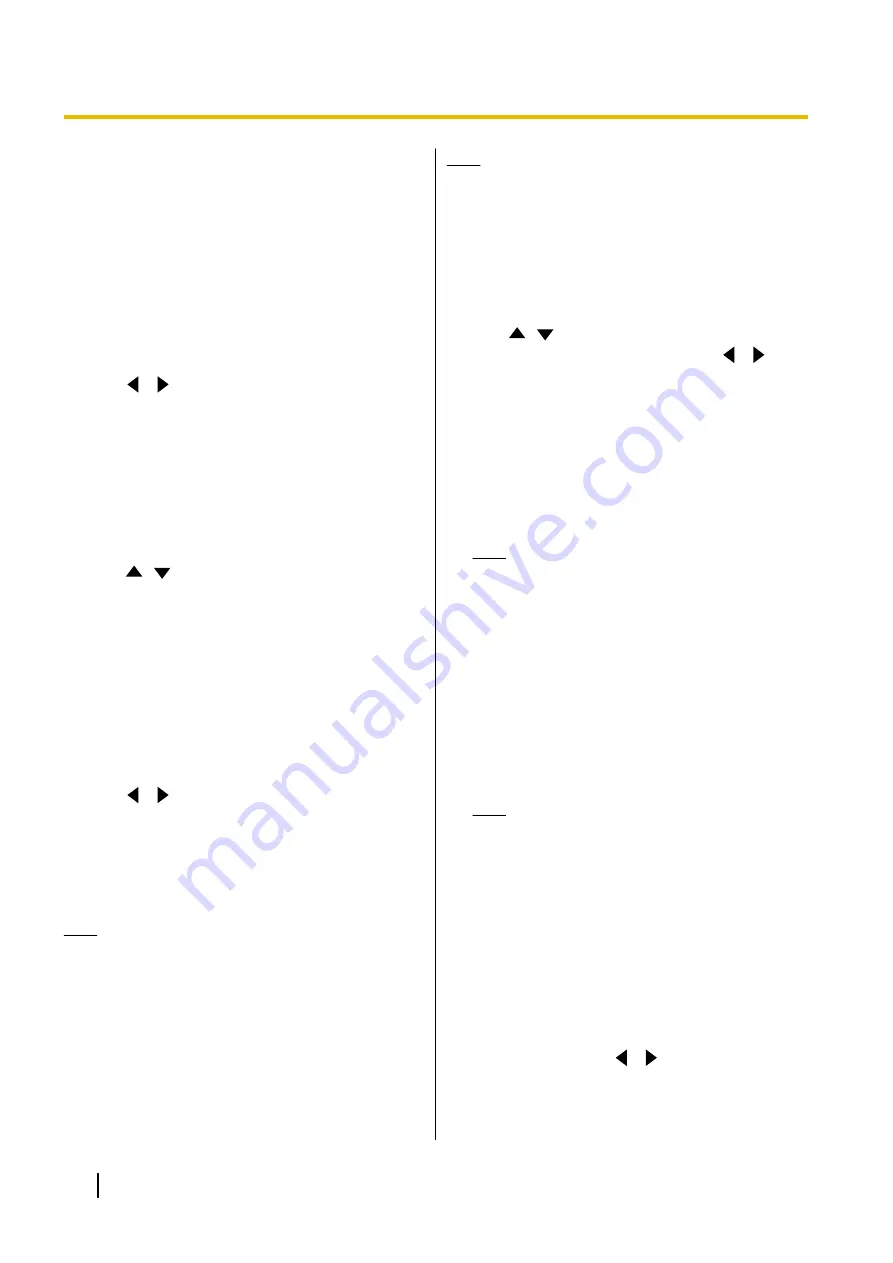
Setting the Unit Name
1.
Select
"System Settings"
and press
[ENTER]
.
•
The unit name setting screen is displayed.
2.
Enter a unit name (up to 24 characters)
(Page 190).
3.
Press
[G]
.
•
A dialogue box to confirm the saving of settings
is displayed.
4.
Use
[
][
]
to select
"Yes"
and press
[ENTER]
.
•
The system settings screen is displayed.
Setting the Date and Time
1.
Select
"Set Date/Time"
and press
[ENTER]
.
•
The date/time settings screen is displayed.
2.
Use
[
][
]
to select the item and input
information.
•
Enter the year (4 digits), month (1–2 digits), day
(1–2 digits), time (24 hour display), and select
the date format (Month/Day/Year, Day/Month/
Year, Year/Month/Day) and hour display format
(12h/24h).
3.
Press
[G]
.
•
A dialogue box to confirm the saving of settings
and system restart after saving is displayed.
4.
Use
[
][
]
to select
"Yes"
and press
[ENTER]
.
•
The system will automatically restart to reflect
changes to system settings.
Making Network Settings
Note
•
The following items are displayed over 3 pages.
If you are not entering text, you can move to the
next or previous screen by pressing
[R]
or
[B]
,
respectively.
•
When changing settings, press
[G]
on the
screen where the change was made to save the
settings.
•
You can use the administrator menu to hide the
network settings screen (Page 153).
Setting LAN1
Note
•
For the KX-VC1000/KX-VC1300,
"IP Address
(LAN 1)"
(setting),
"IP Address (LAN 1)"
, and
"Subnet mask (LAN 1)"
are respectively
displayed as
"IP Address"
(setting),
"IP
Address"
, and
"Subnet mask"
.
1.
Select
"Network Settings"
and press
[ENTER]
.
•
The network settings screen is displayed.
2.
Use
[
][
]
to select the following items for input:
"IP Address (LAN 1)"
(setting): Use
[
][
]
to
select whether the IP address information for this
unit (
"IP Address (LAN 1)"
,
"Subnet mask (LAN
1)"
,
"Default Gateway"
) will be obtained
automatically from a DHCP server or will be set
manually.
–
"Auto"
(default): Obtain the IP address
information automatically.
–
"Manual"
: Set the IP address information
manually.
Note
•
Even if you have selected
"Auto"
, you still
may not be able to acquire an IP address
due to problems such as network
congestion. In this case,
"Address is not
assigned"
is displayed in the upper right of
the Home screen. Contact your network
administrator.
"IP Address (LAN 1)"
: Enter the IP address of the
unit.
"Subnet mask (LAN 1)"
: Enter the subnet mask.
"Default Gateway"
: Enter the IP address of the
default gateway.
Note
•
"IP Address (LAN 1)"
,
"Subnet mask
(LAN 1)"
, and
"Default Gateway"
can be
entered only if
"IP Address (LAN
1)"
(setting) is set to
"Manual"
.
•
If the value for
"IP Address (LAN 1)"
,
"Subnet mask (LAN 1)"
, or
"Default
Gateway"
contains 1 or 2 digits numbers,
enter these numbers as they are. Do not
enter like [.001].
Example: The IP address is [192.168.0.1].
–
Correct entry: [192.168.0.1]
–
Wrong entry: [192.168.000.001]
"DNS Server"
: Use
[
][
]
to select whether the
IP address information for the DNS servers
(
"Primary DNS Server"
,
"Secondary DNS
118
User Manual
Document Version 2018-01
Contacts and Settings
















































