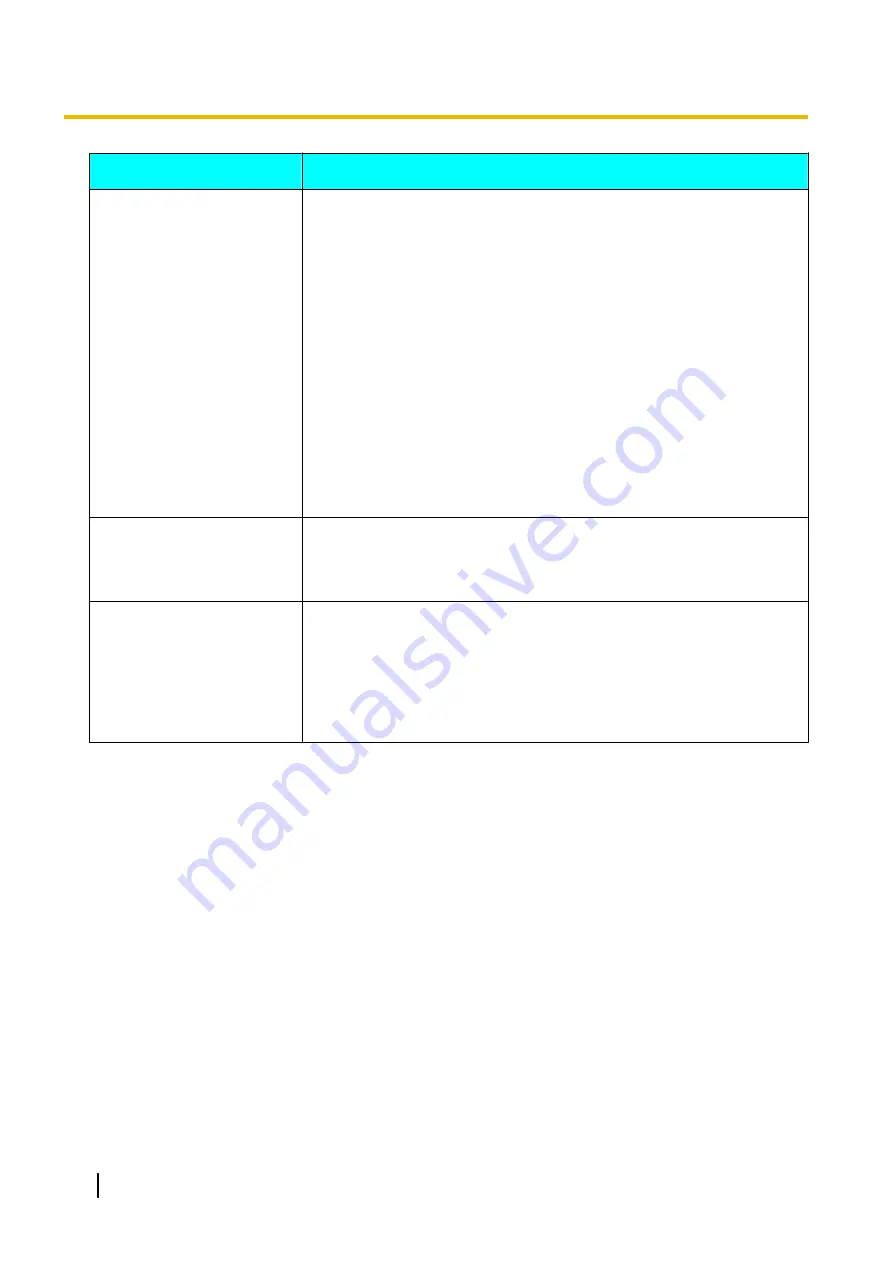
Problem
Cause and Solution
The image is distorted.
•
The settings of the hub or router are different to those of the unit.
→
Contact your dealer.
•
Packet loss is occurring. (The network is congested.)
→
Check the display of the network status indication (Page 45). If the icon
shows only 0–1 bars continuously, press
[STATUS]
twice and check
the fields
"Loss"
and
"Bandwidth"
, then contact your network
administrator or dealer (Page 104).
•
The maximum bandwidth setting is incorrect.
→
For multiple-party video conference calls, each site requires at least
256 kbps of bandwidth. For
"Max. Bandwidth"
, set a value equal to or
greater than (256 kbps
´
the number of site connections) (Page 122).
→
If you are trying to connect to an MCU or non-Panasonic video
conference system, depending on the other party’s device, the image
may be distorted due to lack of bandwidth. In this case, contact your
dealer.
•
There may be a problem with your communication lines.
→
Contact your dealer.
The maximum bandwidth
changes during a video
conference call.
•
The maximum bandwidth during a video conference call adjusts to that
of the party that has set the lowest bandwidth for the maximum
bandwidth setting among all participating parties.
→
If there is a problem with your communication lines, contact your dealer.
The computer or sub video
camera’s video is not
displayed.
•
Cables or cords may not be connected properly.
→
Make sure all connections to the unit are correct (Page 89). On the
Home screen, press
[PC]
or
[CAMERA SUB]
and then check the
computer’s screen or sub video camera’s image.
•
The computer’s display resolution is incompatible with the unit.
→
Set your computer’s resolution to a setting compatible with the unit
(Page 89).
208
User Manual
Document Version 2018-01
Additional Information
















































