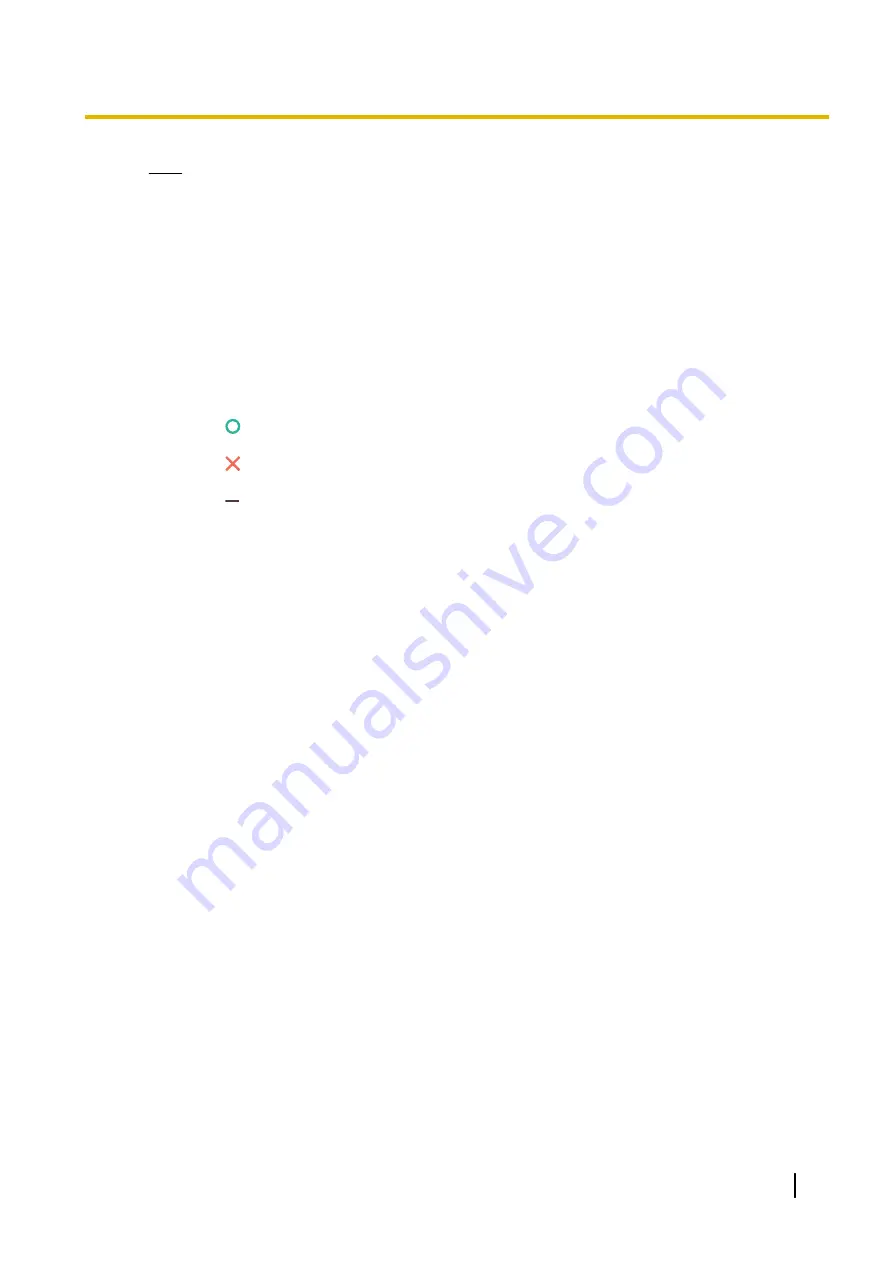
Note
•
When calling using a profile or when a call is
received during Profile standby settings, the call
is added to the outgoing and incoming call
history between the parties, and a profile history
showing the profile used is displayed. The Profile
ID (PID) is displayed in the profile history and the
individual outgoing and incoming call histories
that used the profile. However, when using a
KX-VC1000 that has not been expanded for 4
Point Built-in MCU support, the Profile ID (PID)
column is not displayed.
•
The result of the video conference call is
displayed in the
"Call result"
column as follows:
–
: The video conference call was
established.
–
: The video conference call was not
established.
–
: The video conference call was made
using multicasting or a profile was used.
•
To move to the incoming call history screen,
press
[G]
. You can switch between the outgoing
call history screen and the incoming call history
screen by pressing
[G]
.
•
In the incoming call history, if a party is not
registered in your contact list, the address
information received from the party is displayed.
•
In the outgoing call history, if a party is registered
in your contact list, the contact name is
displayed. However, when calling by entering an
IP address (or host name), SIP URI (or SIP user
name), H.323 extension, H.323 name, or MCU’s
conference room number@IP address/
connection number (Page 56), even if the party
is registered in your contact list, the entered
information is displayed instead of the contact
name.
•
When a contact in the incoming call history is
newly added to your contact list, the incoming call
history will be updated to display the contact’s
information from the contact list.
•
When a party that is not registered in your contact
list is selected, if you press
[B]
, the contact list
registration screen will be displayed and a new
contact can be registered (Page 107). Also, you
may not be able to register a SIP URI (or SIP user
name), H.323 extension, or H.323 name from the
incoming call history to the contact list for
reasons such as non-compliance with the
relevant standards. In this case, contact your
network administrator.
Document Version 2018-01
User Manual
61
Starting a Video Conference
















































